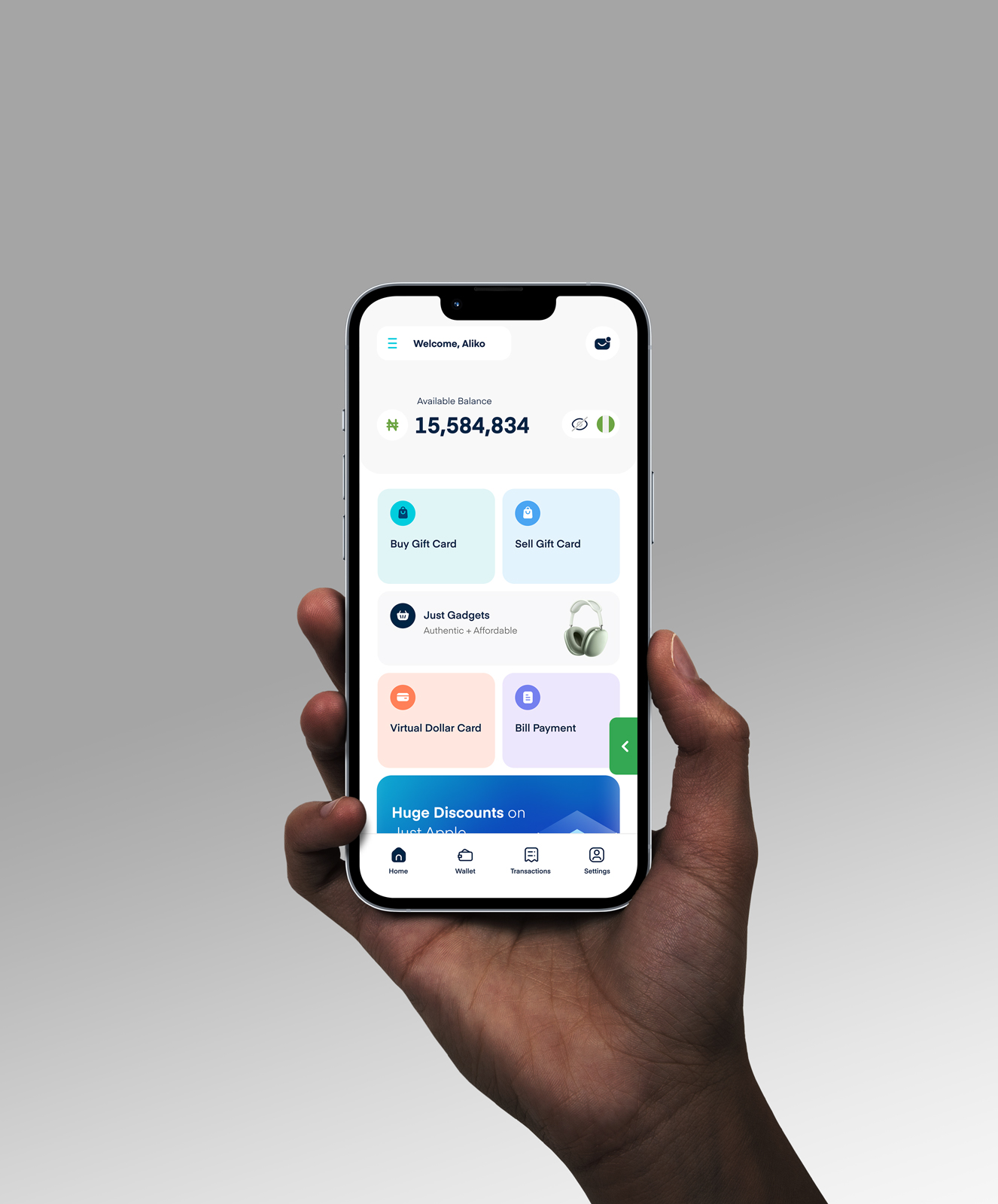How To Resolve AirPods Connection Issues with Your iPhone
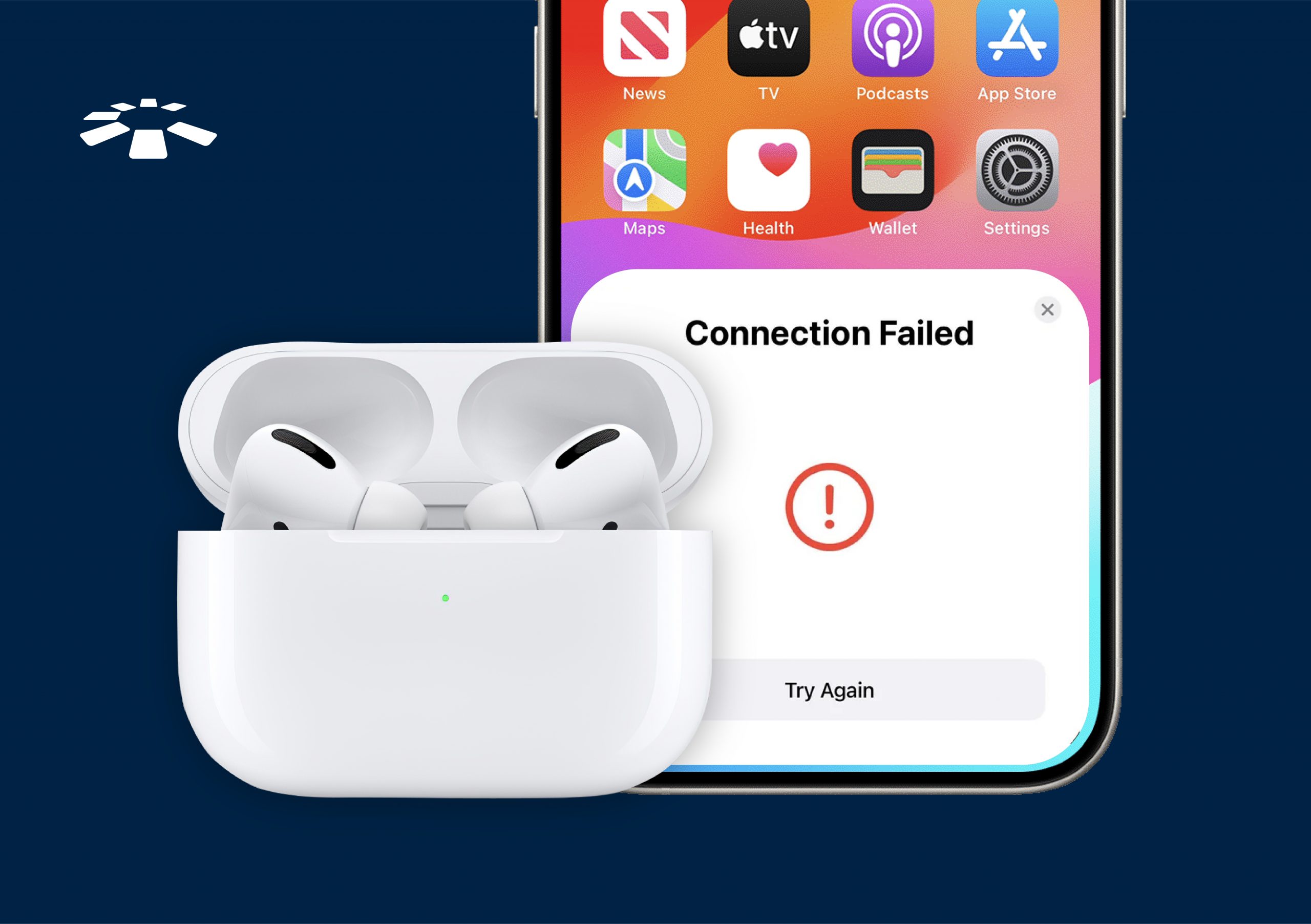
As a young adult, I always wanted a pair of AirPods. I loved everything about them, the most obvious being the brand, the fact that they were wireless, and the seamless connectivity with iPhones. Sadly, they were pretty expensive. However, I did not let my limited finances hinder me, so I looked for ways to make money as a student.
After months of saving up, I finally purchased my first pair of AirPods. I imagined it would be a smooth ride and that I would never encounter any issues with them. Sadly, that wasn’t the case because my iPhone kept disconnecting from my AirPods. Like any Bluetooth device, they can occasionally experience connection issues with your phone. I had to undergo rigorous research to figure out how to solve the problem. Thankfully, I was able to fix the connection issue and learn what to do if the issue ever reoccurred.
This article will look at some troubleshooting steps to help resolve your AirPods connection issues with your iPhone.
The Best 8 Ways To Solve Airpods Connection Issues With Your iPhone
To resolve your AirPods connection issues, try the following steps: check your AirPods battery level, restart your iPhone, reset your AirPods, forget your AirPods and then reconnect, update iOS, check for interference, reset network settings, or contact Apple support.
1. Check AirPods Battery Level:
When you notice your AirPods have connectivity issues, the first thing you should check is their battery level. Low battery levels can cause connectivity issues. You can check your battery level from your iPhone screen or by placing the AirPods in their case and opening the lid near your iPhone.
2. Restart Your iPhone:
This is a straightforward but effective method to fix your AirPods Connectivity issues with your iPhone. Hold your power button for about 3 seconds until the power off indicator comes up, then turn it back on after 5-10 seconds, then give it another go.
3. Reset AirPods:
To reset your AirPods, place them in their case, then press and hold the setup button on the back until the status light flashes amber a few times and then white. This resets the AirPods’ connection settings.
4. Forget AirPods On Your iPhone And Reconnect.
Another option is to forget your AirPods on your iPhone. To perform this action, go to settings, head to Bluetooth, tap the “I” icon, click “ forget this device”, and reconnect your AirPods to your iPhone.
5. Update iOS and AirPods Firmware:
Ensure your iPhone and AirPods are on the latest iOS to avoid bugs or minor glitches. Go to Settings > General > Software Update on your iPhone to check for iOS updates. For AirPods, ensure they are connected to your iPhone and update them through the Settings app > General > About > AirPods.
6. Check For Interference:
Nearby electronic devices, such as microwaves or Bluetooth, can interfere with the AirPods’ connection. Move away from such devices and try reconnecting your AirPods.
7. Reset Network Settings:
You can reset your iPhone network settings by following these steps. Head to your settings, click on general, scroll down to reset, and then tap reset network settings.
8. Contact Apple Support:
If you cannot fix the connectivity issue after trying all these methods, then the only option is to contact Apple support. You can email them or call a physical Apple outlet for further assistance.
Frequently Asked Questions About Solving Airpod Connection Issues
1. How Do I Fix My AirPods Connection Error?
To fix your AirPods connection error, try these possible solutions: check your AirPods battery level, restart your iPhone, reset your AirPods, forget your AirPods and reconnect, update iOS, check for interference, reset network settings, or contact Apple support.
2. How To Buy iPhones Online in Nigeria
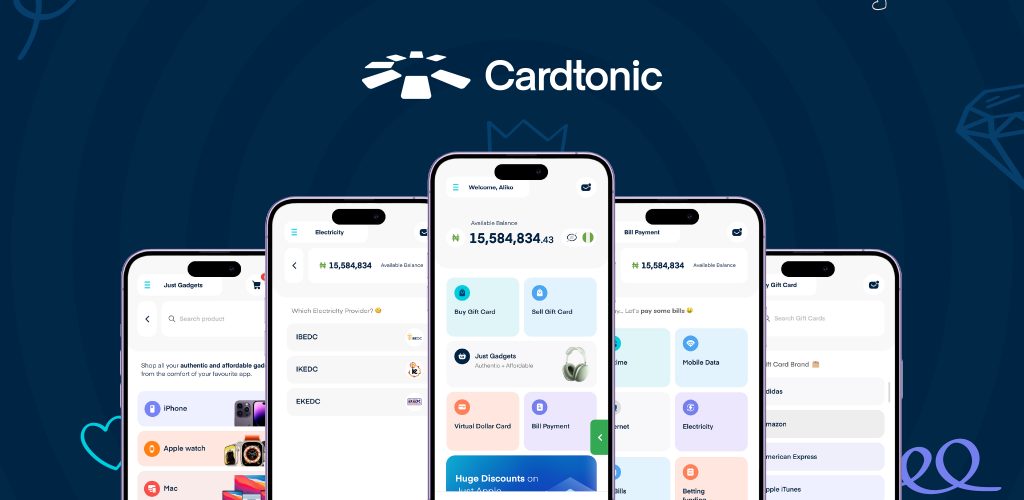
You can buy iPhones online in Nigeria in several ways. However, I suggest you use a trusted platform like Cardtonic. Go to your Cardtonic application and follow the basic instructions for purchasing iPhones online in Nigeria.
3. Where Can I Buy AirPods Online in Nigeria?
The best place to buy gadgets like AirPods online in Nigeria is Cardtonic. You get authentic products directly from Apple at the most affordable prices in the country.
4. How Do I Reset My Airpods on My iPhone?
To reset your AirPods on your iPhone, you only need to place them in their case, then press and hold the setup button on the back until the status light flashes amber a few times and then white. This resets the AirPods’ connection settings.
Conclusion
In conclusion, it is important not to panic and try to keep the right attitude if you notice a connection issue between your iPhone and AirPods. The first step is to try to troubleshoot this issue yourself. You can try methods like resetting your AirPods, checking the battery level of your AirPods, restarting your iPhone, updating your iOS, or resetting your network settings. If neither does the job, you can contact Apple’s support.
In no time, you will have resolved your connection issues and be back to enjoying a seamless listening experience. You are welcome.