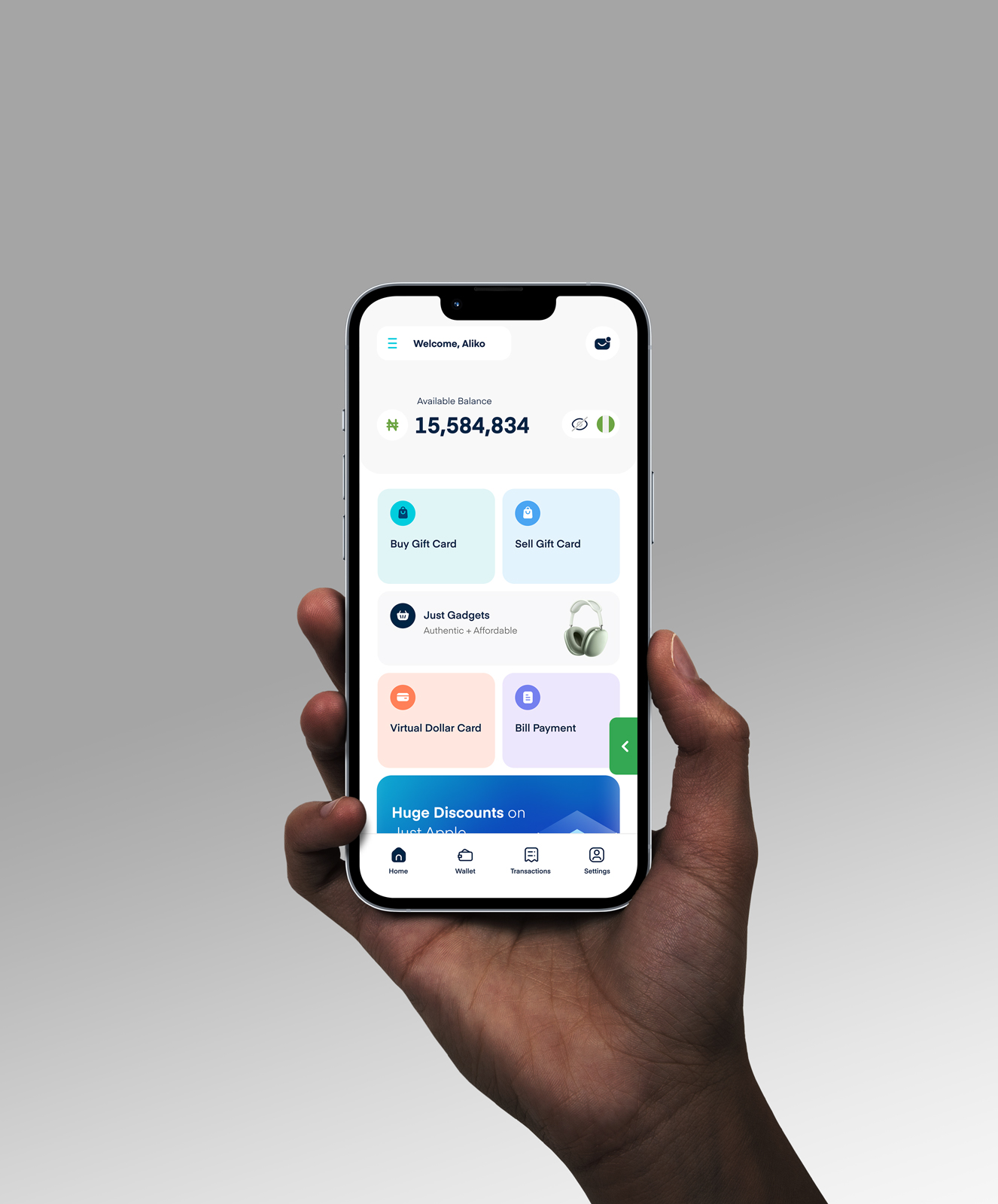How to Use American Express Gift Card to Make Payment on Amazon

People tend to give out gifts such as American Express gift cards during festive periods like the Christmas season. Last Christmas, I got an AMEX gift card from a family member abroad. I didn’t fancy it.
Until I realized it offered me an opportunity to purchase whatever I needed, either from the numerous walk-in stores or an e-commerce platform like Amazon.
What’s even more exciting about the AMEX gift cards is that they’re accepted almost anywhere that takes American Express. But using them on Amazon can be a bit tricky if you’re not familiar with the process.
So, how do you actually pay with an AMEX gift card on Amazon?
In this guide, I’ll show you how to add your AMEX gift card to your Amazon account and use it for your purchases. Let’s get started!
How to Link AMEX Gift Card to Amazon in 7 Simple Steps
Linking your AMEX gift card to your Amazon account is simple if you know the steps. Just log in to your Amazon account, go to your profile, navigate to the payment section, and add the gift card as if it were a debit or credit card.
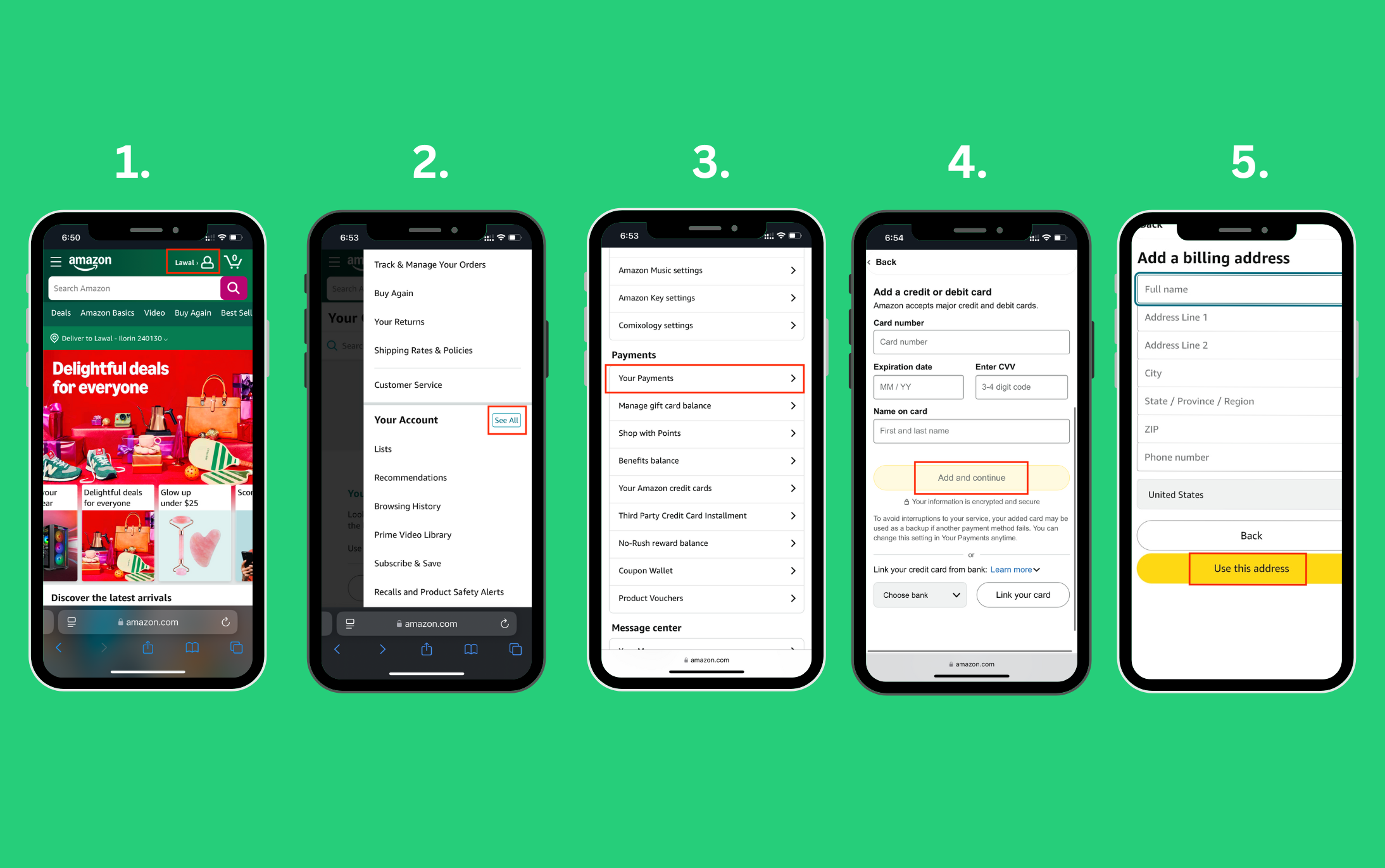
1. Visit the Amazon Official Website
The first thing you have to do is visit the Amazon official website and log into your account. Don’t fret if you don’t have an account. I didn’t break a sweat before creating my Amazon account. You can easily create one for yourself.
2. Click on the Profile Icon
What’s next? Navigate to the top right-hand side of the homepage and click on the profile icon. Afterwards, click on the “See All” tab beside “Your Account” on the displayed panel.
3. Navigate to the “Payment” Section
On the displayed page. Click on the “Your Payments” tab to continue.
4. Add a Payment Method
All you have to do here is click on the “Add a payment method” button you’ll see on the next page.
5. Add a Debit or Credit Card
From the available payment options, select “Add a debit or credit card” to continue.
6. Enter the Card Details
Provide the card information, such as the card name, number, expiry date, and CVV. Once you’ve done that, click on the “Add and continue” button at the end of the page to proceed.
7. Provide your Billing Address
Now, we are at the last stage. Provide your billing address if it’s not saved on your Amazon account. Then proceed to save the card, and we call it a wrap.
Now, you have successfully linked your American Express gift card to your Amazon account. Shall we get to the main business of using AMEX gift cards to make payments on Amazon?
How to Pay with an American Express Gift Card on Amazon
Making payments with an American Express gift card on Amazon is not as difficult as it might seem. All you need to do is log in to your Amazon account, select the item you want to buy, click on the “Buy Now” button, and select your AMEX gift card as the payment method during checkout.
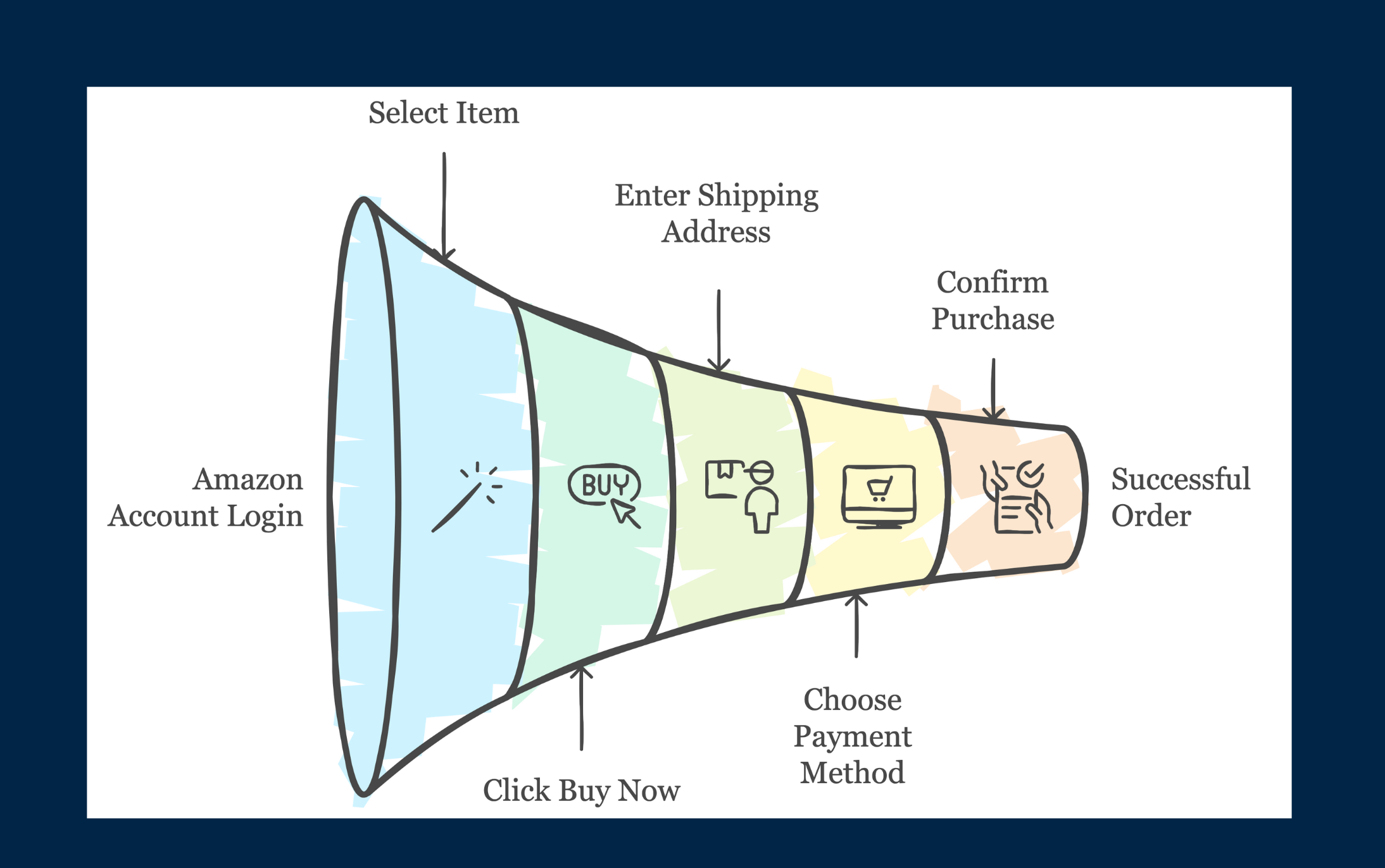
1. Login to your Amazon Account
You can do that either through the app or the official website.
2. Select the Item of your Choice
It’s easy. Simply click on any item you want to purchase. Search for items that are not displayed on the homepage using the search box.
3. Click on “Buy Now”
Below any chosen item, you’ll see the “Buy Now” button; click on it to proceed.
4. Enter your Shipping Address
In case you don’t have any shipping address associated with your account yet, quickly provide one.
5. Select a Preferred Payment Method
On the displayed page, scroll down to the “Payment Information” section and select the American Express card you have added as your preferred payment method.
6. Confirm your Purchase
Click on the “Place your order” button to confirm your purchase after cross-checking the purchase details.
And that’s it! You’ve successfully used your American Express gift card to make a purchase on Amazon.
Frequently Asked Questions About Redeeming American Express Gift Card on Amazon
1. Can I Use a Gift Card as a Payment Method on Amazon?
Yes, you can use gift cards such as Mastercard and Visa gift cards as payment methods on Amazon. All you need to do is add the card as a debit or credit card on the platform.
2. How Can I Register and Activate My American Express Gift Card?
To register and activate your AMEX gift card, all you have to do is visit the AMEX gift card official website, provide the card’s information, follow the prompts and wait for a confirmation message on your screen that shows your card has been successfully activated.
3. What Can I Do If My AMEX Gift Card Balance Is Not Enough to Cover the Cost of My Order?
You can choose additional payment methods, such as your Amazon account balance, to cover the remaining costs of your order.
4. Why Can’t I Use My American Express Gift Card on Platforms Like Amazon?
If you’re having trouble using your AMEX gift card on platforms like Amazon, it could be due to an insufficient balance, card activation issue, or restrictions. To find out the exact cause, it’s best to reach out to customer service for assistance.
5. Where Can I Sell My American Express Gift Card?
You can easily sell your American Express gift card for cash on Cardtonic in minutes. If you don’t have an account yet, sign up on the Cardtonic platform to get started.
6. How Can I Check My AMEX Gift Card Balance?
You can check your AMEX gift card balance by dialling the telephone number on the back of the card to speak to the customer support representative. You can also check your balance on the AMEX website.
Conclusion
I believe you no longer have to worry about making payments on Amazon with your American Express gift card. Remember, to pay on Amazon with your American Express gift card, you’ll first need to add the card to your Amazon account.
Once you have added the AMEX gift card to your Amazon account, you can select it as a payment method during checkout.