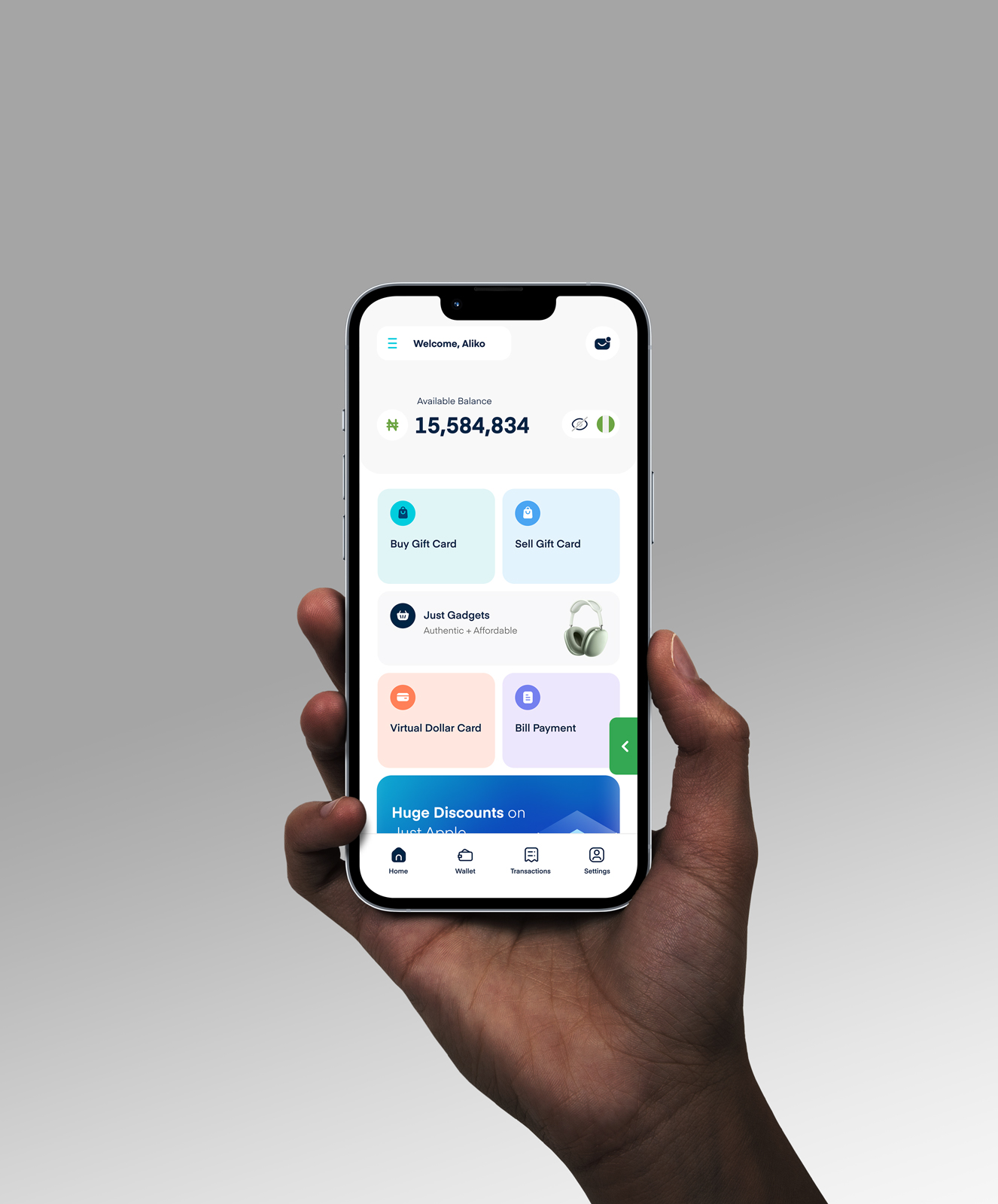How To Add Your Apple Gift Card To An Apple Wallet: A Step-By-Step Guide
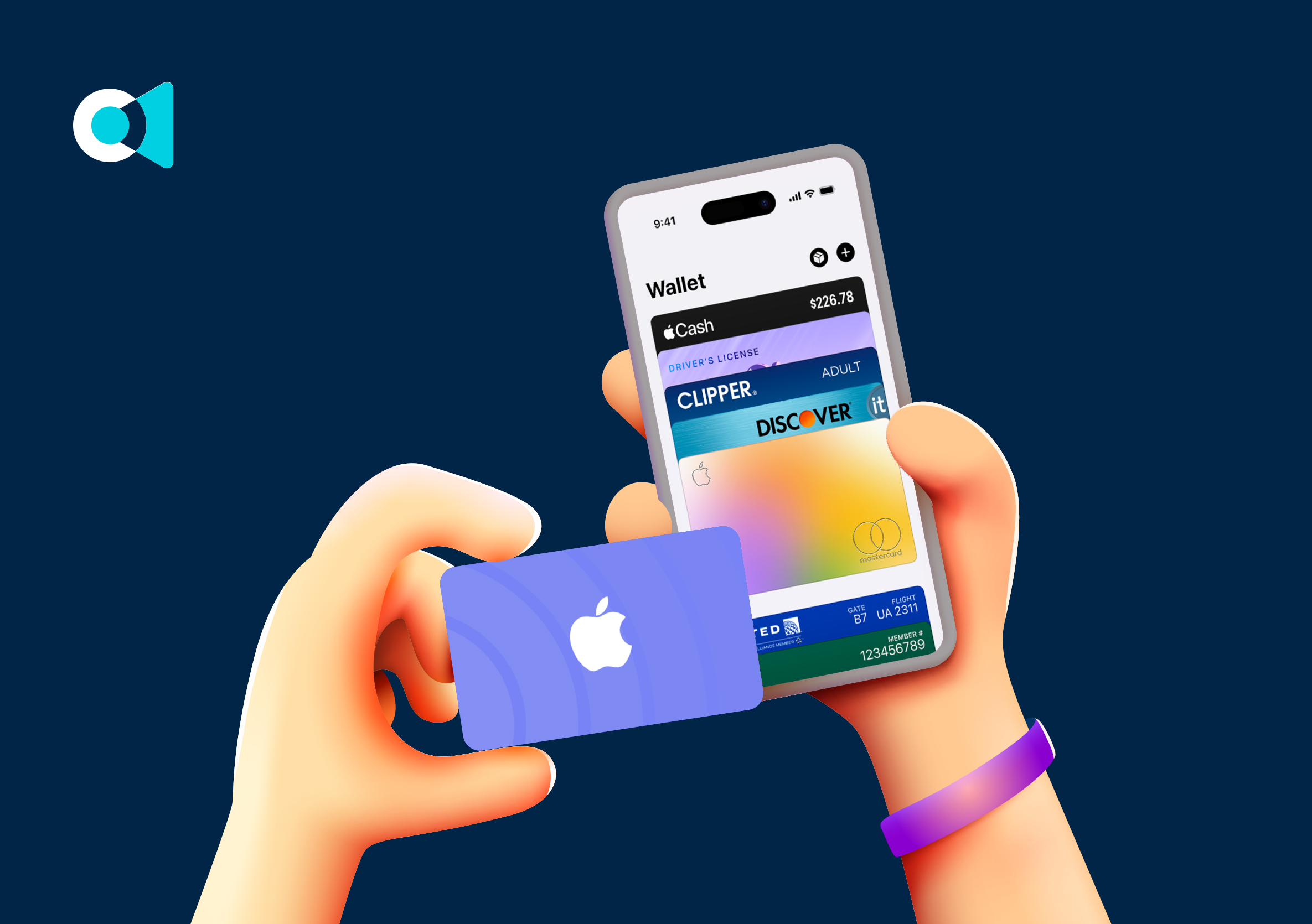
The first time I was gifted an Apple gift card, I had no idea how to use it. I had to abandon the card for weeks since I imagined it would be difficult. I had only started using an iPhone and needed help navigating the gift card, Apple Wallet, and Apple Pay.
It took some time for me to learn that you can use the Wallet app to store your credit card information, including credit/debit cards, gift cards, and transit cards, and the setup is relatively straightforward. Meanwhile, Apple Pay allows you to make safe purchases on Apple Store and Apple.com.
The truth is you can’t directly add an Apple gift card to an Apple wallet except for other gift cards like Visa and Mastercard; the option you have is to redeem your Apple gift card to your Apple account.
The objective of this piece is to guide you on how to add other gift cards to your Apple wallet and how to redeem an Apple gift card to your Apple account.
How To Add A Gift Card To Your Apple Wallet In 5 Simple Steps
Adding a gift card to your Apple wallet should not be confused with redeeming an Apple gift card; those are similar but different operations. You redeem an Apple gift card when you make purchases or sell it, but first, the funds get added to your account credit, i.e., your Apple ID balance.
To add a gift card to your Apple Wallet means to store your gift card in your Wallet app like other credit or debit cards, so you can use Apple Pay to make secure payments across apps, stores, and websites that support it.
Since it is not possible to add an Apple gift card to an Apple wallet, here are the steps to add Visa and Mastercard gift cards to your Apple wallet:
1. First, open the Wallet app on your iPhone
2. Tap the “+” button on your screen
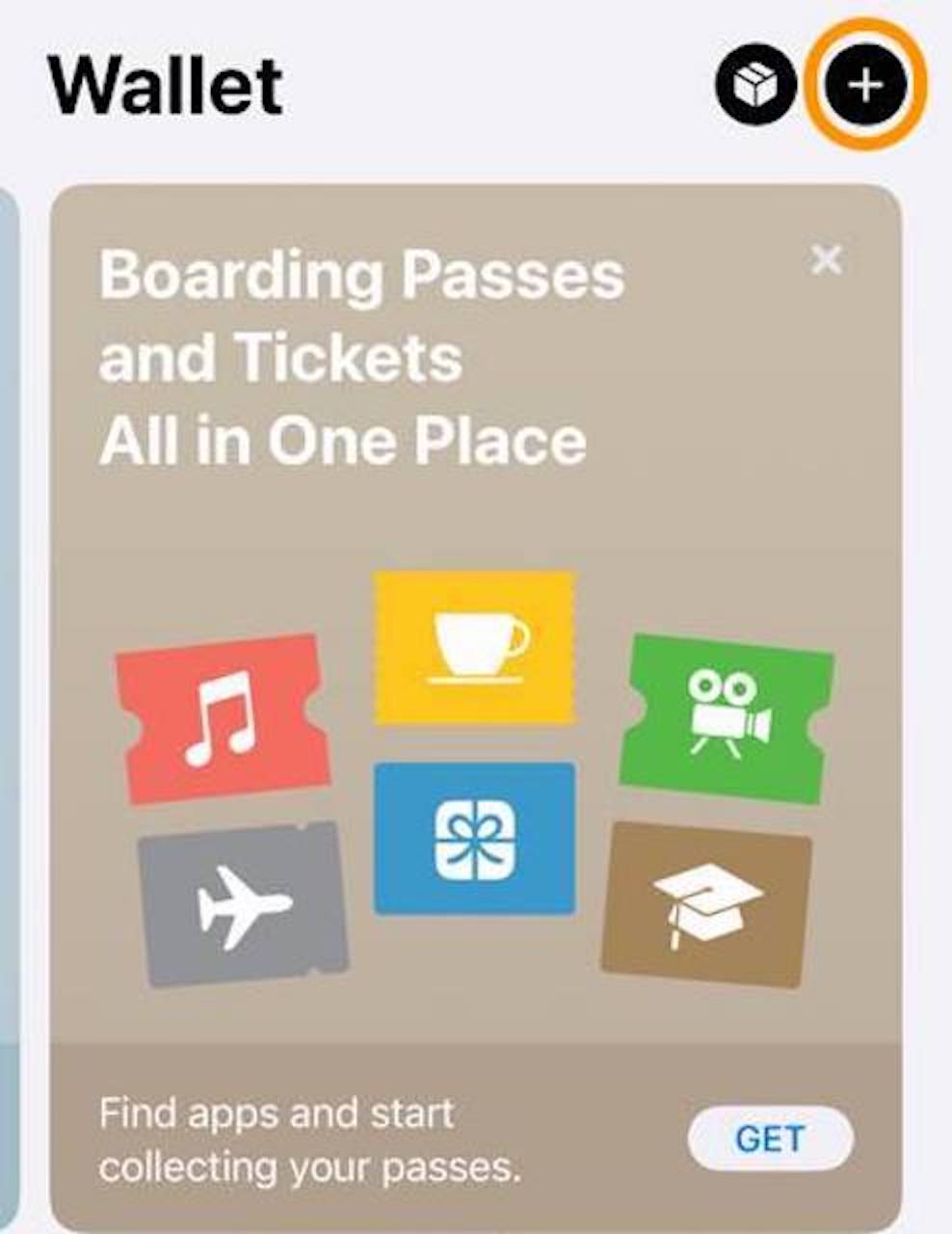
3. Choose the “Debit or Credit Card” option.
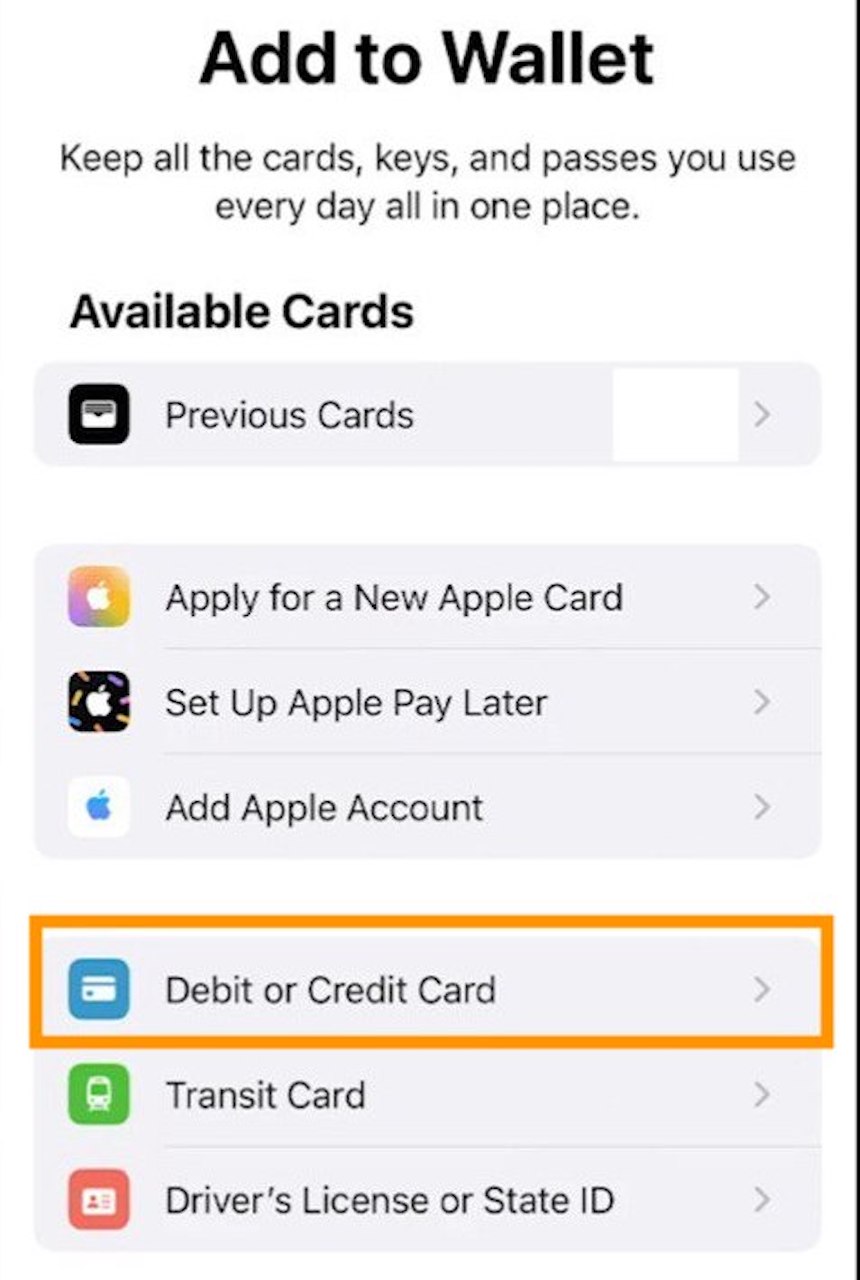
4. Tap “Add Debit Card”
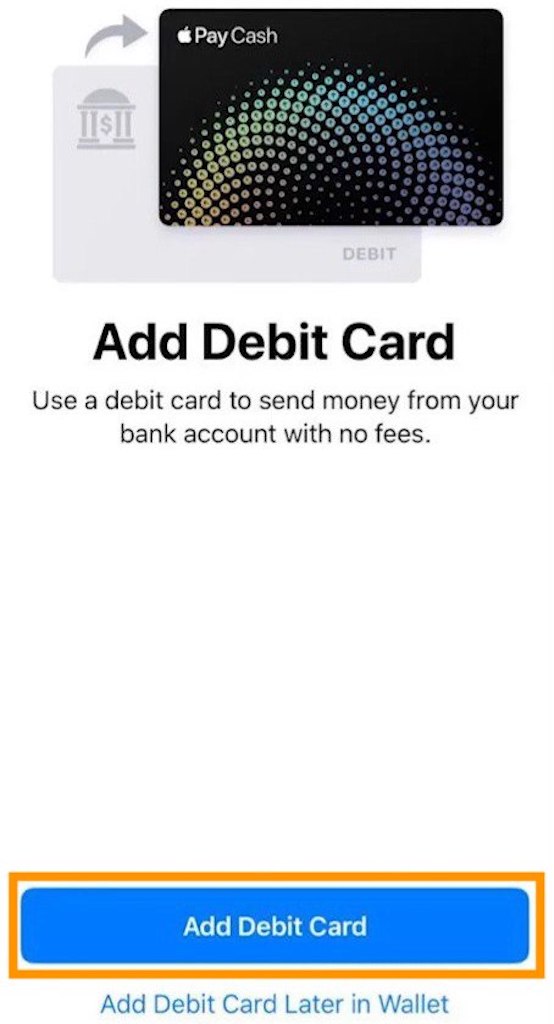
5. Follow the instructions to add a new card.
How To Redeem Your Apple Gift Card In 6 Simple Steps
You can redeem your Apple gift card by scanning with your camera or manually via the App Store app on your device.
1. Firstly, scratch off the gift card label to reveal the code
2. Open the App Store app on your device ie iPhone, iPad, or iPod.
3. Tap the Sign-in button (top right of your screen).
4. Choose the Redeem Gift Card or Code option.
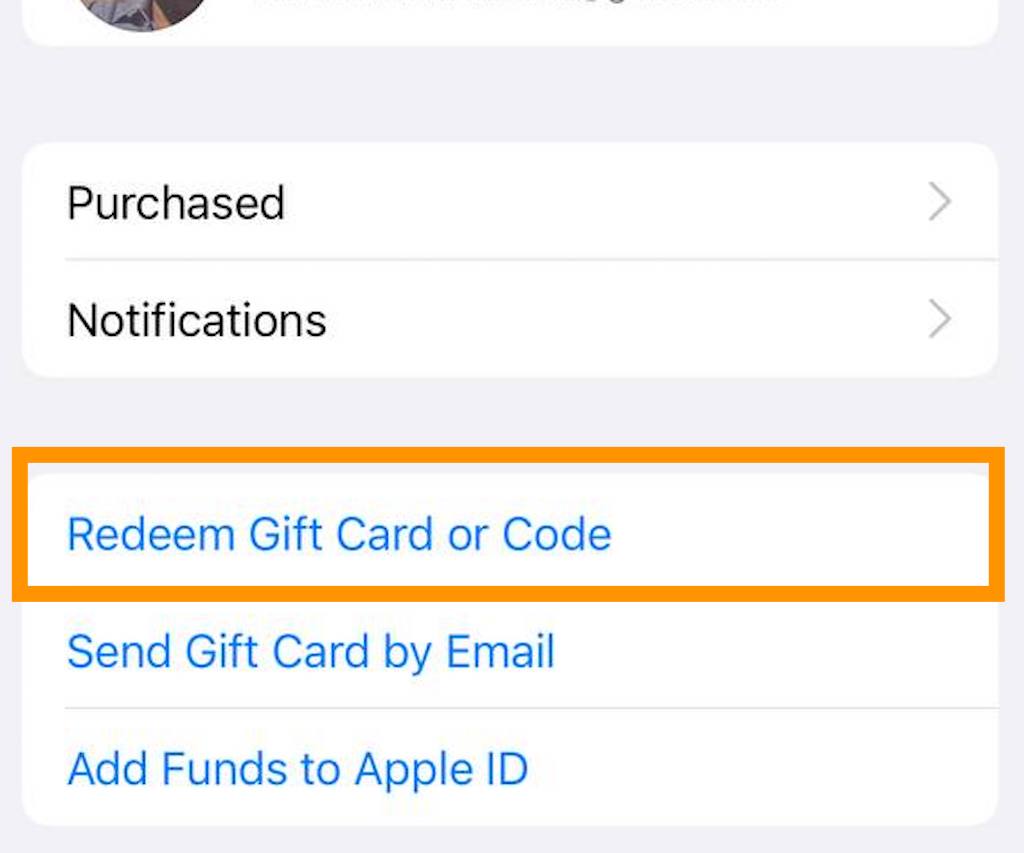
5. Tap “Use Camera” and follow the on-screen instructions or manually enter your code if you received it via email.

6. Tap “Redeem” to successfully redeem your gift card.
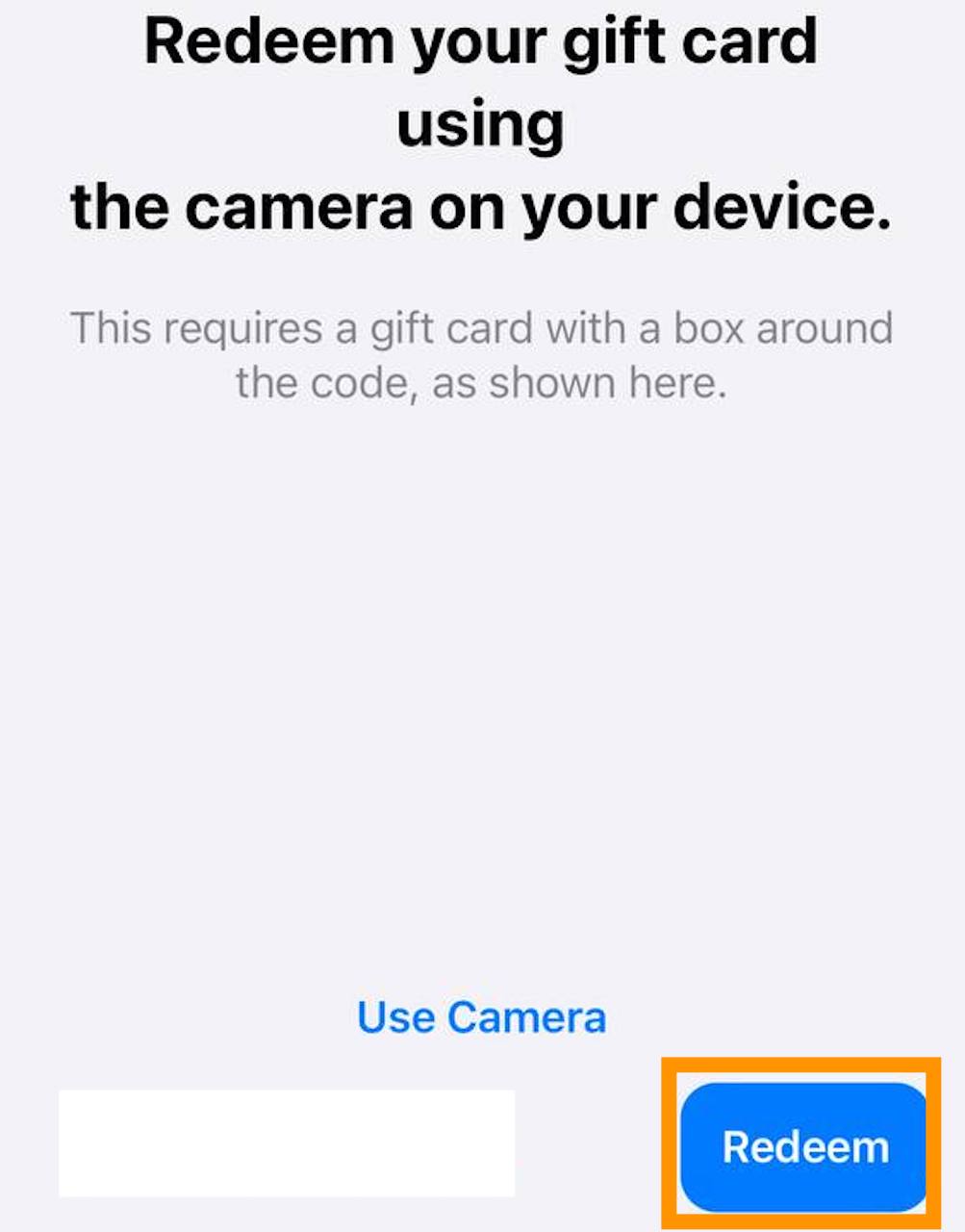
The Apple gift card works for the Apple Store and Apple.com, and the process to redeem the card is similar across Apple devices like iPhones and iPads.
Frequently Asked Questions About Adding An Apple Gift Card To Apple Wallet
1. Can I Add Other Gift Cards To My Apple Wallet?
You can add several gift cards to your Apple Wallet, like Mastercard, Visa, Discover, and American Express gift cards.
2. Where Can I Use My Apple Gift Card?
With your Apple gift card, you can shop at the Apple Store or Apple.com to purchase music, games, movies, and TV shows.
3. What Happens If I Lose My Phone?
If you lose your Apple device, you need not worry, as your passcode or Face ID protects the gift cards in your Wallet app. Nevertheless, you must report to Apple as soon as possible.
4. How Can I Check My Apple Wallet Balance?
To check your Apple Wallet balance on your Mac, iPhone, or iPad, open the App Store and sign in with your Apple ID. You should be able to find your balance once you have signed in.
5. Where Can I Buy An Apple Gift Card Online?
If you’re looking for where to buy Apple gift cards online, Cardtonic is your best bet. Cardtonic offers a secure way to buy Apple and other gift cards conveniently.
Conclusion
Currently, you cannot add an Apple gift card to an Apple wallet except for Visa and Mastercard gift cards; the option is to redeem your Apple gift card to your Apple account.
Redeeming your gift card in the App Store, iTunes, or Apple Music App lets you shop for exclusive apps, games, music, and more.
This article has outlined the steps to add other gift cards to Apple Wallet and how to redeem your Apple gift card.