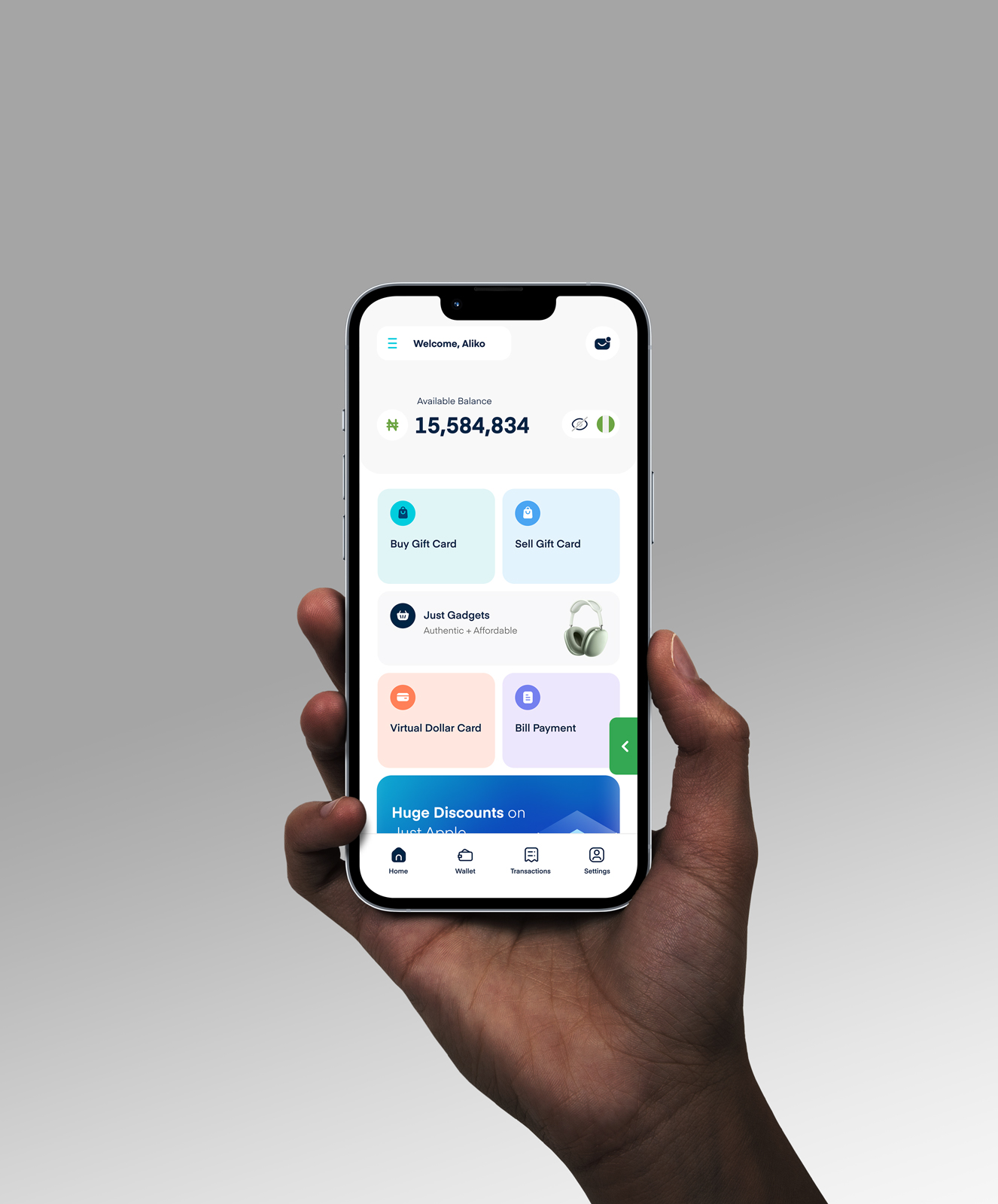iPhone Not Charging? Discover Common Causes and Effective Fixes
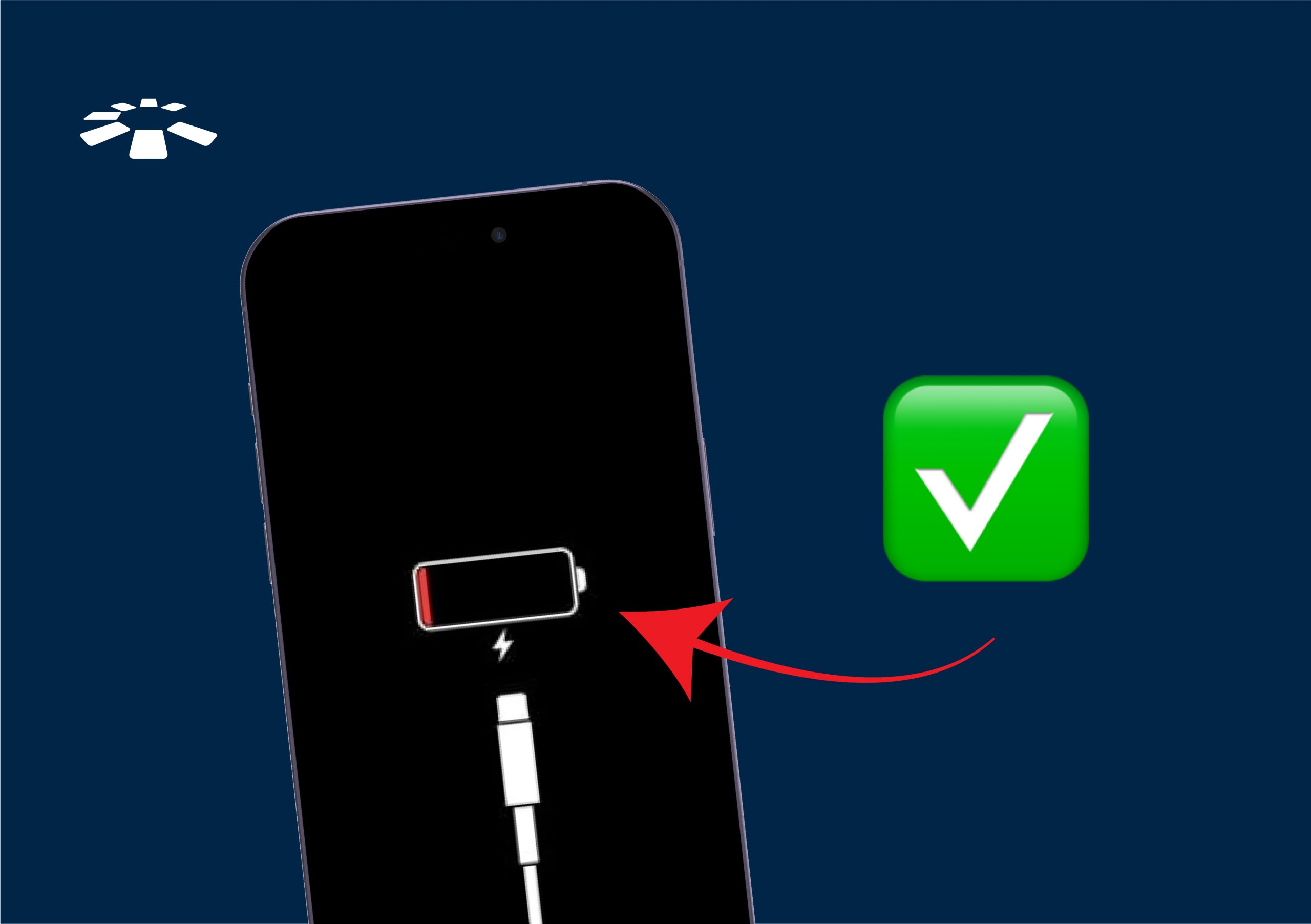
Peer pressure really got the best of me. I had a perfectly fine iPhone 14. But then, everyone just kept hyping the new iPhone 16 Pro, so I thought, “Why not?” Next thing I know, I’m holding the latest iPhone, feeling like a big deal… until it stops charging. Just like that.
I was already thinking, “Did I buy a fake? Or maybe the phone is just punishing me for betraying my loyal iPhone 14?” I was already calculating how many months of garri I’d need to survive after repair costs.
But you won’t believe what the issue was. It was the charging cord that was faulty! All that panic for nothing.
Anyway, if you’re also struggling with iPhone charging issues, relax. I’ll walk you through the common reasons why your iPhone might not be charging and how to fix iPhone charging problems. Let’s save that phone, and your money.
4 Common Reasons Why Your iPhone Is Not Charging
If your iPhone won’t charge, don’t jump to conclusions. The problem might be one of these four common issues: faulty charging accessories, a dirty or damaged charging port, software glitches, or battery health problems. Let’s break it down.
1. Faulty Charging Accessories:
You’d think Apple products would just work, right? Well, not always. Sometimes it’s the charger itself that’s faulty. If your iPhone isn’t charging, take a good look at that cable. Just because it came with the phone doesn’t mean it’s immune from issues.
Chargers these days seem to have a lifespan shorter than the time it takes to watch a series on Netflix.

And don’t even get me started on third-party cables. One minute they’re working, the next they’re sparking like a festival firework.
2. Dirty or Damaged Charging Port:
The charging port might seem like a safe little spot, but somehow, it ends up collecting more dust than a forgotten shelf. It’s like the port has a secret magnet for dirt.
If you’ve ever tried plugging in your charger only for it to wiggle around like a loose tooth, your port might be clogged or even slightly damaged.
A dirty port can stop your iPhone from charging properly. Trust me, it happens more often than you’d think.
3. Software Glitches:
Sometimes, it’s not even the hardware that’s faulty. Your iPhone’s software might have a glitch. Maybe a recent iOS update didn’t install properly, or there’s a bug that’s causing the phone to ignore the charger completely.
You plug it in, expecting to see the battery icon light up, but… nothing.
These glitches are usually minor, but they can be incredibly annoying, especially when you’re low on battery and just need a quick charge.
4. Battery Health Issues:
Now, here’s the big one. Over time, iPhone batteries start to wear out, especially if they’ve been used a lot. Constantly charging and fast-charging might seem convenient, but it can slowly wear down your battery’s ability to hold a charge.
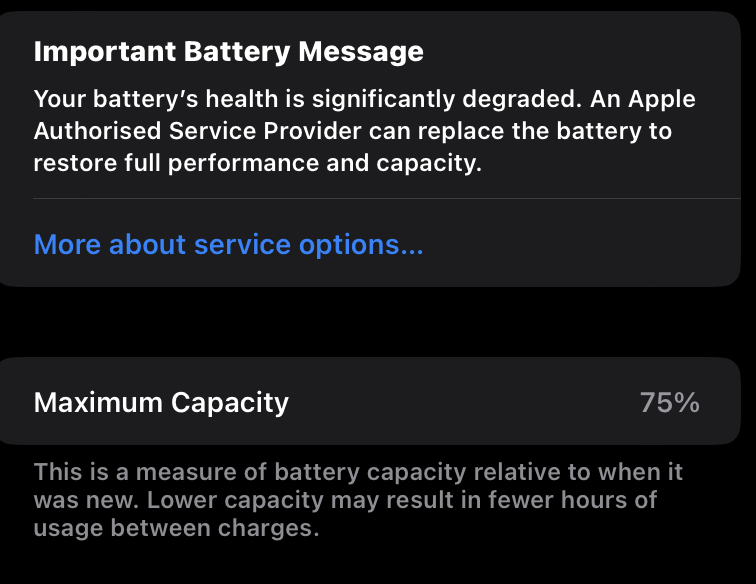
If your battery health isn’t great, your iPhone might refuse to charge properly.
How to Fix an iPhone That Won’t Charge
You can fix your iPhone charging problems with simple fixes like checking your charging cable, cleaning out the dusty port, restarting or updating your device, using wireless charging, doing a hard reset, or, if all else fails, visiting a repair shop.
1. Check Your Charging Accessories:
Let’s start from the obvious—your cable and adapter. Do they look fine? No mysterious bends? No fraying edges? Because chargers can pretend to be fine but quit working out of nowhere.
If it’s looking suspicious, try using a different cable or charging block to test. And please, if you’re using one of those random chargers from the market, don’t act surprised when they disappoint.
Apple’s chargers might be annoying expensive, but at least they won’t leave you stranded… most times.
2. Clean the Charging Port:
Ah, the charging port—where all the hidden pocket lint and crumbs in the world decide to live. If you plug in your charger and it’s wiggling like a loose tooth, there’s probably dirt inside.
Take a closer look (yes, like you’re investigating a crime scene). Use a toothpick or a soft brush to clean it out. Be gentle o, before you cause more problems.
And please, no blowing air into it like it’s an old Sega console. It’s 2026; we’re better than that.
3. Restart and Update Your iPhone:
Maybe it’s not the hardware, but the software acting like it has bad behavior. Sometimes, your iPhone just needs a restart to get itself together. Hold the power button, swipe to turn it off, wait a few seconds, then turn it back on.
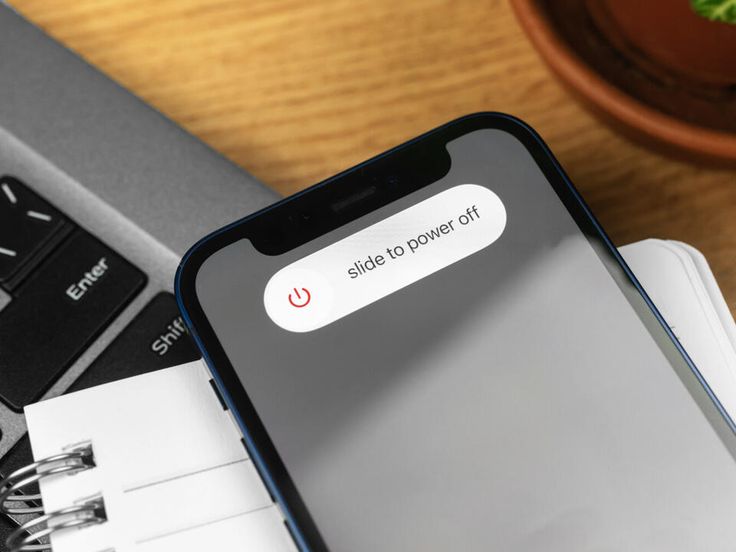
If that doesn’t help, check for updates. Apple updates are like your landlord—they fix one thing and then create another problem. But it’s still worth a try.
4. Try Wireless Charging:
If your cable and port are stressing you out, try wireless charging (if your iPhone model supports it). Place it on a wireless charger and see if it powers up.
If it doesn’t, check that the charger is plugged in (obvious but let’s be sure), and make sure the phone is properly aligned. Wireless charging is great because it skips the port entirely, which means no more fighting with cables—for now.
5. Check Battery Health:
If your iPhone still won’t charge, it might be the battery’s way of saying, “I’m tired.” Go to Settings > Battery > Battery Health and check the “Maximum Capacity.” If it’s below 80%, Apple will kindly suggest replacing the battery (translation: get ready to spend money).
You can also turn on Optimized Battery Charging to make your battery last longer. It slows down the charge once the battery reaches 80%, which helps reduce wear. It’s not magic, but it helps a bit.
6. Do a Hard Reset:
If restarting didn’t work, it’s time to pull out the big guns—a hard reset. It’s like restarting, but more aggressive. Don’t worry, it won’t delete your stuff.
Here’s how:
- Press and release the Volume Up button.
- Press and release the Volume Down button.
- Hold the Power button until the Apple logo shows up.
This can help fix stubborn software bugs that might be causing iPhone charging problems.
7. Go to a Repair Shop:
If you’ve tried all these things and your iPhone still won’t charge, it’s time to let the experts handle it. Visit an Apple Store or a certified repair shop.
Sure, it might cost you, but at least they’ll figure out what’s wrong. Sometimes, the issue is buried deep in the hardware, and no amount of YouTube tutorials will fix it.
Frequently Asked Questions About iPhone Not Charging
1. My iPhone Is Plugged In but Not Charging. What Should I Do?
First, check your cable, adapter, and charging port. If everything looks fine, try restarting or updating your phone. A quick hard reset might also solve the issue.
2. What Causes an iPhone Charging Port to Get Damaged?
Charging ports can deteriorate due to regular use, especially if the charging cable is frequently plugged in and out forcefully. Accumulation of dust and debris can also hinder functionality. Additionally, using non-certified or low-quality cables that don’t fit properly can cause wear and tear over time.
3. My iPhone Charging Port Isn’t Working. What Should I Do?
A non-responsive charging port can often be attributed to accumulated dust or debris. Gently clean the port using a soft brush or a toothpick to remove any obstructions. If the problem persists, the port might be damaged, and it’s advisable to consult a professional repair service.
4. Can a Damaged Charging Port Be Repaired?
Yes, damaged charging ports are often repairable. Depending on the severity, a technician may clean, realign, or replace the port to restore functionality.
5. Is It Safe to Use Third-Party Chargers?
While some third-party chargers are safe, it’s crucial to use high-quality, certified ones. Unreliable chargers can lead to overheating and battery issues. Opt for chargers from reputable brands to ensure safety and compatibility.
6. Can Water or Other Liquids Damage the iPhone Charging Port?
Yes, exposure to liquids can damage your iPhone‘s charging port. If the port gets wet, avoid plugging in the charger immediately to prevent short circuits. Instead, gently shake out any excess liquid and allow the phone to air dry for several hours before attempting to charge.
Conclusion
Charging issues can be downright frustrating. I know, I’ve been there! Remember when I thought my brand-new iPhone 16 Pro was broken, only to realize it was the charger cord? Panic mode activated, all for nothing. Luckily, most iPhone charging problems have simple fixes that don’t involve you buying a new phone.
From checking your charging cable to cleaning out the dusty port, restarting your phone, or even trying wireless charging, these quick solutions can often get your iPhone back to life.
And if none of these does the trick, it might be time to visit an Apple Store or a certified repair centre for some professional help.
Hopefully, one of these tips works for you.