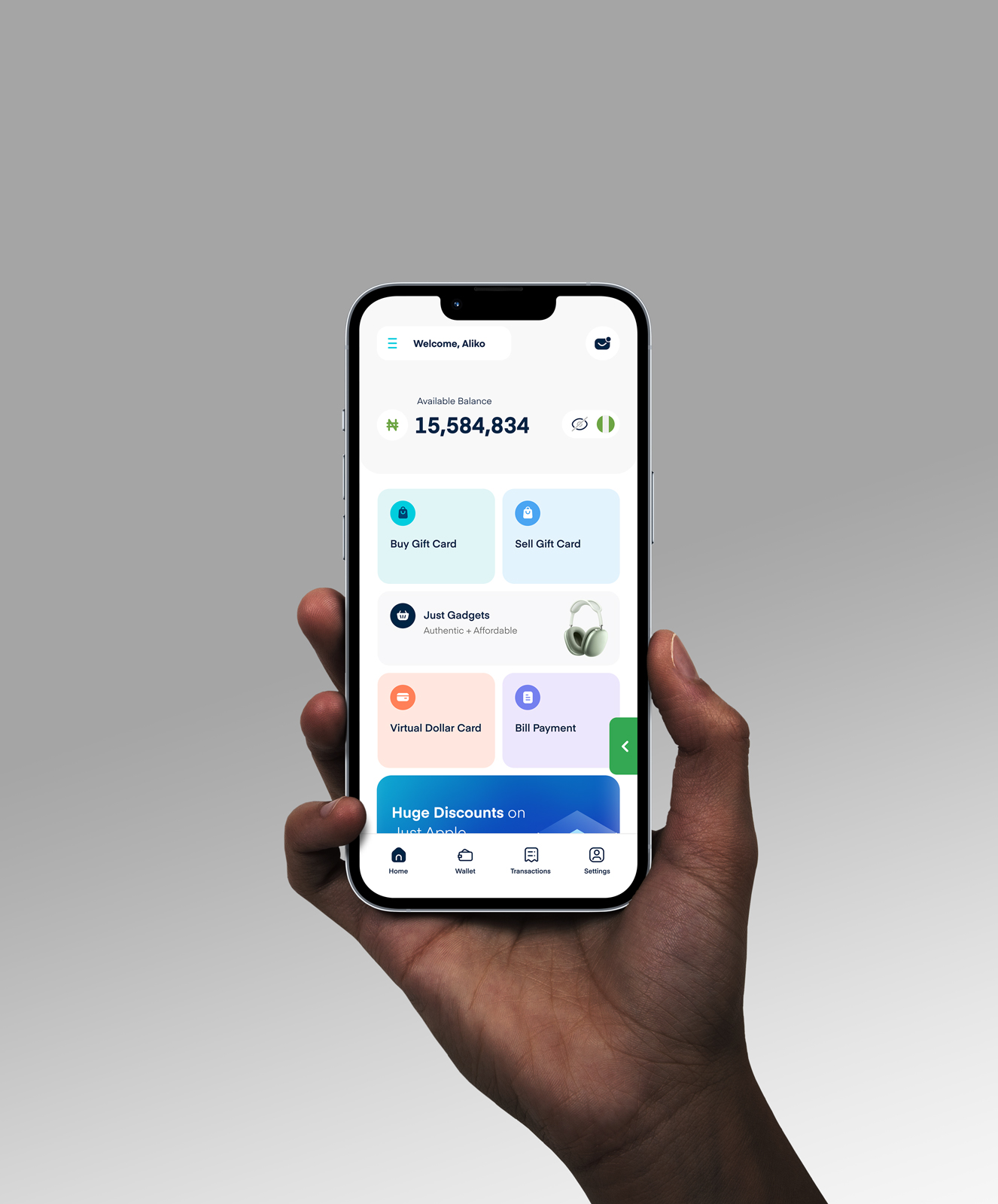How To Transfer Data From An Old Laptop To A New One In 2026
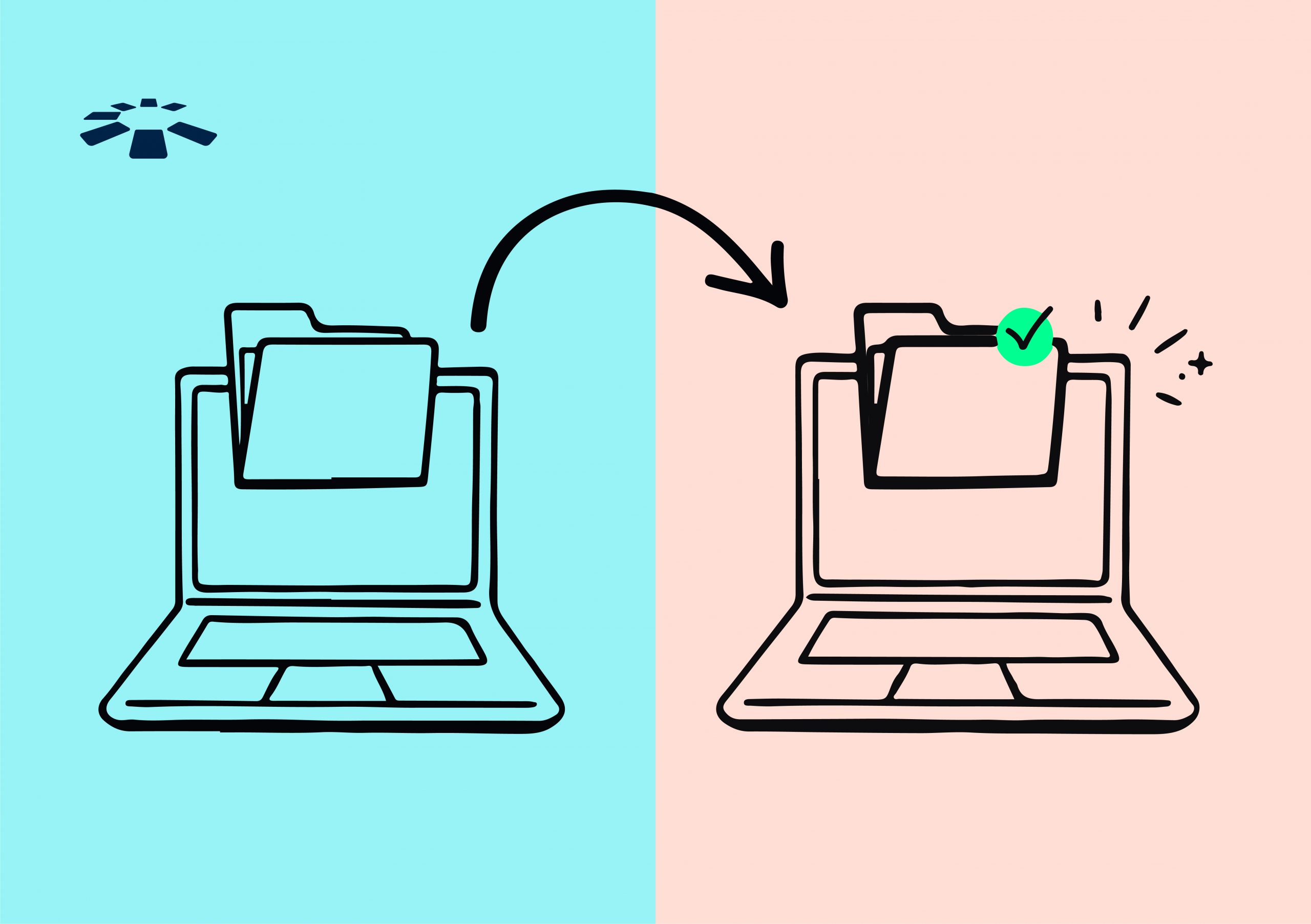
Buying a new laptop feels like Christmas morning, doesn’t it? You’re all set to enjoy your shiny new toy, but then reality hits. You’ve to move all your stuff from your old laptop to the new one. Talk about a mood killer!
It’s like trying to pack for a vacation in five minutes – stressful and seemingly impossible. But don’t sweat it! I’ve got your back. There are actually four easy ways to transfer your files without losing your mind (or your data).
So, let’s jump in and learn how to make your new laptop feel like home. By the time we’re done, you’ll be all set to enjoy your new device with all your old favourites right where you want them. You might be surprised at how simple this can be.
Which Files Should You Transfer?
When you get a new laptop, it’s tempting to move everything over. But hold your horses! You don’t need to drag your entire digital life along for the ride. Let’s break down what you should actually transfer.
First things first, your personal files are the VIPs here. Documents, spreadsheets, and vacation photos you’ve been meaning to sort through get transferred to your new laptop. Don’t forget to check your desktop and download folder—you might find some important stuff there, too.
Now, what about your apps and programs? Most of them need a fresh install on your new laptop. So, instead of copying them over, plan on downloading them again.
As for emails and browser bookmarks, they are usually stored in the cloud these days. Once you log in to your new laptop, they should appear automatically.
Remember, if you’re unsure about something, keep your old laptop around for a bit. It’s helpful to have it nearby as you settle into your new device.
4 Ways To Transfer Files From Your Old Laptop To A New One
Transferring files from an old laptop to a new one can be done through four primary methods: using an external hard drive, cloud storage services, a USB transfer cable, or data transfer software.
1. Using An External Hard Drive:
Ever packed for a long trip? Using an external hard drive is similar. You’re essentially stuffing all your digital clothes (aka files) into one big suitcase.

Just plug the external hard drive into your old laptop, drag your files over, then plug it into the new one and unpack. It’s perfect for those massive photo libraries or if you’re not keen on uploading everything to the internet.
Pro tip: Get a drive with more space than you think you’ll need. It’s like buying a bigger suitcase—you’ll always find a way to fill it!
2. Cloud Storage Services:
Imagine if you could toss all your files into a magical, invisible backpack that follows you everywhere. That’s basically what cloud storage is.
Services like Google Drive or Dropbox let you upload your stuff from the old laptop and then download it onto the new one. It’s great if you’re not in a rush and have a stable internet connection.
Plus, you can access your files from anywhere – even on your phone while you’re setting up the new laptop.
3. Using a USB Transfer Cable:
Remember those old-school headphones with a wire? A USB transfer cable is like that but for your laptops.
You connect your old and new laptops directly and start transferring your files. Files move across quickly, and you don’t need an internet connection.
It’s ideal if you’re transferring loads of data or if you’re somewhere with a bad network connection.
4. Using Data Transfer Software:
If you’ve ever used a moving company, you’ll love data transfer software. It’s like having professional movers for your digital stuff.
Programs like “EaseUS Todo PCTrans” or “Laplink PCmover” do all the heavy lifting. They move your files, remember your settings, and sometimes even bring your apps along.
For Apple fans, there’s Migration Assistant – it’s like a moving crew that speaks fluent Mac.

Frequently Asked Questions About Transferring Files Between Laptops
1. Why Is My Data Transfer Taking So Long?
Data transfer speed depends on several factors, including the method you’re using, the type and size of files, and the performance of your devices. Large files or a high volume of small files can slow down the process.
2. Can I Transfer Programs And Applications?
Transferring programs and applications isn’t as straightforward as copying files. Many programs need to be installed on the new laptop to work correctly.
3. How Do I Ensure My Data Is Secure During Transfer?
Data security during transfer is crucial. Use encrypted drives or secure cloud services to protect your files. Avoid public Wi-Fi networks during the transfer, and always double-check the security settings of the tools you’re using. If you’re using physical devices like USB drives or external hard drives, ensure they’re malware-free.
4. Can I Transfer Data From A Mac To A Windows Laptop?
Yes, transferring files from an Apple device like a Mac to a Windows laptop is possible, but it requires some extra steps. You can use cloud services like Google Drive or OneDrive, which are compatible with both operating systems.
5. What Is The Easiest Way To Transfer Data From One Computer To Another?
The easiest way often depends on the volume of data and your preferences. For many, using an external hard drive or USB drive is the simplest method. Cloud services like Dropbox or Google Drive offer an easy and wireless option, though they rely on internet speed. Data transfer software can also streamline the process, especially for larger files or more complex transfers.
6. Where Can I Buy A New Laptop In Nigeria?
In Nigeria, you can buy the latest gadgets, such as laptops, smartphones, and more, from reputable platforms like Cardtonic. Cardtonic provides a range of options, ensuring you find a laptop that suits your needs and budget.
Conclusion
Moving your digital life to a new laptop doesn’t have to be a headache. Whether you choose the simplicity of an external hard drive, the convenience of cloud storage, the speed of a USB cable, or the ease of transfer software, there’s a method that’s right for you.
Remember, it’s not just about moving files – it’s about bringing your digital world with you. Take your time, double-check your important data, and don’t forget to explore your new laptop’s features.
Before you know it, you’ll be up and running, ready to tackle new projects or watch your favourite shows.