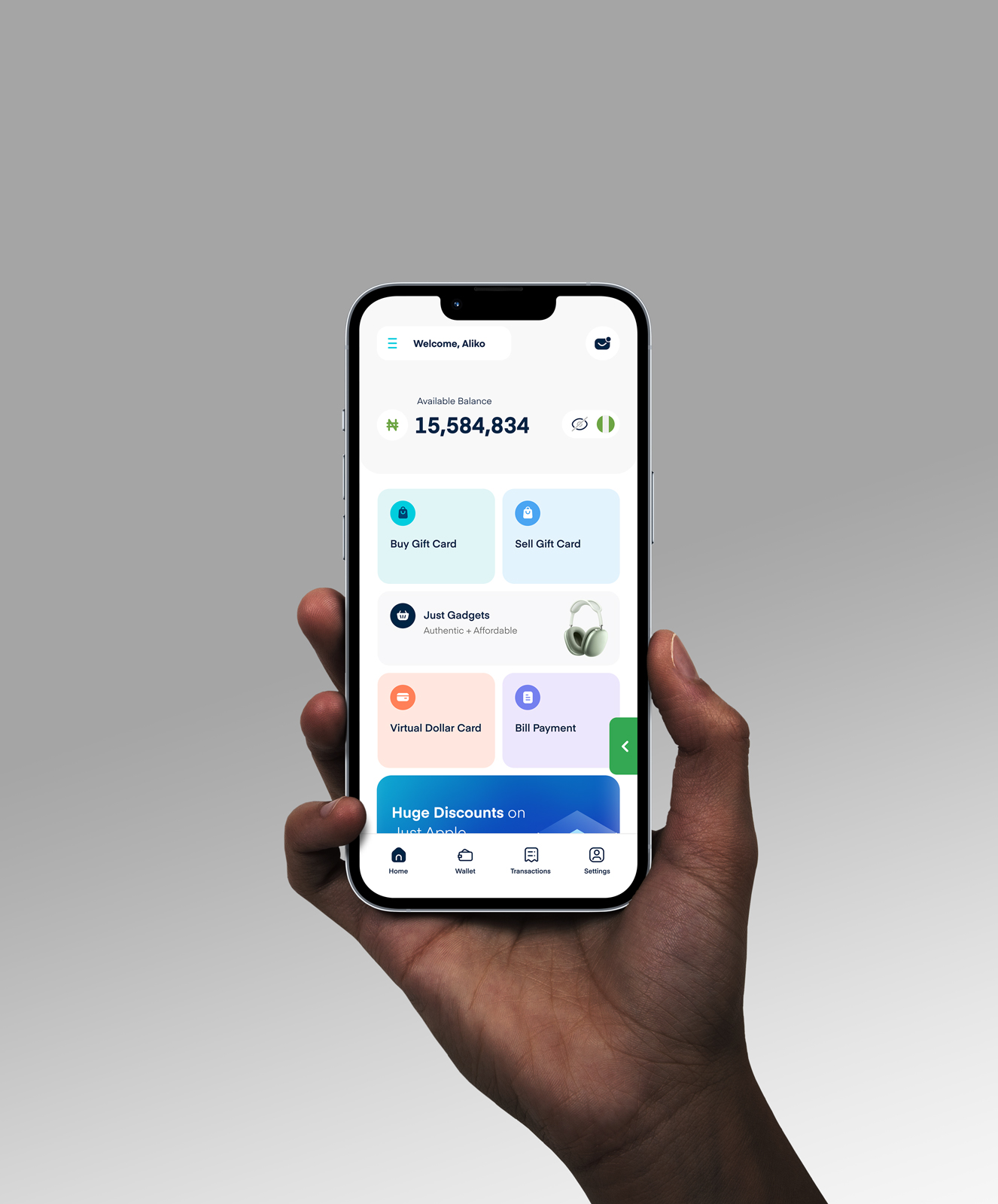How to Redeem a Google Play Gift Card on a Google Play Account

When I first had my Google Play gift card, I had no idea what to do with it. I thought it was a promo code to get discounts on something small. Little did I know that it could pay for subscriptions, unlock premium games, or even help me avoid the most hated message, “Your card was declined.”
Google Play gift card was created by Google as a means of purchasing any paid products on the Google Play Store, like games, books, or apps. Whether you’re a content creator trying to upgrade to Canva Pro, or you just want to grab a few premium games without the hassle of using a bank card, these little cards have got you covered.
In this guide, I’ll show you everything you need to know: how to redeem your Google Play gift card, what you can use it for, common errors to avoid, and where to buy one safely.
What You Need to Know Before Redeeming a Google Play Gift Card
Before you redeem a Google Play gift card, there are a few key things to note. You’ll need to use an Android device, make sure your Google account is set to the same country as the card, and confirm the code hasn’t already been used. If any of these don’t check out, the card won’t work.
1. Android Device Required
Google Play gift cards only work with the Google Play Store, and the Play Store is only available on Android-powered devices. That includes Android phones, tablets, and Chromebooks that support the Play Store.
If you try redeeming the card on an iPhone, iPad, or a laptop without Play Store access, it won’t work.
You can still visit the redemption site on a browser, but the actual usage of the card requires an Android ecosystem. If you’re planning to use the card, make sure it’s on a device that supports Google Play services.
2. Same Country or Region Rule
Google Play gift cards are locked to the country they were issued in. A U.S. Google Play card will only work on a Google account registered in the U.S. If your Google account is based in Nigeria and you try redeeming a U.S. card, you’ll get an error every time.
Even changing your account region isn’t always straightforward. Google has strict rules about switching countries, and you can usually only do it once per year.
So it’s best to match your card’s origin with your account region from the start.
3. One-Time Use Only
Each Google Play gift card is single-use. Once it’s been redeemed, the code becomes useless—even if the balance hasn’t been spent yet. If someone else has already used that code (even accidentally), there’s no way to use it again.
This is why it’s really important to buy your gift cards from verified or trusted platforms like Cardtonic. Avoid random sellers on WhatsApp, social media, or sketchy websites. If a deal looks too good to be true, it most likely is.
How to Redeem a Google Play Gift Card
There are three main ways to redeem a Google Play gift card. You can use the Google Play Store app on your Android device, redeem it through a browser on your computer by visiting the Google Play redemption page, or convert it to cash using a reliable platform like Cardtonic.
How to Redeem a Google Play Gift Card Using the Play Store App
To redeem a Google Play gift card using the Play Store app, open the app on your Android device and ensure you’re signed in. Tap your profile icon at the top right, go to “Payments & subscriptions,” then tap “Redeem code.” Enter your gift card code, tap “Redeem,” and the balance will be added to your account instantly.
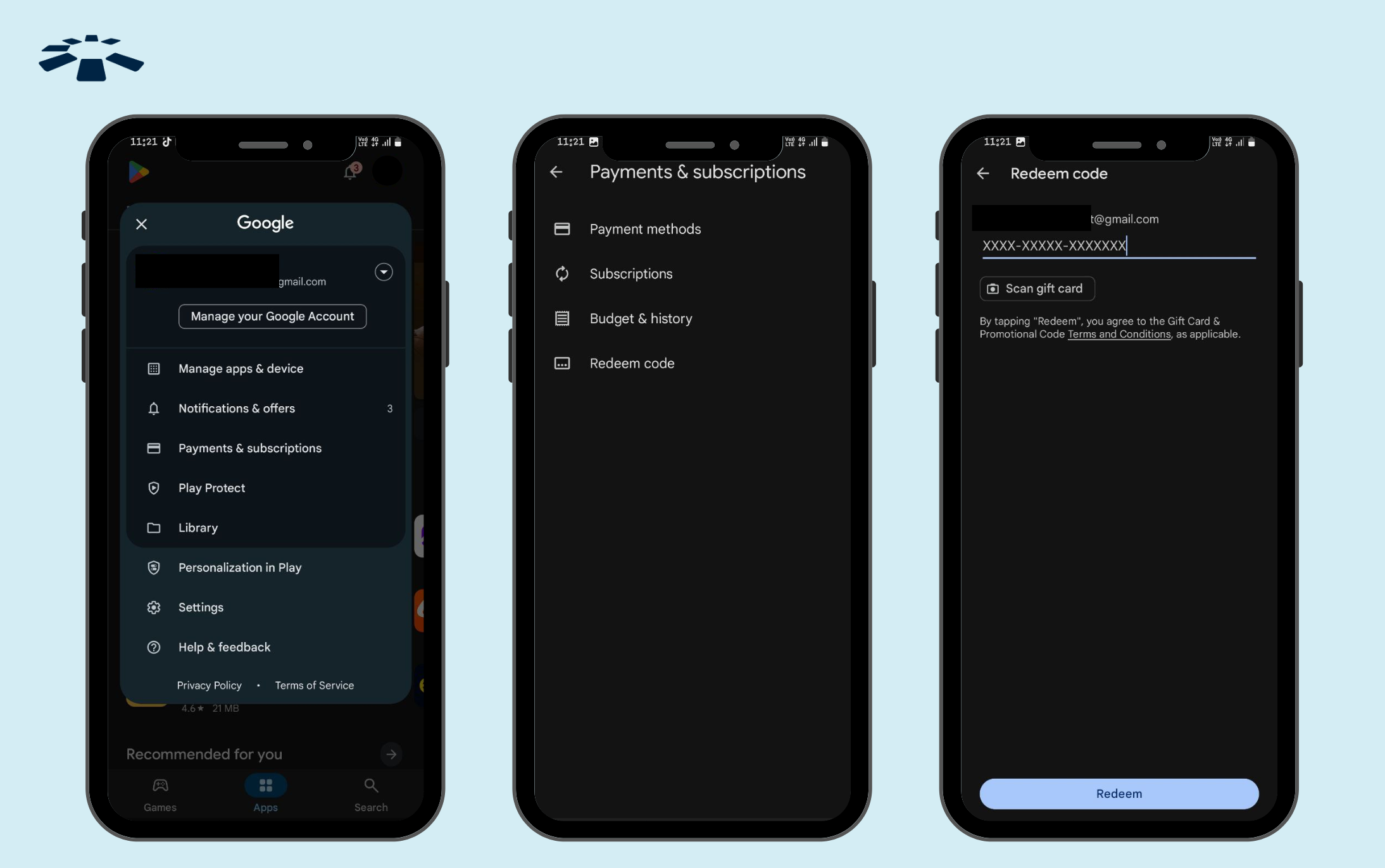
1. Open the Google Play Store app on your Android device.
2. Tap your profile icon in the top right corner.
3. Select “Payments & subscriptions.”
4. Tap “Redeem code.”
5. Enter the gift card code (either from the email or the back of a physical card).
6. Tap “Redeem” to complete the process. Your Google Play balance will update immediately.
How to Redeem a Google Play Gift Card on a Web Browser
To redeem a Google Play gift card on your web browser, go to the Google Play redemption page, sign in to your Google account, and enter the gift card code. Click “Redeem,” and the balance will be added to your Play Store account instantly.
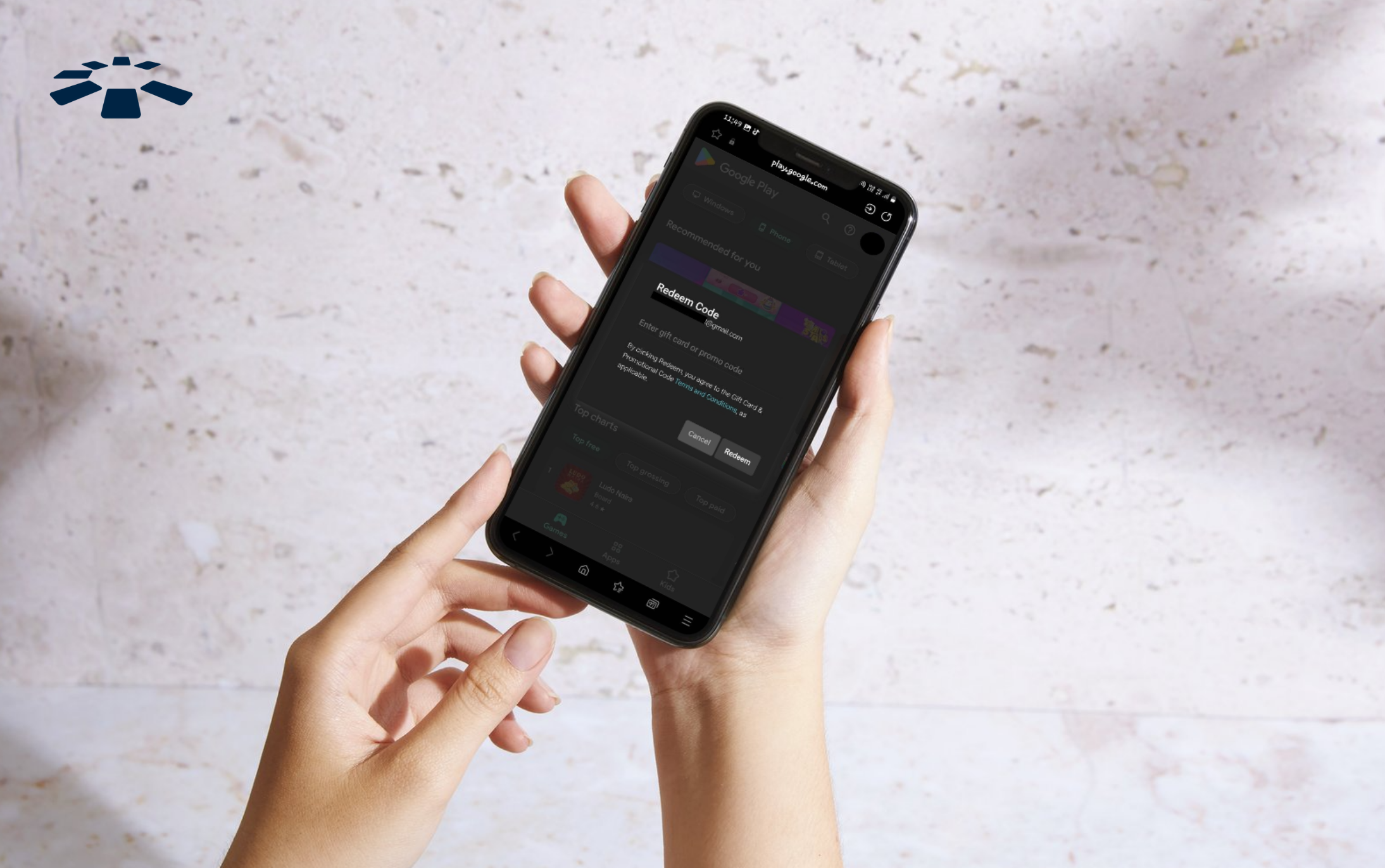
1. Go to the Google Play redemption page.
2. Sign in to your Google account.
3. Enter the gift card code.
4. Click “Redeem” to confirm.
Once it’s successful, your Play Store balance will update instantly.
How to Redeem Google Play Gift Cards to Naira on Cardtonic
If you’d rather get the cash value of your Google Play gift card, you can sell it on Cardtonic in just a few steps. First, download the Cardtonic app, tap “Sell Gift Card,” select the appropriate category and subcategory, upload the gift card image, and tap Submit.
1. Download the Cardtonic app from your Play Store or App Store.
2. Open the app and tap the “Sell Gift Card” option on your dashboard.
3. Choose Google Play as the gift card category.
4. Select the sub-category. For example, ($) USA Google Play Physical.
5. Enter the Gift Card amount.
5. Enter the gift card code sent to you via email, or upload the Google Play gift card images if the card is a physical gift card.
6. Click “Proceed.”
7. Double-check your transaction and click “Submit.”
Once you submit your details, the transaction will be processed within 5 to 10 minutes.
And that’s it—you’ve successfully sold your Google Play gift card for Naira. If you’d like a visual guide, check out the video below for the full step-by-step process.
What Can You Buy with a Google Play Gift Card?
A Google Play gift card lets you buy a wide range of digital content on the Play Store. You can use it to download paid apps, unlock premium games, rent or buy movies, grab your favourite eBooks or audiobooks, subscribe to services, or make in-app purchases.
1. Apps and Games:
We all know how most apps now come with two versions: the free one filled with ads and locked features, and the premium one that actually makes sense to use. That’s where your gift card comes in.
You can use it to upgrade to the pro version of any app, pay for premium games, or get rid of those annoying ads once and for all.
Want to see how it’s done? Here’s a full guide on how to purchase apps and games on the Google Play Store.
2. Buy Movies:
You’d be surprised how many people don’t know this. Yes, you can actually rent or buy movies and TV shows directly from the Play Store. No extra app or subscription required.
Let’s say you missed a movie in the cinema or you suddenly feel like rewatching a classic. Just search for it, use your gift card to pay, and start watching.
3. Books and Magazines:
If you’re the type who loves a good book or flipping through magazines, you’re in luck. The Play Store has a solid collection of eBooks and digital magazines across every category: romance, tech, business, fashion, sports. Whatever you’re into.
All you have to do is browse, pick your favourite, and pay with your gift card.
Frequently Asked Questions About Redeeming a Google Play Gift Card
1. Why Is My Google Play Gift Card Not Redeeming?
If your google play card isn’t redeeming, a few things might be wrong. You could be entering the code incorrectly, the card might not have been activated properly, or you’re using a card that doesn’t match your account’s region. It’s also possible that the code has already been used, or there’s a temporary network or browser issue.
2. How Long Do I Have to Redeem a Google Play Gift Card?
There’s no deadline. Google Play gift cards don’t expire, so you can redeem them whenever you’re ready. Just make sure the code hasn’t already been used and that the card matches your account’s country.
3. Can I Transfer My Google Play Balance to My Bank Account?
No, Google doesn’t allow that. Your Play Store balance can only be used for purchases within the Play Store. But if you’d rather have the money, you can convert the card to cash using a trusted platform like Cardtonic.
4. How Do I Redeem My Google Play Balance to Cash?
Once a Google Play gift card has been redeemed to your account balance, you can’t sell or transfer that balance directly. Google doesn’t support withdrawals or cashouts.
However, if you still have an unused Google Play gift card, you can sell that card on Cardtonic and get paid in Naira. Just make sure the code hasn’t been redeemed yet.
5. Can I Convert a Google Play Gift Card to Cash?
Yes, you can. Platforms like Cardtonic make it easy to sell your gift card and get paid in Naira. The process is quick, safe, and perfect if you don’t need the card for Play Store purchases.
Conclusion
Google Play Gift Cards make digital life smoother, especially if you’re an Android user in Nigeria without access to online payment cards. They remove friction, give you control, and unlock access to everything the Play Store offers, from productivity to play.
And if you ever get one you don’t need? Don’t let it waste. Convert it to cash on Cardtonic in minutes. Whether you’re looking to redeem, buy, or sell Google play gift cards, now you know exactly how to go about it.