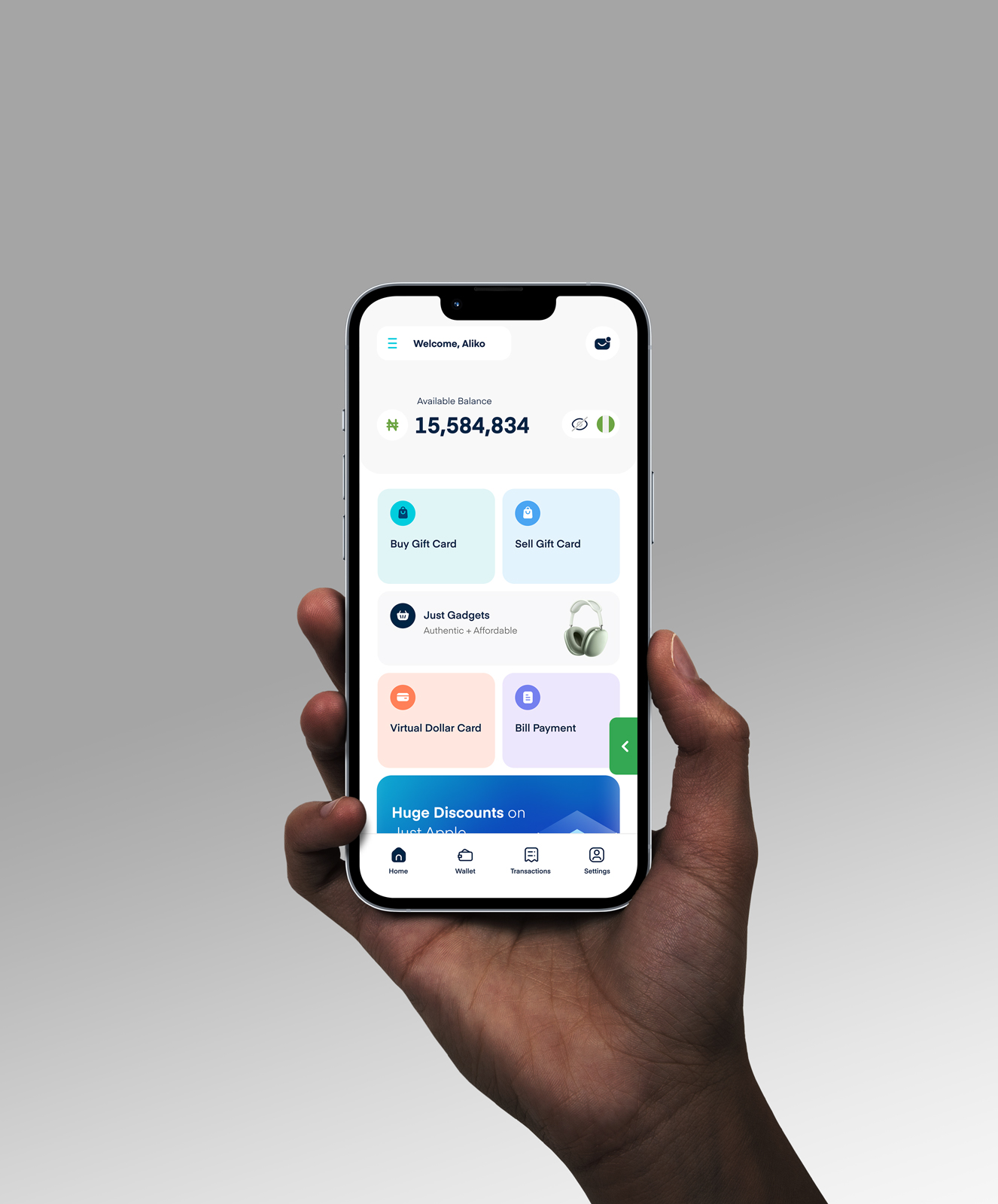How to Seamlessly Use a Visa Gift Card for ATM Transactions

Last Christmas, my cousin came home from the UK and gave me a Visa gift card. I was hyped. The first thing that came to mind? “Let me withdraw the cash from an ATM real quick.”
I got to the machine, inserted the card, and… error. Tried again. Still nothing.
I didn’t get it. It looked like a debit card. It had a number, expiry date, and everything. So why wasn’t it working?
If you’ve ever tried using a Visa gift card at an ATM and it didn’t go through, I’ve been in your shoes. It’s confusing at first, but once you understand how these cards work, it becomes much easier.
In this guide, I’ll walk you through how to properly use a Visa gift card for ATM withdrawals—so you don’t waste your time like I did.
But first, let’s break down what a Visa gift card actually is.
Visa Gift Card as a Prepaid Card
You see, the Visa gift card isn’t like the regular store gift cards we all know. It function more like a prepaid card. What does that mean?
A set amount of money is preloaded onto the card and you can use it for purchases or ATM withdrawals—just like you would with a regular debit card. The only difference is, it’s not linked to your bank account.

Once the funds on the card are exhausted, that’s it—you can’t reload it. Most Visa gift cards are single-use, unlike reloadable prepaid cards.
Still, they’re great for keeping your spending in check, staying anonymous, and accessing money without a bank.
Now, let’s get to how you can use that Visa gift card for ATM transactions without stress.
How to Withdraw Cash at an ATM with Visa Gift Cards
To withdraw cash from an ATM with your Visa gift card, set up a PIN, locate an ATM that’s compatible with the Visa gift card, insert your card into the ATM and input your PIN, click “Withdrawal,” and enter the amount you want to withdraw. Then review the transaction and confirm withdrawal.
1. Set Up a PIN for Your Card:
Visit the card issuer’s website to create a secure PIN. You can usually find this link printed on the back of the card or in the packaging.
2. Find a Compatible ATM:
You can use Visa’s Global ATM Locator to do that. Any ATM with Visa, Plus, or Pulse logos will likely be compatible with the Visa gift card.
3. Insert Your Card and Enter the PIN:
Just like with a regular debit card, insert your Visa gift card and type in the PIN you set earlier.
4. Select “Withdrawal” and Enter Your Amount:
Choose the withdrawal option and type in how much you’d like to take out—just make sure it doesn’t exceed your card’s balance.
5. Review and Confirm the Transaction:
Double-check the amount and complete the withdrawal.
That’s it: You have successfully withdrawn cash from an ATM with your Visa gift card.
Note: Not all Visa gift cards allow ATM withdrawals. Always check the card’s terms and conditions or ask the issuer directly. And don’t forget to activate the card before heading to the ATM.
Perhaps you don’t want to go through the hassle of using an ATM. You can sell your Visa gift card for cash on Cardtonic. How can you do that?
How to Cash Out the Money on Your Visa Gift Card Using Cardtonic
To cash out the money on your Visa gift card using Cardtonic, sign in to your account, click on “Sell Gift Card” on the homepage, choose the gift card type, select the card’s category and subcategory, enter the amount, upload its image, and click “Proceed” at the bottom of the page.

1. Log in to your Cardtonic account or sign up if you don’t have an account on the platform.
2. Click on the “Sell Gift Card” button on the app’s homepage.
3. Pick the gift card type. Since it’s a physical Visa gift card, select “Physical” at the top of the page.
4. Select Visa gift card in the “Gift Card Category.”
5. Select the Visa gift card subcategory.
6. Enter the gift card amount and upload its image in the provided space.
7. Review the trade summary, read and accept the terms of trade, and click “Submit” at the bottom of the page.
Once your card is verified, your cash will hit your Cardtonic wallet instantly. No stories, no delays, and no ripping.
Frequently Asked Questions About Using a Visa Gift Card for ATM Withdrawals
1. Which Gift Cards Allow ATM Withdrawals?
Gift cards like Visa and Mastercard gift cards allow ATM withdrawals. Generally, prepaid cards that function as gift cards can be used to withdraw cash at the ATM.
2. Why is My Visa Gift Card Being Declined?
Your Visa gift card is being declined because you don’t have enough balance or the card is not yet activated. Other reasons your Visa gift card can be declined include merchant acceptance and expiration date.
3. Can I Use a Vanilla Visa Gift Card at an ATM?
No, you can’t use a Vanilla Visa gift card at an ATM. They are specially designed for purchasing goods and services.
4. How Do I Check for a Visa Gift Card ATM near Me?
To find an ATM that accepts a Visa gift card near you, use Visa’s Global ATM Locator and check for an ATM with Visa, Plus, or Pulse logos. Such an ATM is likely to support Visa gift card withdrawals.
5. What is the Visa Gift Card ATM Withdrawal Limit?
The Visa gift card ATM withdrawal limit varies, depending on the issuer and specific terms. To know your card’s actual ATM withdrawal limit, go through the terms and conditions that come along with it. Alternatively, you can contact the issuer to make an enquiry about it.
6. How Do You Transfer Money from a Visa Gift Card to a Bank Account?
You cannot transfer money from a Visa gift card to a bank account. However, there are a few indirect methods to do it. The easiest way is to sell your Visa gift card for cash on trusted platforms like Cardtonic.
Conclusion
I believe your question—”Do Visa gift cards work at ATMs?”—has now been answered.
Everyone should know how to make the most of a versatile tool like the Visa gift card. Whether it’s for ATM withdrawals, shopping on Amazon, or making payments on platforms like eBay, this card is incredibly useful.
And if you ever decide you no longer need the card, you can always exchange it for cash. There are many platforms out there, but Cardtonic remains one of the best places to do it safely and quickly.