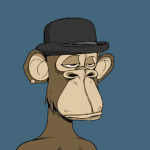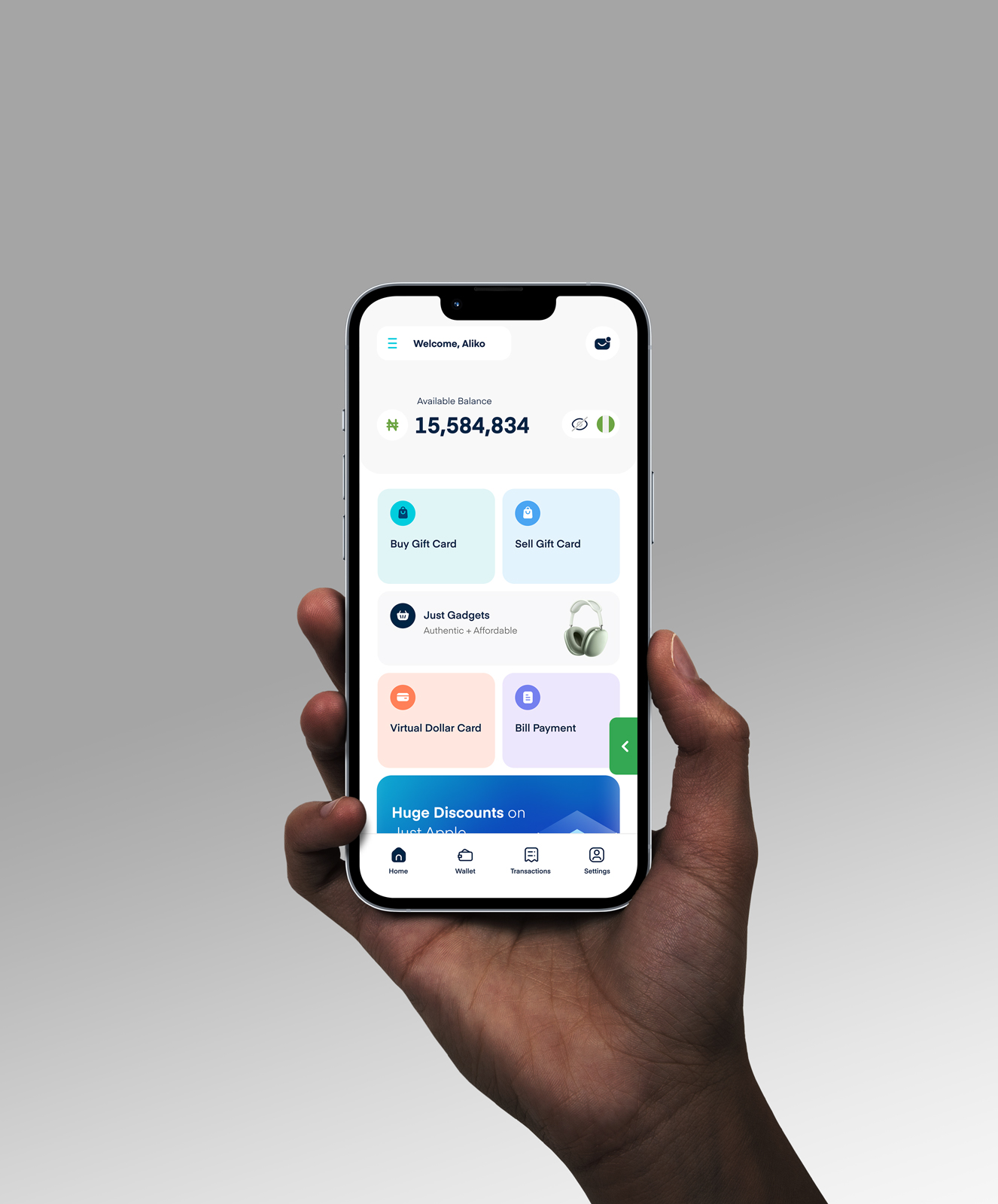How to Pay for Google Cloud and Google Workspace in Nigeria
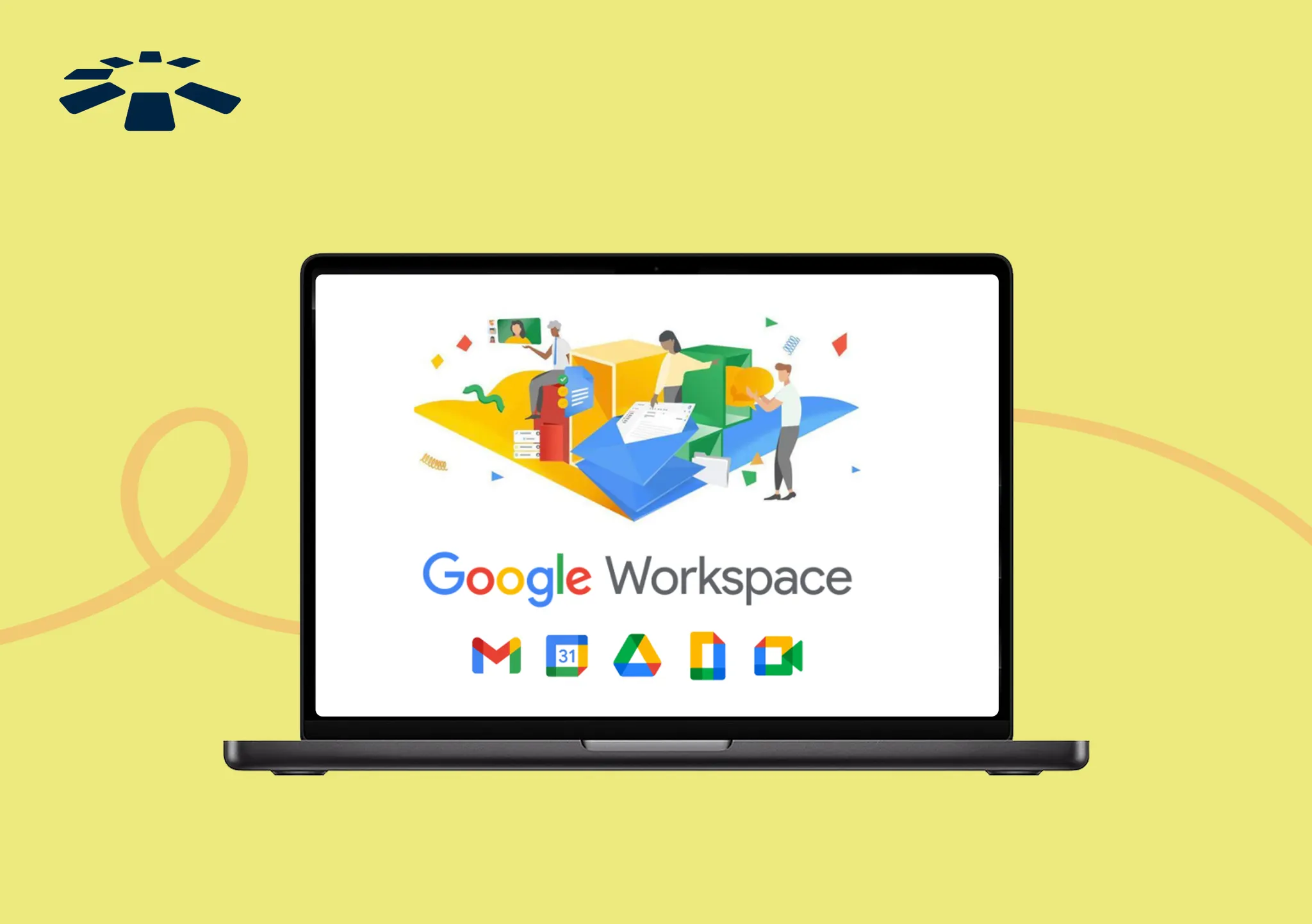
Google Cloud and Workspace are no-brainers when it comes to productivity tools. They are critical to any serious team. From Gmail to Calendar, Drive, and Meet: they offer everything in one place. The tools, on their own, contribute to making Google products popular everywhere.
According to reports, Google Workspace boasts a user base of over 3 billion people. They are increasingly popular in Nigeria.
Personally, I use Google Workspace to collaborate with my team in real time, regardless of their physical location. It helps us drive efficiency and high productivity.
However, these services are subscription-based and require payment. And amidst all the payment drama in Nigeria, I rely on a single, reliable payment option to handle all my USD-denominated subscriptions.
Walk with me, because in this guide, I’ll show you exactly how I pay for Google Workspace in Nigeria.
How Much Does Google Workspace Cost?
Google Workspace pricing is quite flexible, from the Business Starter to the Enterprise plan. You have several options available, depending on your needs and preferences.
| s/n | Plan | Monthly Cost (USD) | Annual Cost (USD) |
| 1. | Business Starter | $8.40/user | $7/user |
| 2. | Business Standard | $16.80/user | $14/user |
| 3. | Business Plus | $26.40/user | $22/user |
| 4. | Enterprise | Variable cost | Contact Sales |
How to Pay for Google Cloud and Google Workspace in Nigeria
Generally, you can pay for Google Cloud/Workspace in Nigeria with a virtual card or a bank-issued physical dollar card.
While people in other regions may be able to use bank accounts or PayPal, it’s definitely not the same for Africa. Google formally accepts credit/debit cards from African subscribers.
It’s important to note that Google subscriptions are charged in USD, which means you cannot pay in Nigeria with a regular Visa or credit card. That said, your best option to pay for Google Workspace in Nigeria is either a virtual card or a bank-issued physical dollar card.
To pay with a bank-issued dollar, you have to open a domiciliary account and request a physical dollar card. Then, you need to convert the dollars into your account before you can make payments.
But for convenience, I recommend getting a virtual dollar card from Cardtonic or any other reliable provider. Why? Virtual cards are not only convenient but also more secure than physical cards.
To start, you will need to download the Cardtonic virtual card, register, and complete KYC. Once done, proceed to create a virtual card. Then fund it via the Cardtonic wallet or a bank transfer. Once done, you’re ready to make Google Cloud or Workspace subscription payments.
NB: You can watch the video below to learn how to create the Cardtonic Virtual Card right within the app.
How to Pay for Google Cloud with the Cardtonic Virtual Card
As an existing user, you can pay for Google Cloud with either an automatic payment or a manual one. To pay automatically, you need to link your card details to your Google payment profile.
Simply head to the Google Cloud console and proceed to the payment method page. Select the desired cloud billing account. Click the Add payment method. Enter your payment information and click Save.
1. First, open the Google Cloud console and navigate to the Payment methods page. (but if you’re a new user, skip the following steps.)
2. Choose the cloud billing account you wish to update from the prompt.
3. On the payment method page, click “Add payment method.”
4. Key in your Cardtonic virtual card payment information and tap “Save.”
NB: Existing users can add an additional virtual card as a backup payment method. If your primary payment method fails, payments will be charged to your backup payment method.
To find the backup payment method, look in the payment method drop-down menu.
If you’re a fresh user:
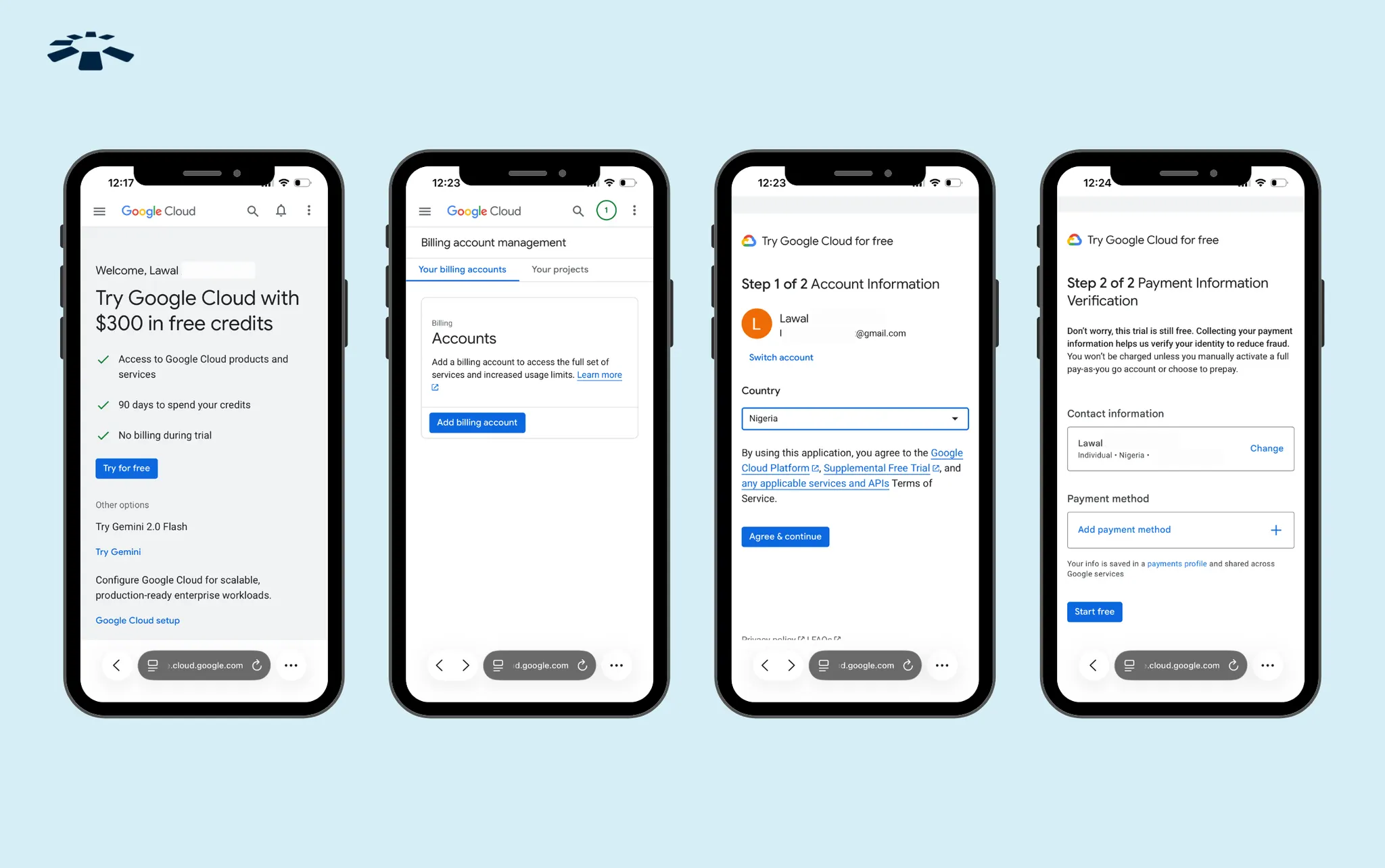
1. Head to Cloud Console and tap “Get started for free.”
2. Select your country (Nigeria). Tap “Agree & Continue”
3. Add your payment information, i.e., name, address, and payment method. In this case, your virtual card details.
4. Tap “Start Free”
New users can try Google Cloud for free, without immediate cost. But the free trial isn’t entirely free. It requires a $50 prepayment to activate your account. Once paid, the funds will be credited to your Cloud billing account.
NB: New users with a fresh Google Cloud setup will typically get a “no item to display” message on the payment method page. This is because a cloud billing account hasn’t been created yet.
How to Pay for Google Workspace with the Cardtonic Virtual Card
To pay for Google Workspace as an existing account, sign in to the Google Admin Console. Go to Menu, select Billing, and choose Payment Accounts. Click the account ID and choose Pay Early or Make a Payment. Choose an existing or fresh payment method. Enter the amount, review, and confirm.
1. Sign in to Google Admin Console using your admin account.
2. Head to the “menu.”
3. Select “Billing” and then choose “Payment Accounts.”
4. Click on the account ID for your subscription.
5. Click “Pay Early” or “Make a Payment” under Your balance.
6. You may now choose an existing payment method or add a new one. In this case, add your Cardtonic virtual dollar card details.
7. Then key in the amount you want to pay.
8. Review everything and click “Confirm.”
If you’re a fresh user:
1. Navigate to the Google Workspace homepage and tap “Get Started.”
2. Log in with your business email (Google may require you to upgrade your Google account).
3. Follow the prompt to complete the setup.
4. Provide your payment information, i.e., your virtual card details, name, and address.
Common Problems with Paying for Google Workspace and Fixes
Paying for Google Workspace isn’t always smooth and seamless. Occasionally, I encounter challenges such as declined payment methods, suspended accounts, and prorated charges.
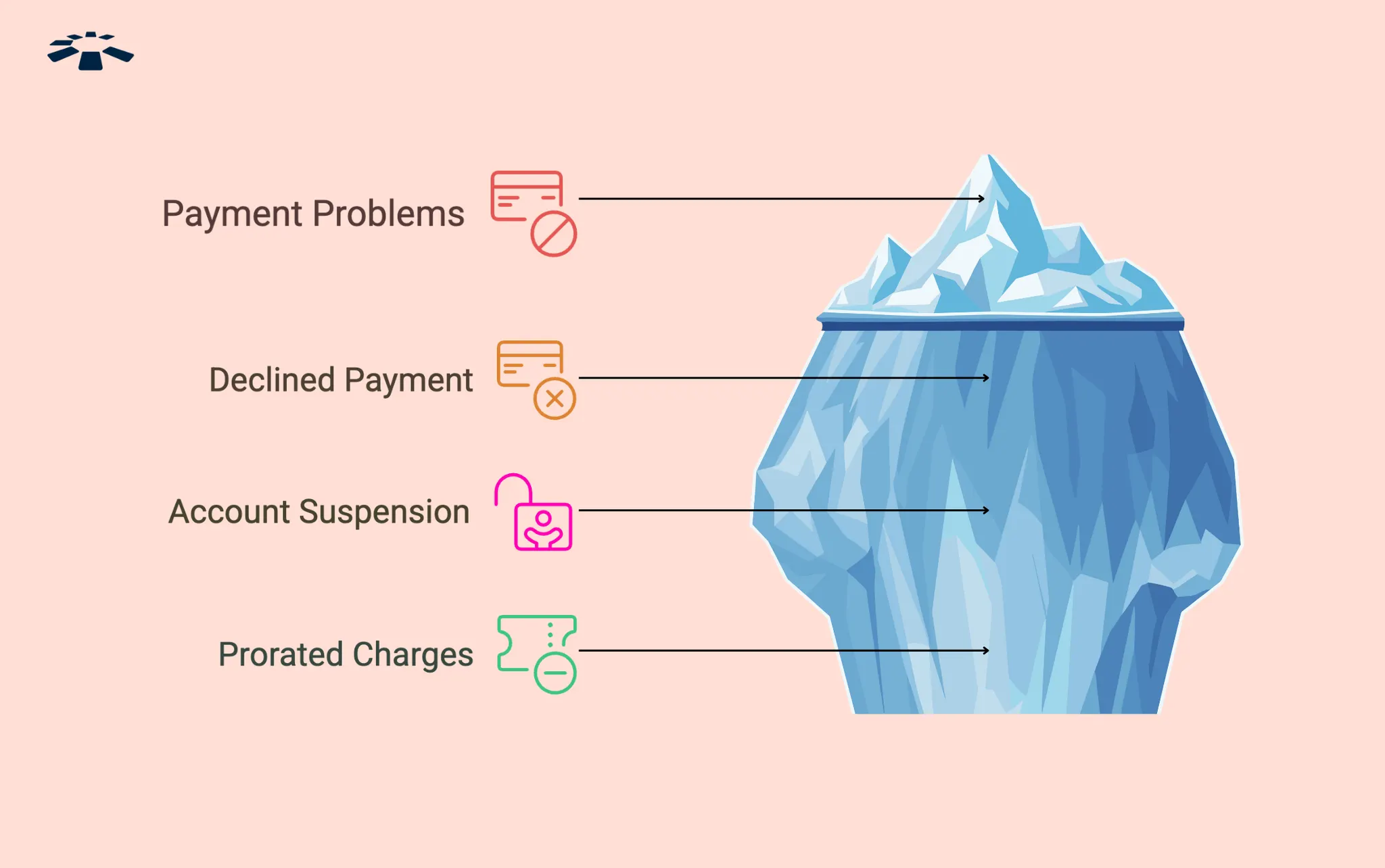
1. Declined Payment Method:
Your payment can be declined for reasons ranging from insufficient funds to reaching your limits or not being authorised to perform recurring transactions. Whichever it is, you need to update your payment method in the Admin console.
2. Account Suspended:
Your Google Workspace account can be suspended due to payment difficulties or subscription expiry. When this happens, you lose access to Gmail, Google Drive, Docs, and other apps.
To fix it, you need to update payment details and pay off any outstanding invoices. Once done, everything is restored to how it was before.
3. Prorated Charges:
“Prorated,” in this context, means adjusted for the actual number of days users have an active licence. Let’s say you add additional users mid-month. You only get charged for 15 days for those users.
Prorated charges can also happen when you switch plans mid-month. You are charged only for the time used on the old plan and the remaining time on the new plan.
Other common problems that may arise when paying for Google Workspace, including potential alerts and solutions, are featured on Google’s payment and billing issues page.
Frequently Asked Questions About Paying for Google Cloud and Workspace in Nigeria
1. What Payment Methods are Accepted by Google Workspace?
It all depends on your country or region. You can pay for Google Workspace using a credit/debit card, bank account, or PayPal. These three payment methods are primarily available in the US. If you’re in Nigeria, Naira cards may not work. Your best option is either a virtual or physical dollar card.
2. How Can I Set Up Google Cloud?
To set up Google Cloud, the first step is to create a Google Cloud account. Secondly, you have to create a project inside the console. Afterwards, you go ahead and configure billing. Once done, deploy a virtual machine by creating an instance. Finally, you will need to install the cloud SDK or use the cloud shell.
3. How Can I Set Up Google Workspace?
To set up a Google Workspace account, sign in to workspace.google.com using your business email. After successfully signing in, you need to verify your ownership of the domain; Google will provide you with a unique code to complete a small task. Once done, you can activate your apps, including Gmail.
4. Can I Convert My Gmail Account to a Google Workspace Account?
No, it’s often not possible, but you can move your data, such as emails, contacts, and calendars. To achieve this, you have to set up a fresh Google Workspace account with your custom domain. Then use the Admin console to move your data to a user in the new workspace account.
5. How Many Emails Do You Get With Google Workspace Business Starter?
Generally, you are allowed to create one email per user and up to 300 users. But it doesn’t end there. Google Workspace enables users to have multiple email addresses via email aliases. Each user can have 30 email aliases. But email aliases do not have a dedicated login and inbox.
6. Why Does My Nigerian Debit Card Keep Getting Declined?
The main reason your Nigerian debit card keeps being declined is due to bank restrictions and foreign exchange controls. You may want to contact your bank. Keep in mind that Google Workspace is billed in USD, not Naira.
Conclusion
Google Cloud and Workspace are not just popular; they help firms drive productivity. They are critical to any serious team out there. And frankly, paying for them shouldn’t be a hassle. Although international payments aren’t straightforward in Nigeria, you always have other options.
The Cardtonic virtual card remains your best option for making international payments in Nigeria, including Google Cloud, Workspace, Google Ads, and more. They are not only fast but also convenient and secure.
You only need to add the Cardtonic Virtual Card as a primary payment method, and you’re good to go.