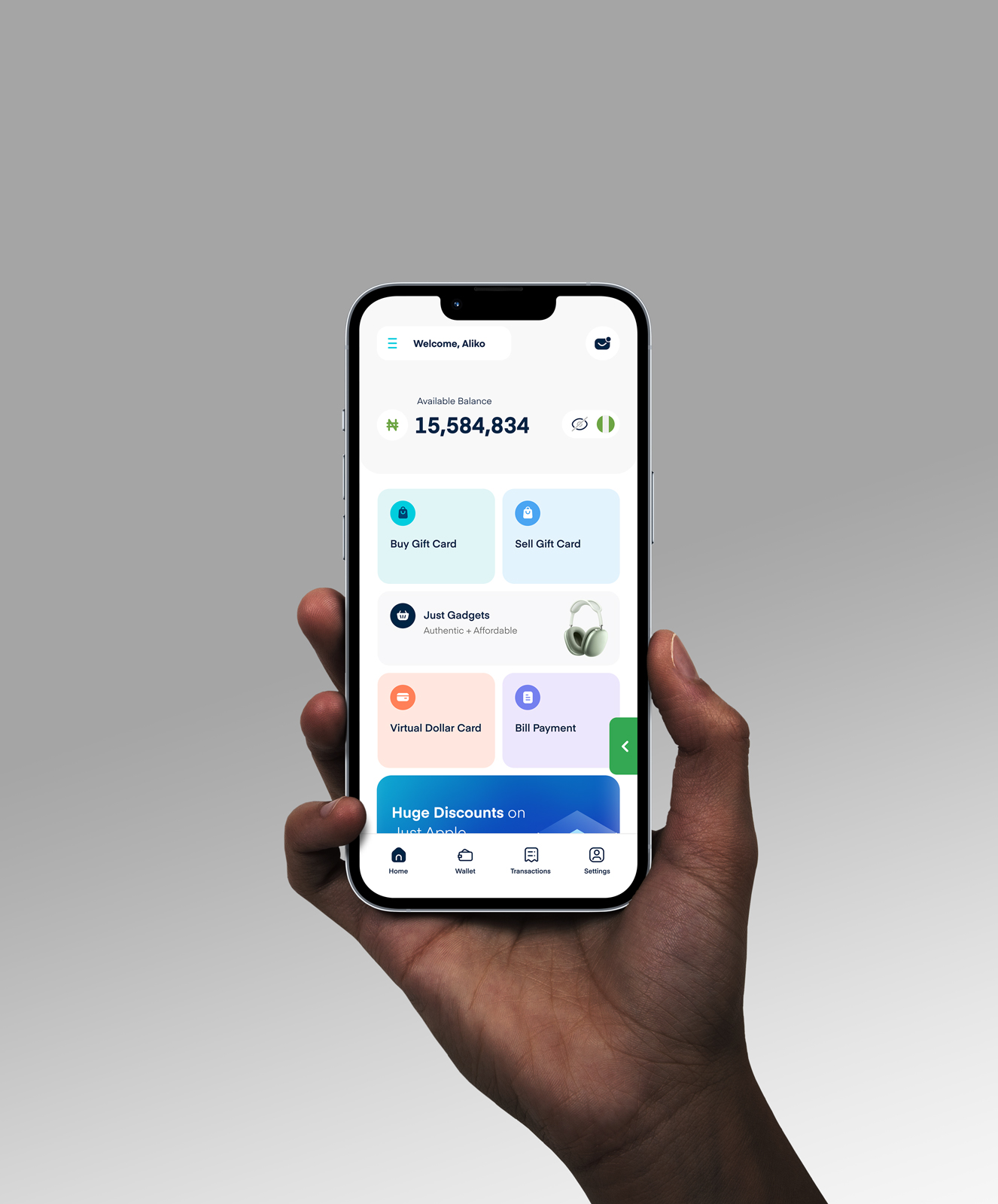How To Buy Games On Steam With A Steam Gift Card: A Step-by-Step Guide

Getting a Steam gift card for your birthday or the holidays is so exciting – finally, you can get that game you’ve been dying to play! But the excitement fades when you scratch off the code and then realise you have no idea how to redeem it.
I learned this struggle firsthand. Last year, my sister got me a $20 Steam card for my birthday. I eagerly scratched it off, ready to get Red Dead Redemption 2 in the big Steam sale.
But as I stared at the code on my computer, I was lost. How could I add these funds to my account and convert the card to games? If only someone showed me how simple redeeming Steam cards actually is!
In this guide, I’ll walk you through how to redeem and use your Steam gift card to buy any game on Steam. So the next time you get a Steam gift card for your birthday or any other occasion, you’ll know exactly how to use it.
How To Redeem Your Steam Gift Card
Before you can have funds in your wallet to buy games, you first need to redeem a Steam gift card. Redeeming your Steam gift card is easy. Just log in to your Steam account on the website, click on your username in the top right corner, and select “Redeem Steam gift card.” Enter the gift card code and click “Redeem” to automatically add the gift card value to your Steam wallet balance.
1. Log into your Steam account on the website or desktop application.
2. Click on your username in the upper right corner and select “View my wallet” from the dropdown menu.
3. Click “Redeem a Steam gift card or Wallet code”.
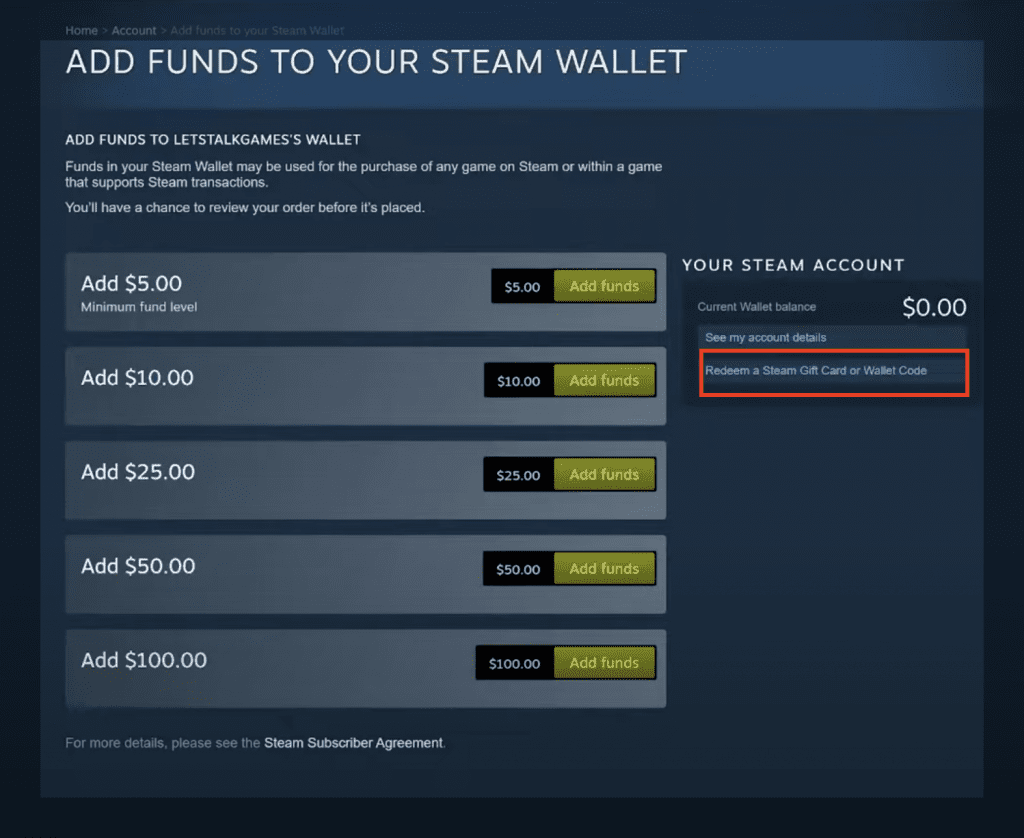
4. Enter the code from your Steam card and click “Redeem.”
The funds will then be added to your Steam wallet. You’ll see the new balance reflected in your account.
How To Buy Games On Steam With Your Steam Gift Card
Buying games is easy once your Steam gift card balance is added to your wallet. When you’re ready to purchase, simply add the game to your cart, select purchase for yourself, verify the amount, and complete the transaction. Your Steam wallet funds will automatically be used for the purchase.
1. Go to the store page for the game you want to buy and click “Add to Cart”.
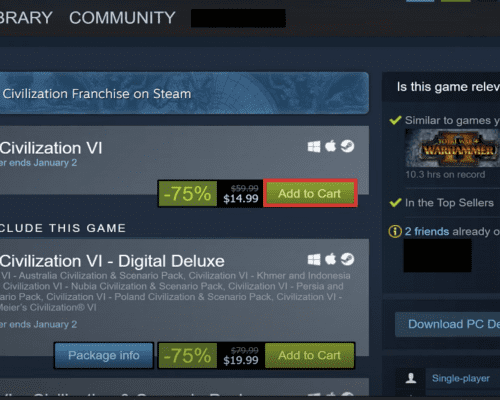
2. View your cart and click “Purchase as Gift” if you want to buy the game as a gift for someone else. Otherwise, click “Purchase for Myself”.
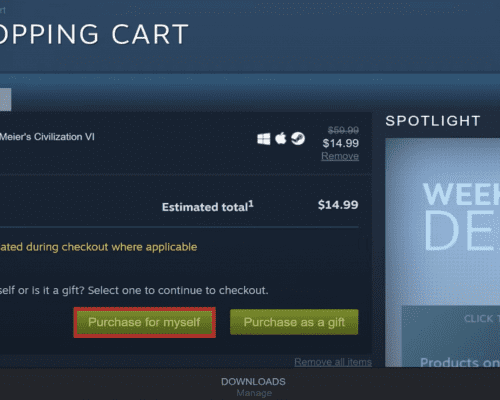
3. On the next screen, you’ll see your payment options. By default, it will show your Steam wallet balance.
4. Verify that the amount shown is correct and click “Purchase” to complete the transaction.
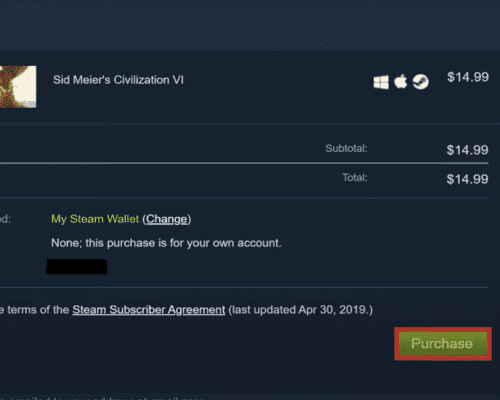
Since you are using wallet funds, no additional steps are necessary. The game will be added to your library or delivered as a gift immediately.
How To Check Your Steam Gift Card Balance
The easiest way to check your Steam gift card balance is to look at the top of the Steam client window. Where you’ll find your current balance displayed next to your username as “Wallet Balance: $XX.XX.” You can also check your Steam card balance on either the Steam client or the website.
A. On the Steam client:
To verify your balance using the Steam client, click on your username, opt for “Account Details” in the dropdown menu, then scroll down to locate “Store Transactions.” Your wallet balance will be visible under “Wallet Credit” in this section.
- Clicking on your username in the top right corner of the Steam client.
- In the dropdown menu, select “Account details”.
- Scroll down to the “Store Transactions” section on the Account Details page.
- Your current wallet balance will be shown here under “Wallet Credit”.
B. On the Steam website:
To check your balance on the Steam website, click on your username, select “Account Details” from the dropdown menu, scroll down to find “Store Transactions,” and there you’ll see your wallet balance displayed under “Wallet Credit.”
- Log in to your Steam account using your web browser.
- Click on your username in the top right corner of the webpage.
- From the dropdown menu, select “Account details”.
- On your Account Details page, look under “Store Transactions” for “Wallet Credit”, which shows your balance.
Frequently Asked Questions About How To Buy Games On Steam
1. Can You Buy A Game With Steam Wallet Card?
Yes, Steam Wallet cards, also called Steam gift cards, can be used to purchase games on Steam. Once you redeem the card to your Steam wallet, you can buy any game or software on the platform using those funds. It acts just like cash in your Steam wallet.
2. Can I Buy A Game On Steam As A Gift?
You certainly can purchase Steam games to gift them. At checkout, select “Purchase as a gift” and enter the recipient’s email. They will receive the game directly to their Steam library.
3. Where Can I Buy A Steam Gift Card?
Steam gift cards are sold at a variety of major retailers like GameStop, Walmart, Target, Best Buy, and more. Additionally, you can buy Steam gift cards from online platforms like Cardtonic.
4. Does Steam Gift Card Expire?
Nope, Steam gift cards do not expire. The funds will remain in your Steam wallet indefinitely. There is no time limit to use the funds from a Steam gift card.
5. How Do I Redeem A Steam Gift Game?
If you receive a Steam game as a gift, it will be added directly to your game library. Launch the Steam client, and the gifted game will appear in your list of purchased titles, ready to install and play! No redemption needed.
Conclusion
Using Steam gift cards to buy games and items on Steam is very straightforward once you know the steps.
First, redeem your gift card code to add the funds to your Steam wallet. Then, you can shop the Steam store and purchase games just like normal, with the amount deducted automatically from your balance. Checking your wallet funds frequently ensures you know how much you have left to spend.
I hope this guide has helped clarify the process of buying games on Steam using a Steam gift card.
Now, you can quickly redeem your card, shop the store, and start playing new games with your gifted funds. No more confusion or uncertainty around using your Steam wallet to buy games!