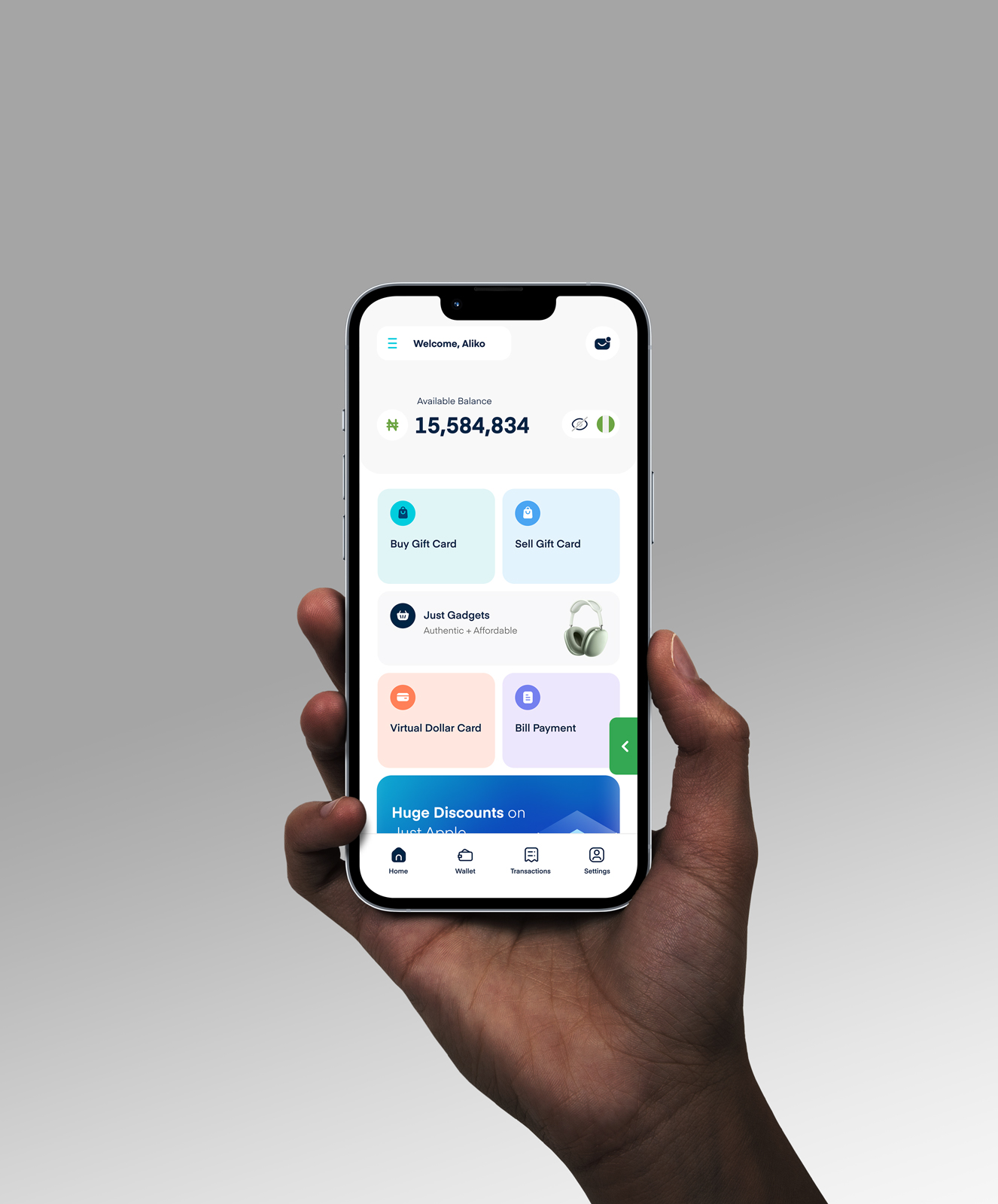How to Fix Google Play Gift Card Errors in 2026
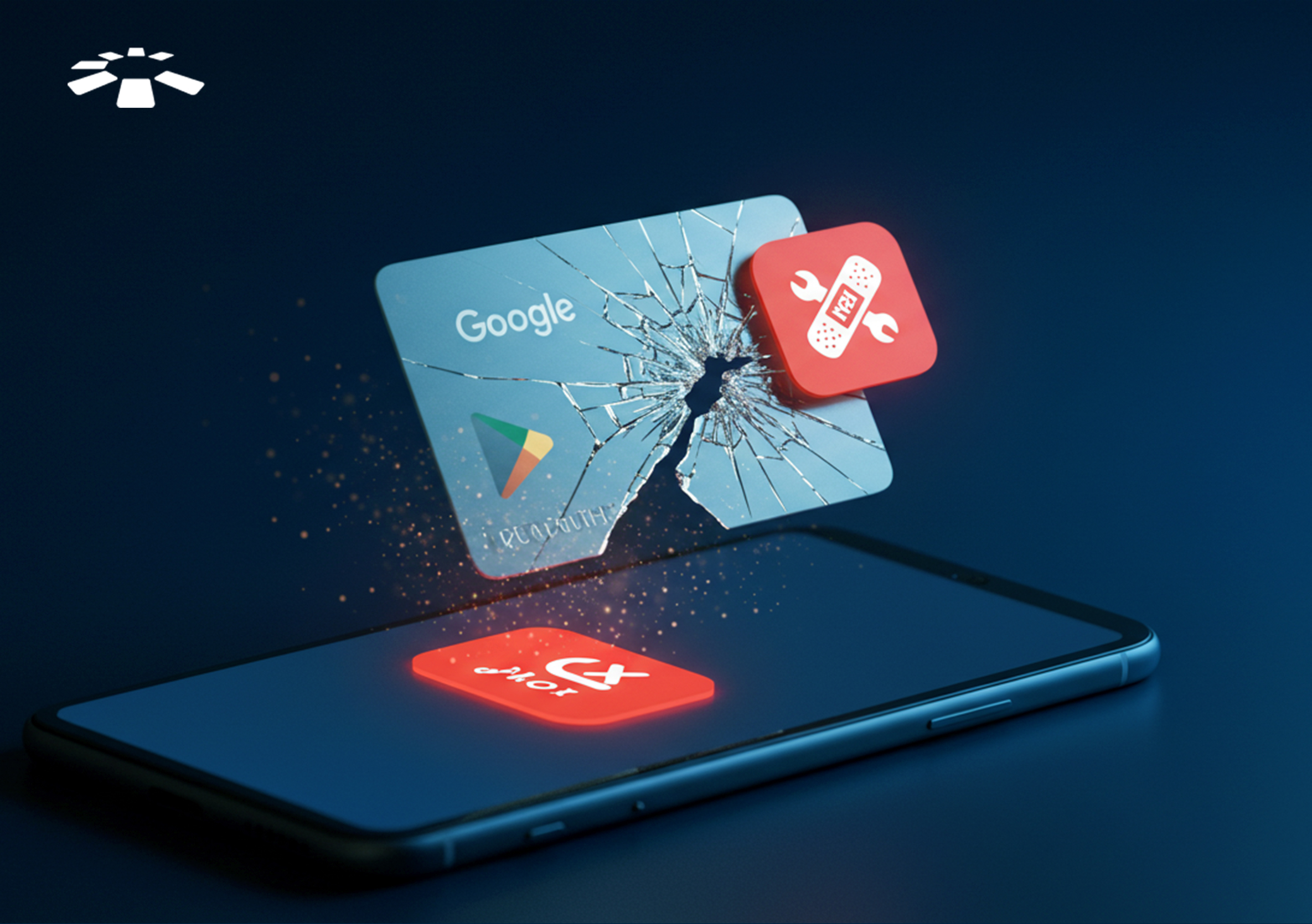
There’s frustration… and then there’s trying to redeem a Google Play gift card and seeing “We need more info to redeem this gift card,” staring at you for no reason.
That’s exactly what popped up on my screen when I tried redeeming the Google Play card I got as a birthday present from my sister. I sat there confused, wondering what kind of info they still needed. The code was right there. I didn’t steal the card. I just wanted to redeem it and move on with my day.
At one point, I even started questioning the card itself. Maybe my sister got it from a vendor that sold her something fake.
But after all that back and forth, I realised most Google Play gift card errors aren’t that deep. Once you know what you’re doing, they’re usually easy to fix. Let me show you.
7 Common Google Play Gift Card Errors and How to Fix Them
Common google play gift card errors include: “We need more info to redeem this gift card,” “An unexpected error has occurred,” “You have already used this gift card,” “Gift card not activated,” “Your Google account reached its limit,” “Code invalid,” and “Gift card can’t be redeemed in this region.”
1. We Need More Info to Redeem This Gift Card
This was the exact message I saw when I tried redeeming that birthday gift card. At the time, I had no idea what it meant. I thought something was wrong with the code, or maybe the card was fake.
But after all the back and forth, I found out that this is one of the most common Google Play gift card errors. It usually shows up when Google needs extra confirmation before letting you redeem the card.
This could happen if your account looks suspicious, the card was flagged, or it’s being redeemed from the wrong region.
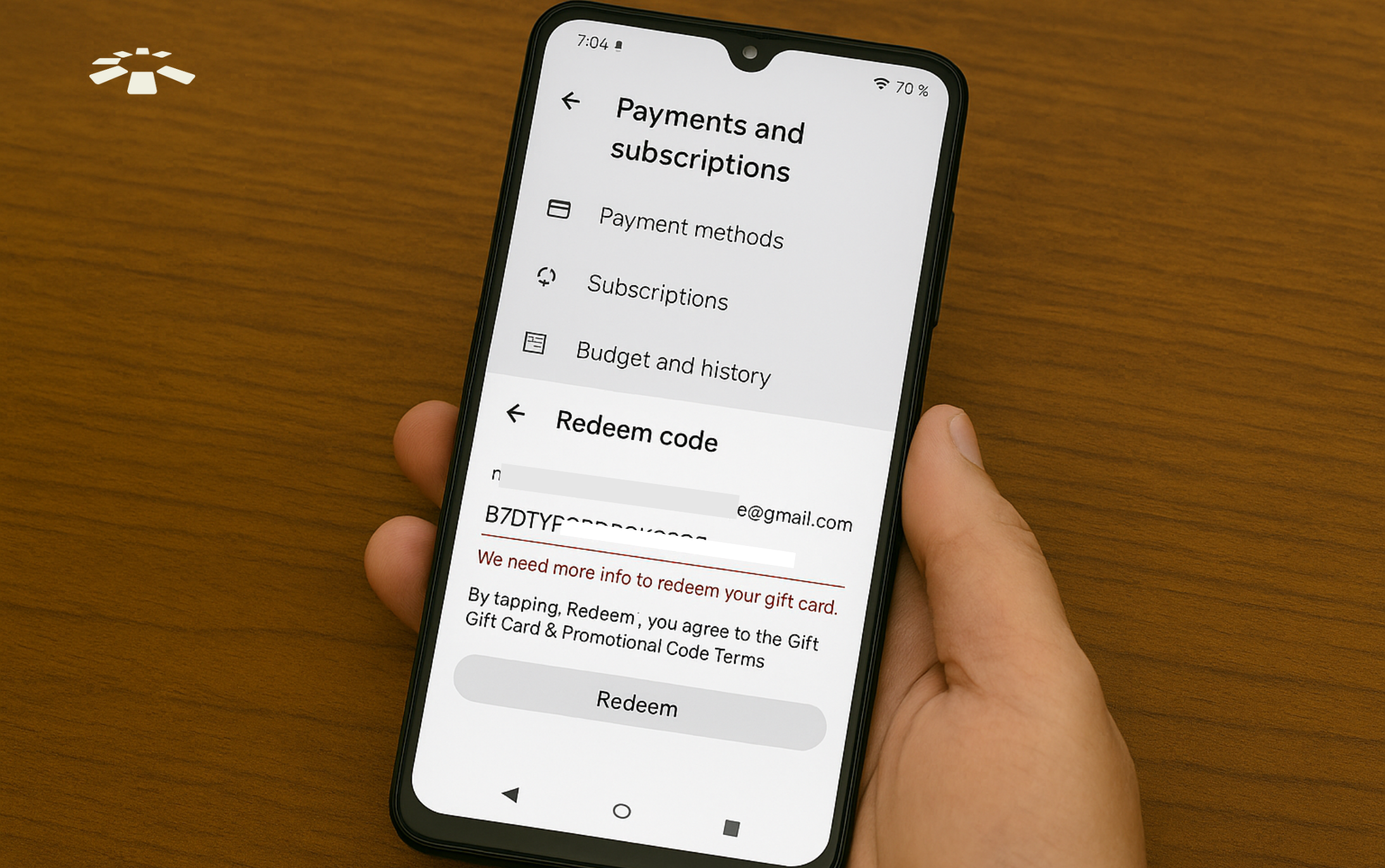
How to Fix:
The first method to fix this error is by redeeming the gift card directly on your phone. To do this, open the Google Play Store app and tap your profile icon. Then, go to “Payments & Subscriptions,” select “Redeem Gift Card,” enter your code, and you should be able to redeem it successfully.
However, if this first method doesn’t work, you can contact Google Play support by signing in to your Google account and reaching out through Google Help.
If the error still isn’t resolved, your last option is to return the gift card to the vendor you bought it from.
2. You Have Already Used This Gift Card
This error is as straightforward as it can get. When you see an error message on your screen with “You have already used this gift card,” it simply means the gift card has been redeemed by a Google account.
Ideally, after redeeming your gift card, its value should be reflected in your Google Play balance. If this doesn’t happen, you can take two different steps to rectify it.
How to Fix:
When you receive this error code message, the first step to rectifying it is to contact Google Play Support via Google Help to file a complaint. Google Help will provide you with information on how to fix the error.
But if this doesn’t change anything, return the gift card to the place of purchase and demand a rectification.
3. Not Activated – Gift Card Cannot be Redeemed
This one hurts more when you realise it wasn’t even your fault.
You enter the code and expect everything to go smoothly, only for Google to tell you the gift card can’t be redeemed because it hasn’t been activated. You start thinking, How’s that my problem?
But here’s the thing: every gift card, especially physical ones, needs to be activated before use.
Normally, activation is done by the vendor or cashier at the point of purchase. If they skip that step or there’s a glitch in their system, the card won’t work, no matter how many times you try.
How to Fix:
First, go back to the store or platform where the card was purchased. If it’s a physical store, take the receipt with you and ask them to confirm whether the card was activated. Most times, they can sort it out quickly.
If the card was bought online, reach out to customer support and ask them to double-check the activation status. If the card turns out to be activated and you’re still getting the same error, contact Google Play Support for further help.
4. An Unexpected Error Has Occurred
This error is probably the most confusing one because it tells you absolutely nothing.
You’re not told if the code is bad, if your account has issues, or if the gift card itself is faulty. It just says something went wrong and expects you to figure it out yourself.
In most cases, this message appears when Google’s system is having issues, such as a bad network, server glitch, or technical issue in the background.
So even though it looks like the card is the problem, it really isn’t.
How to Fix:
First, don’t overthink it. Just give it a little time and try again later.
If you are using mobile data, switch to Wi-Fi. If you’re on Wi-Fi, try a different connection or device. Google’s system sometimes responds better when the environment changes.
If this error is not resolved in less than 24 hours, contact Google Play Support to check if there’s a bigger issue with your account.
5. Code Invalid
If you see the error message “Code Invalid,” there’s a chance it is an error from your end.
The code of your Google gift card is needed to redeem the card. If you type this code wrongly, use the wrong format, or try to redeem a gift card bought from another country on your local account, this error message may pop up on your screen.
Your Google gift card code can only work when you input it correctly.
How to Fix:
Start by double-checking the code. Look closely and make sure you typed every character correctly. One small mistake can make the entire code invalid.
If the gift card is physical and the code is faded or hard to read, try using the “Scan Gift Card” option on the Google Play app instead of typing it manually.
If you still get the same error after scanning, the card might be damaged or already used. At that point, contact the vendor where the card was purchased and ask them to confirm if the code is still valid or can be replaced.
6. Your Google Play Account Reached Its Limit
Every Google Play account has a funding limit, meaning you can only add a certain amount to your Play Balance within a specific period.
This limit is usually around 2000 US dollars. If you try to redeem a gift card after reaching that cap, this error may pop up. It can also happen if Google flags your account for unusual activity or too many redemptions in a short time.
Until the limit resets or the restriction is removed, you won’t be able to add more funds.
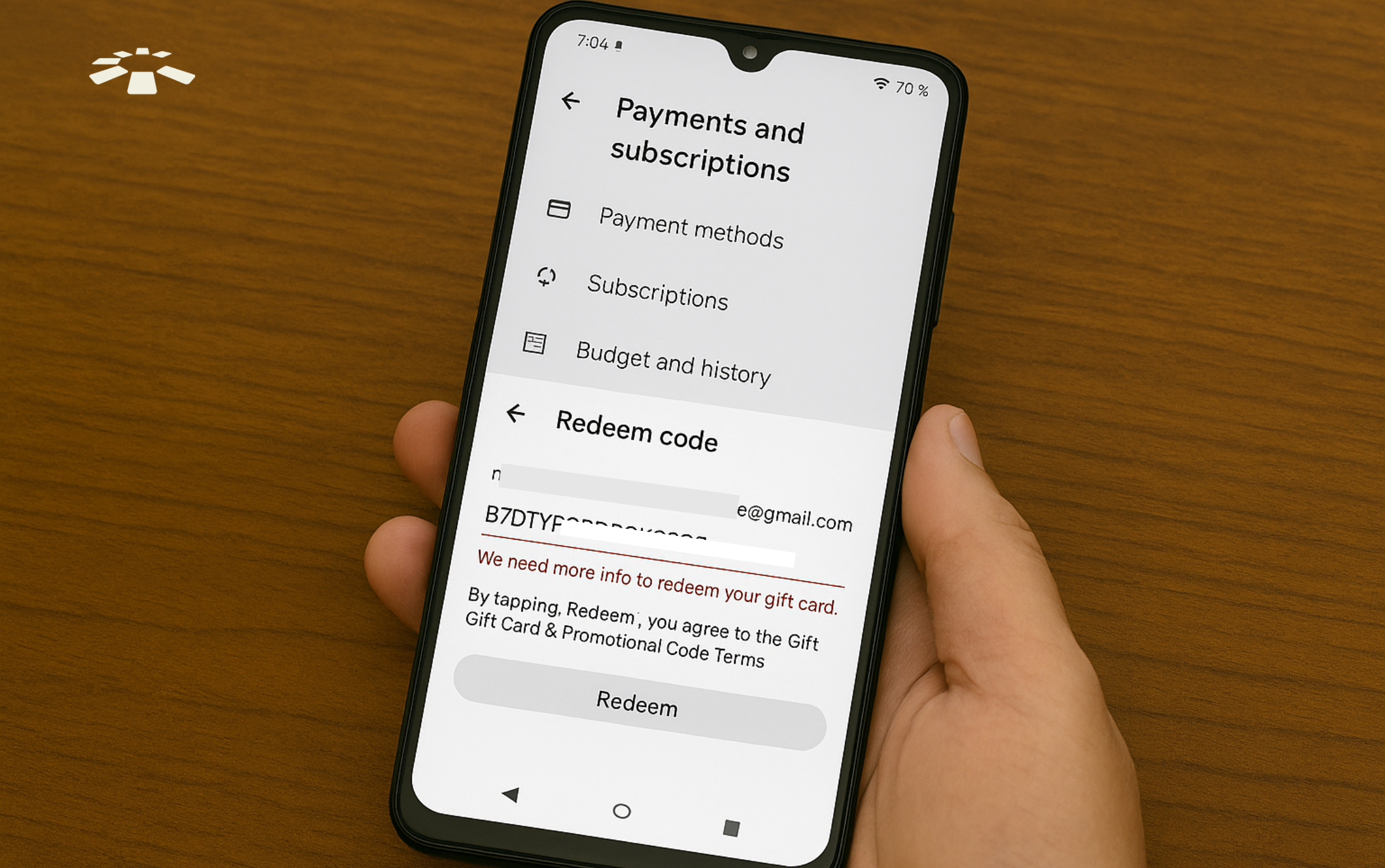
How to Fix:
The best way to fix this is to use the money already in your Google Play balance. Go ahead and buy the apps or games you’ve had your eye on. After that, wait about 24 hours for your account limit to reset, then try redeeming your gift card again.
7. Gift Card Can’t be Redeemed in this Region
Google Play gift cards are designed to work only in the country where they were bought. So if you buy a gift card in the US, for example, it won’t work on a Nigerian Google Play account.
If you try to redeem a foreign gift card while your account is set to a different region, you’ll get this error message.
This message can also pop up if your account location doesn’t match the gift card’s region or if you’re using a VPN.
How to Fix:
Firstly, check if your gift card matches the location of your Google Play account.
If the locations do not match, you’ll need to create a new Google account and set the location to the same country where the card was bought.
Ensure you use a matching IP address by turning off any VPN or, if needed, connect to a VPN from the desired country.
Afterwards, sign in with the new account and try redeeming the card again.
Frequently Asked Questions About Fixing Google Play Gift Card Errors
1. Can I Get a Refund for a Google Play Gift Card?
No, Google Play gift cards are non-refundable. Once it’s bought and redeemed, the value is tied to the account. However, if the card hasn’t been redeemed and you’re no longer interested in using it, you can convert it to cash on platforms like Cardtonic.
2. Why Can’t I Redeem My Google Play Gift Card?
There are different reasons. It could be an invalid code, the card wasn’t activated properly, or your Google account has reached its limit. Sometimes it’s even a regional issue: trying to redeem a US card with a non-US account.
3. What Can I Do if My Google Play Gift Card is Not Working?
First, check if you typed the code correctly. If that’s not the issue, try switching devices or networks. If it still won’t work, contact Google Support. And if you bought it from a reliable platform like Cardtonic, reach out to them as well. They can help you check if the card is still valid.
4. Why is My Google Play Gift Card Saying “Error”?
Your Google Play gift card might display an error code for several reasons, including a wrong code, region mismatch, or account limits. To fix the error, you need to first identify the exact issue, then try to apply the right solution. If your attempts don’t work, visit Google Help or contact the store you bought it from.
5. Can My Location Affect Google Play Gift Card Redemption?
Yes, location matters. Google Play gift cards are region-locked. That means a US card won’t work on a Nigerian or UK account. To avoid this issue, always make sure the card you buy matches your account region.
Conclusion
Google Play gift card errors can be annoying, but they’re rarely the end of the world. Most of the time, it’s either a small glitch, a code input issue, or something Google just needs to verify.
To save yourself the stress, the best thing you can do is buy from a trusted platform like Cardtonic. That way, you’re sure your gift card is valid, properly activated, and ready to use.
At the end of the day, a gift card is supposed to make life easier, not stress you out.