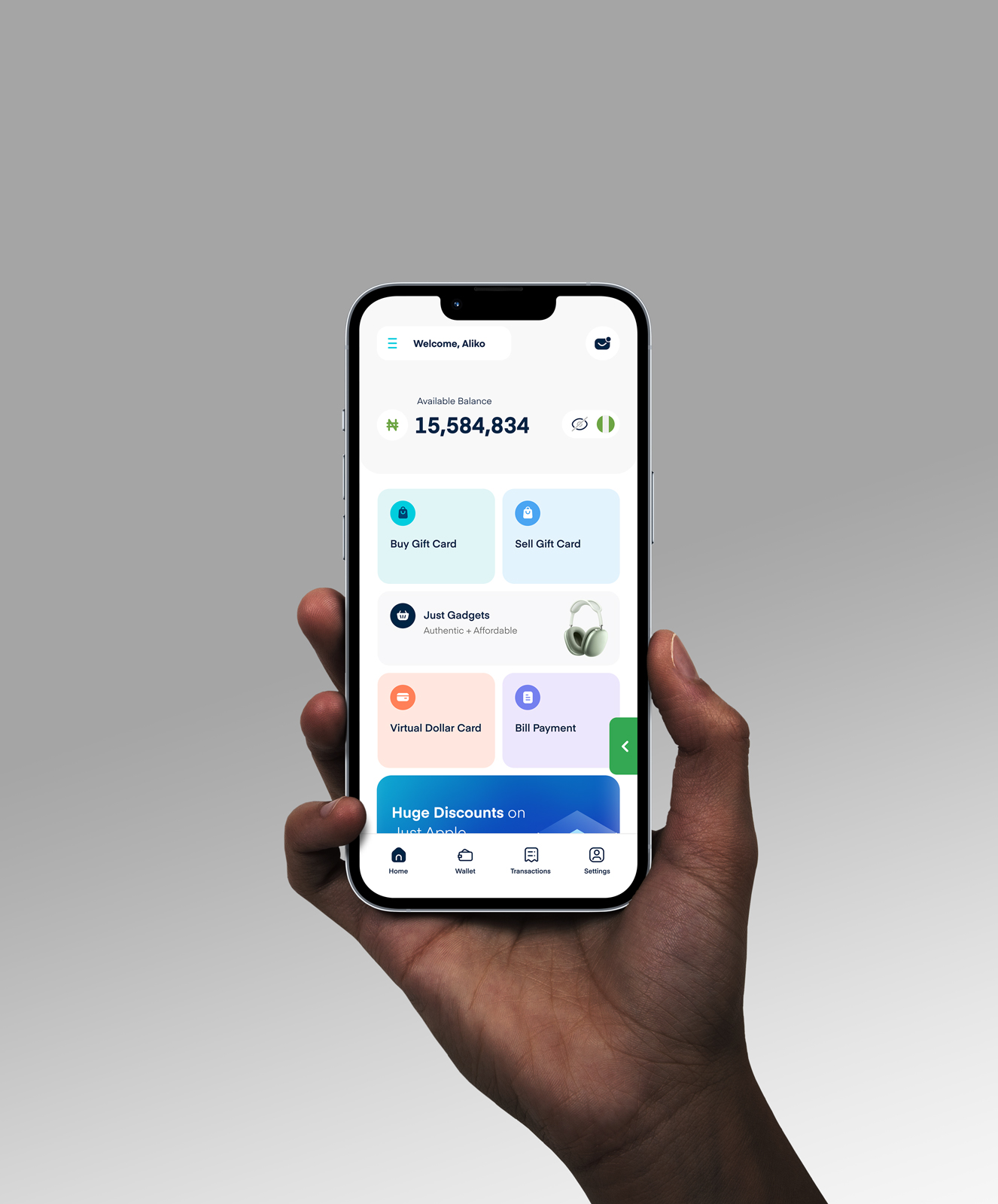How to Transfer Your Amazon Gift Card Balance to Your Bank Account

Recently, a friend sent me a $100 Amazon gift card for my birthday. Of course, I was super happy. But here was the issue—I had a long list of stuff that I needed to pay for—my rent, fuel, and maybe some bottles of drinks because, hey, it was my birthday.
Staring at that shiny Amazon balance, I thought, “How do I transfer my Amazon card balance to my bank account?” I mean, Jeff Bezos doesn’t need my money chilling in his digital piggy bank, does he?
Well, as I found out, it is not as simple as hitting a “transfer to bank” button. Amazon wants you to spend your money inside their ecosystem, not cash it out.
If you’re in a similar situation, don’t worry. I’ve done the detective work for you. In this guide, I’ll show you the best way to transfer your Amazon gift card balance to your bank account. Let’s go!
Can You Transfer an Amazon Gift Card Balance Directly to a Bank Account?
No, you can’t. Amazon doesn’t offer a built-in option to withdraw your gift card balance as cash or send it directly to your bank. Once that balance is loaded onto your Amazon account, it’s designed to stay there for purchases on their platform.
So, yeah, you can use it to pay for a new pair of headphones or even a bulk order of toilet paper (no judgment here). But if you’re dreaming of seeing those dollars hit your bank account—Amazon’s answer is a firm “no.” There’s no official way to convert it into cash or transfer it elsewhere.
But here’s the good news: while you can’t send it straight to your bank, there’s still a smart way to make that balance useful outside Amazon.
You can use your Amazon gift card by redeeming it into your Amazon Pay balance and then transfer the funds to your bank account from there. But if you’d rather skip the extra steps, trading the card for cash on a platform like Cardtonic is a quicker option. Here’s how.
How to Convert Your Amazon Gift Card Balance to Cash Using Amazon Pay
Simply navigate to the Amazon Pay section, log in, choose the gift cards feature, click on “Redeem a Gift Card,” input your voucher code to add it to your balance. And then transfer the money to your bank account directly from Amazon Pay.
Step 1: Go to Amazon Pay
Start by opening your web browser and visiting the Amazon Pay website.
Step 2: Sign in to Your Amazon Account
Once on the Amazon Pay website, click the “Sign In” button at the top right corner. Enter your Amazon email address, phone number, and password to log in. If you have two-factor authentication enabled, you’ll need to enter the verification code sent to your registered device.
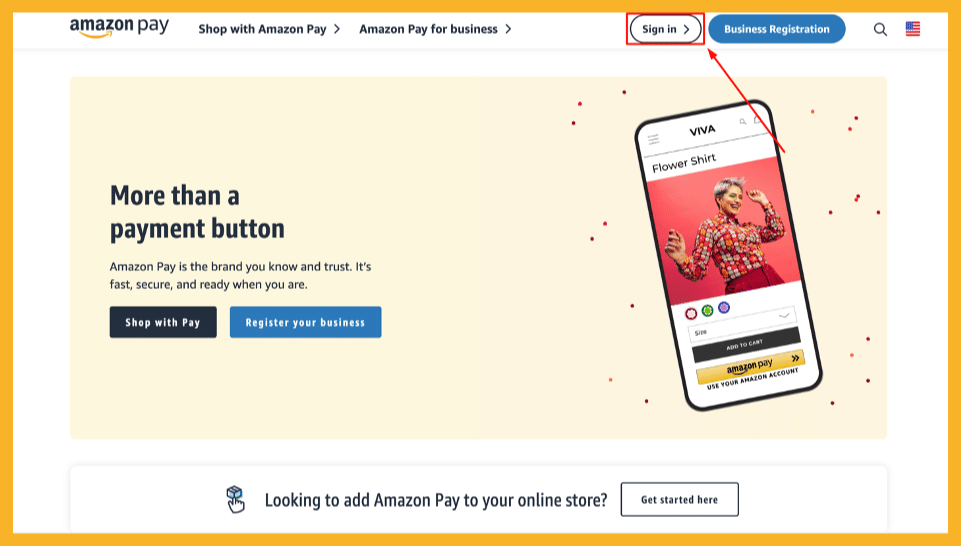
Step 3: Navigate to the “Gift Cards” Section
After signing in, locate the “Gift Cards” section.
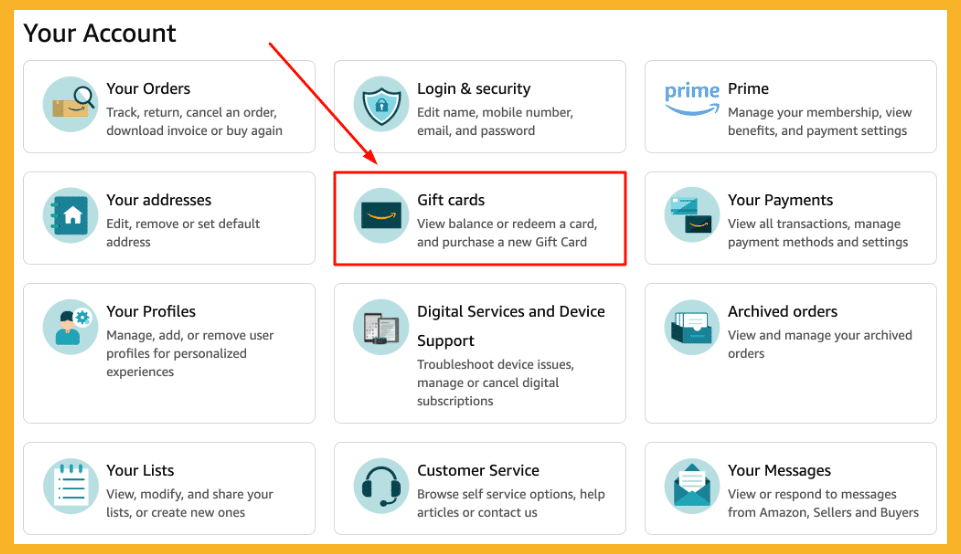
Step 4. Click “Redeem a Gift Card”
This indicates you are ready to make your conversion.
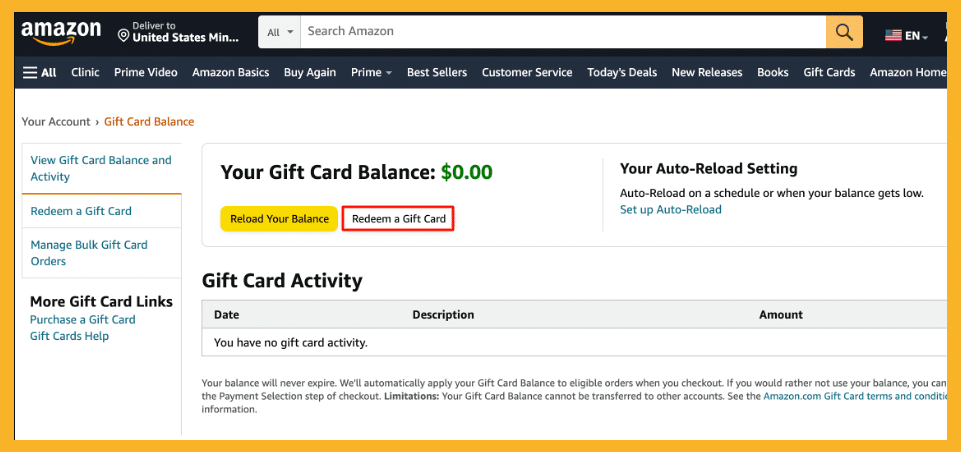
Step 5. Enter Your Gift Card Code
Locate and enter your 16-digit gift card code on the card’s back (scratch off if needed) or in the email for digital cards.
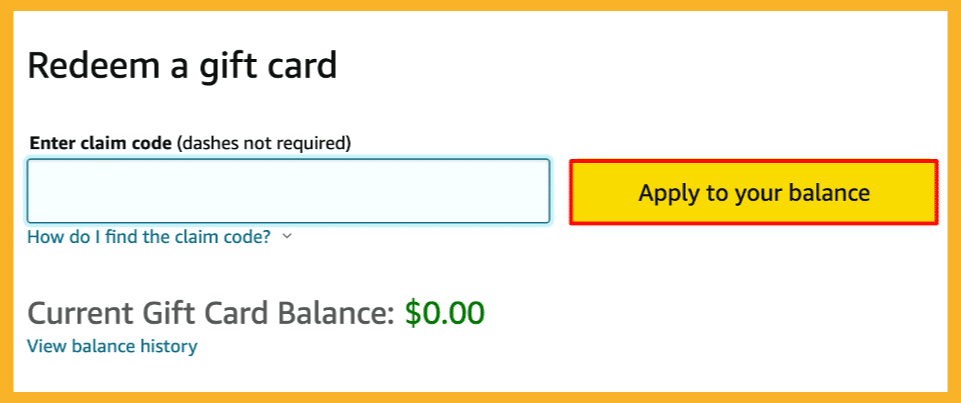
Step 6: Transfer Funds to Your Bank Account
From the Amazon Pay section, select “Send Money” and choose “Bank Transfer.” Enter your bank details, including account number, IFSC code, and account holder’s name.
Specify the amount to transfer from your Amazon Pay balance, then select “Pay Using Amazon Pay balance” as the payment method. Verify all details and confirm the transaction.
The funds will typically reflect in your bank account within a few business days, depending on processing times.
How to Convert Your Amazon Gift Card to Cash on Cardtonic
If you’d rather skip the Amazon Pay process entirely, there’s a faster route—sell your gift card for cash on Cardtonic. Just download the app, upload your card, and get paid. Here’s how it works:
1. Get Started with Cardtonic
You can download the Cardtonic app from the Google Play Store or App Store or visit the company’s website at cardtonic.com.
Make sure your internet connection is solid before you begin.
2. Sign Up or Sign In
New users need to register with an email, phone number, and a secure password.
If you’ve used Cardtonic before, just log in with your existing details.
Heads-up: This platform is built for folks in Nigeria or Ghana, so you’ll need a local bank account and ID.
3. Head to the Trading Area
After logging in, find the “Trade Gift Cards” option on the main screen of the app or website and tap it.
4. Pick Your Gift Card Type
Decide if you’re working with a Physical Card (something tangible you’re holding) or an E-code (a digital code).
Select the option that fits your situation.
5. Choose the Gift Card Brand
From the list, pick the company your gift card is from—like Amazon, Apple, or Steam.
The platform has a bunch of options, so scroll through to find yours. In this case, it is Amazon.
6. Narrow Down the Specific Type
Select the exact version of your card, such as “Amazon US” or “Amazon UK” to match it perfectly with Cardtonic’s system.
7. Fill in the Details
Type in the card’s value (say, $25 or $100).
For physical cards, snap and upload clear photos of both sides.
For e-codes, pop the code into the comment box.
8. Check the Payout
The app will show you the going rate and how much cash you’ll get in Naira (Nigeria) or Cedis (Ghana).
You can peek at rates ahead of time using the platform’s built-in rate calculator if you’re curious.
9. Kick Off the Trade
Double-check everything, and when you’re happy with the amount, hit “Start Trade” to send it off.
10. Hang Tight for Approval
It usually takes just a few minutes for Cardtonic to process your trade. You’ll get a heads-up when it’s done.
11. Collect Your Cash
Once it’s approved, the money lands in your Cardtonic wallet.
Transfer it to your bank account in Nigeria or Ghana (or mobile money in Ghana) through the withdrawal feature.
You can watch this video to learn more about how to sell gift cards on Cardtonic:
Frequently Asked Questions About Converting Amazon Gift Card Balance to Cash
1. Can I Transfer Funds from My Amazon Gift Card to My Bank Account Directly?
No, Amazon doesn’t allow direct transfers. You’ll need to use a workaround like Amazon Pay or sell the gift card for cash value on platforms like Cardtonic.
2. How Can I Convert My Amazon Gift Card to Cash?
You can either do this through Amazon Pay or sell it directly for cash on credible platforms such as Cardtonic to avoid Amazon gift card scams.
3. Can I Transfer My Amazon Gift Card Balance to PayPal?
Not directly. Amazon doesn’t support transferring gift card balances to PayPal. However, you can sell your Amazon gift card for cash on a trusted platform like Cardtonic. Once the trade is complete and you receive the money, you can then transfer it to your PayPal account.
4. What Are My Options for Turning My Amazon Gift Card Balance into Cash for My Bank?
You can either use Amazon Pay for this or sell your card directly for cash on credible trading platforms like Cardtonic. I prefer to trade my cards for cash on Cardtonic because it is much faster and easier.
5. Can Amazon Pay Balance Be Converted to Cash?
Yes, it can! First, redeem your Amazon gift card to add funds to your Amazon Pay balance. Then, to convert it to cash, go to the “Send Money” option on Amazon Pay, select “Bank Transfer,” enter your bank account details, and confirm the transaction. This way, the funds will be transferred directly to your bank account.
Conclusion
Amazon doesn’t let you transfer gift card balances directly to your bank account, but you still have options.
You can either use Amazon Pay to move the balance or skip the extra steps and sell your gift card for cash on a trusted platform like Cardtonic.
The choice is yours. Either way, it won’t be long before you’re spending that converted cash on what really matters—groceries, bills, or maybe even a little treat for yourself.