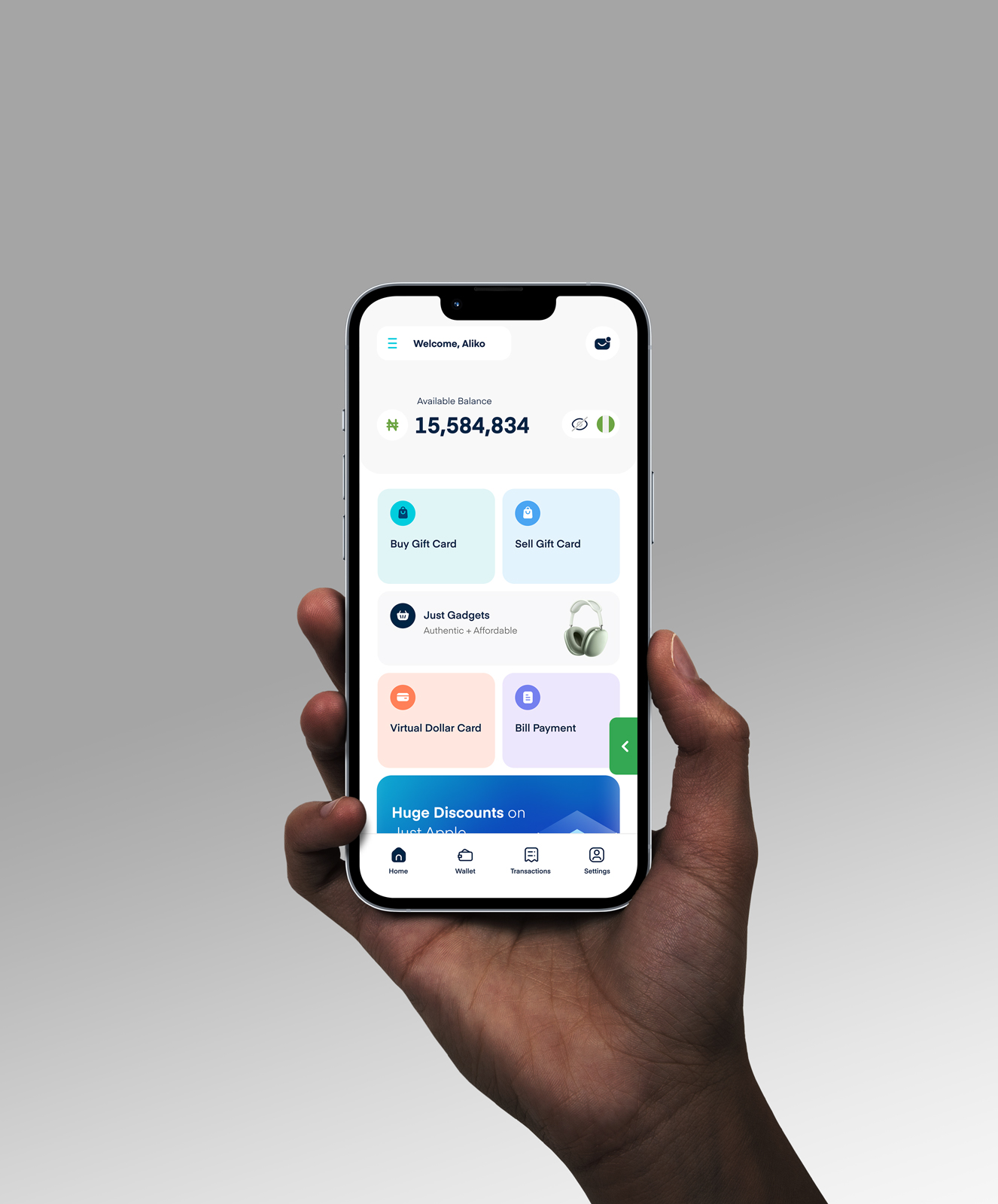How To Transfer Google Play Gift Card Balance To Another Account

We’ve all made impulsive purchases and later wanted refunds. If you regret buying a Google Play gift card and now want to transfer the balance to your account, don’t worry – you’re not alone. In this article, I’m here to show you the way out.
There’s some bad news! You can’t transfer your Google Play gift card balance to another account. But you should not allow the gift card to go to waste. I mean, we’re talking about the Google Play gift card. A card that opens the door to the world of premium apps, games, and software on the Google Play Store.
The good news is that you can choose to sell your gift card for cash instead. Or use it on the Google Play Store. Let’s get to business!
How To Sell Your Google Play Gift Card For Cash in 5 Simple Steps
Selling your Google Play gift card is no rocket science. All you have to do is download the Cardtonic app, log in, select the gift card category, enter the card amount and code, and submit the transaction for processing.
1. Download the Cardtonic App.
If you intend to sell your Google Play gift card, the first thing you have to do is download the Cardtonic app and register. You might as well decide to use the web.
2. Login to Your Account.
The next thing is to log in to your account on the platform and click on “Sell gift cards.”
3. Select the Gift Card Category.
What you have to do next is select the gift card category. The category you’ll select is “Google Play gift card,” and specify the type of the Google Play gift card. e.g., USD Google Play Physical.
4. Enter the Gift Card Amount and Code.
Kindly enter the gift card amount and code. Sometimes, you might be required to upload a picture of the gift card.
5. Submit the Transaction for Processing.
Lastly, submit the transaction for processing and wait for a confirmation message. You’re done. In about three to five minutes, you’ll get your cash.
How To Redeem Your Google Play Gift Card in 5 Simple Steps
Redeem your Google Play gift card without stress in five simple steps. All that is required of you is to open the Google Play Store, visit your account profile, select the “payment and subscription” option, click on ‘redeem code’, enter the code, and redeem. That’s all.
1. Open Your Google Play Store App.
The first step in redeeming your Google Play gift card is to open your Google Play store app.
2. Visit Your Account Profile.
Once you are in your Google Play Store app, you’ll see a profile icon at the top right-hand side of your app. Click on it to visit your profile.
3. Select the “Payment and subscription” Option.
The next thing that you are required to do is look for the “Payment and Subscription” tab and click on it.
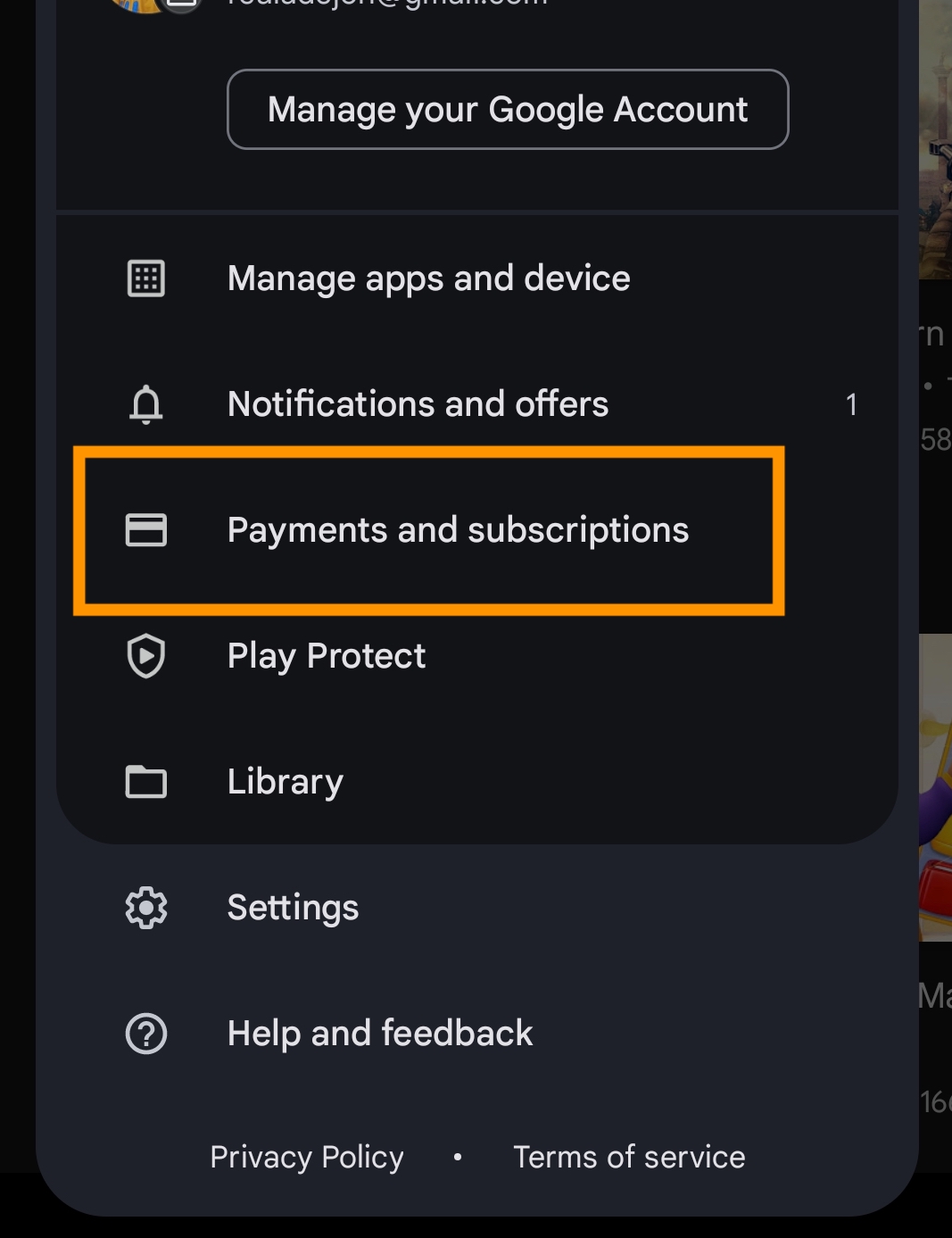
4. Select “Redeem Code.”
After the previous stage, you’ll see some options displayed. Click on the “Redeem Code.”
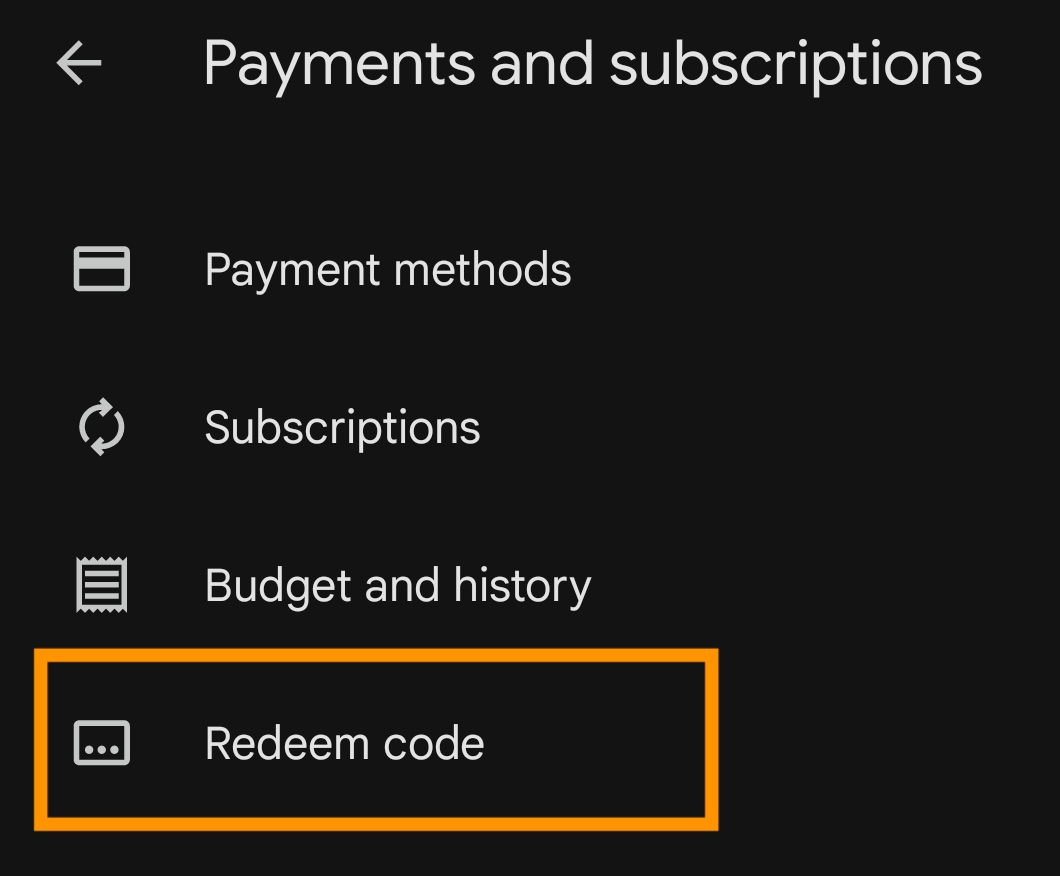
5. Enter the Code and Redeem.
Enter the gift card code in the box provided and redeem your Google Play gift card.
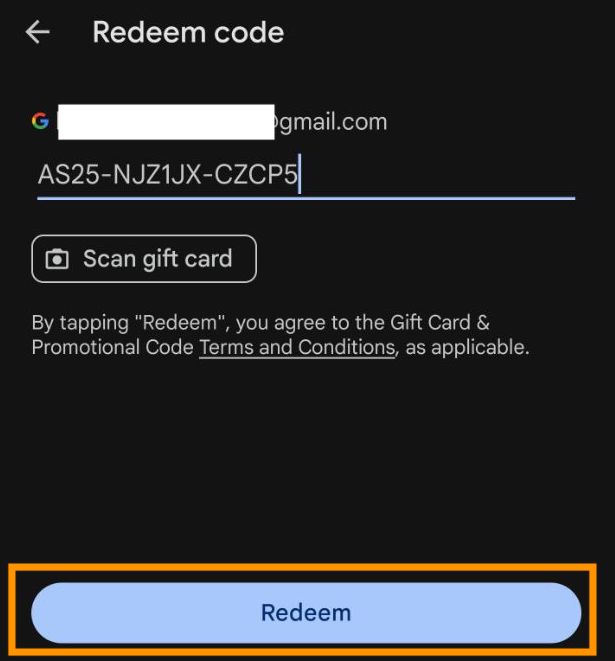
Frequently Asked Questions About Google Play Gift Cards
1. Can I Get A Refund For Purchases With My Google Play Account Balance?
Yes, you can. But that’s only possible if the purchase is within 48 hours and you haven’t used the app for more than 2 hours. Another valid reason for a refund is if you purchased an app with technical issues.
2. Can You Transfer Money From A Google Play Gift Card To Your Bank Account?
No, you can’t. There’s no official way of transferring money from Google Play gift cards to your bank account or whatsoever.
3. What Can I Do With My Google Play Balance?
With your Google Play balance, you can donate to charity, purchase apps and games, subscribe to services, or invest in Play Points.
4. Can I Use Google Play Balance To Buy A Gift Card?
No, you can’t use Google Play Balance to buy a gift card. You should consider other ways of using your balance, like purchasing apps and games.
5. Where Can I Sell My Google Play Gift Card Without Issues?
You can effortlessly sell your Google Play gift card for cash without issues on many online platforms, like Cardtonic.
6. How Can I Convert a Google Play Gift Card to Cash or PayPal?
You can convert your Google Play gift card to cash or PayPal by making use of a reliable platform like Cardtonic. This is it; sell your gift card on Cardtonic, and fund your PayPal with the cash.
Conclusion
Are you still asking about how to transfer your Google Play gift card balance to another account? By now, I expect that you should know it is not possible, but you don’t have to stress. Kindly explore the options of using the gift card balance or selling it on reputable platforms online.
If anyone promises to help you transfer your Google Play gift card balance to your bank account or whatever, be wary of such a person. Don’t say you weren’t told, my dear.