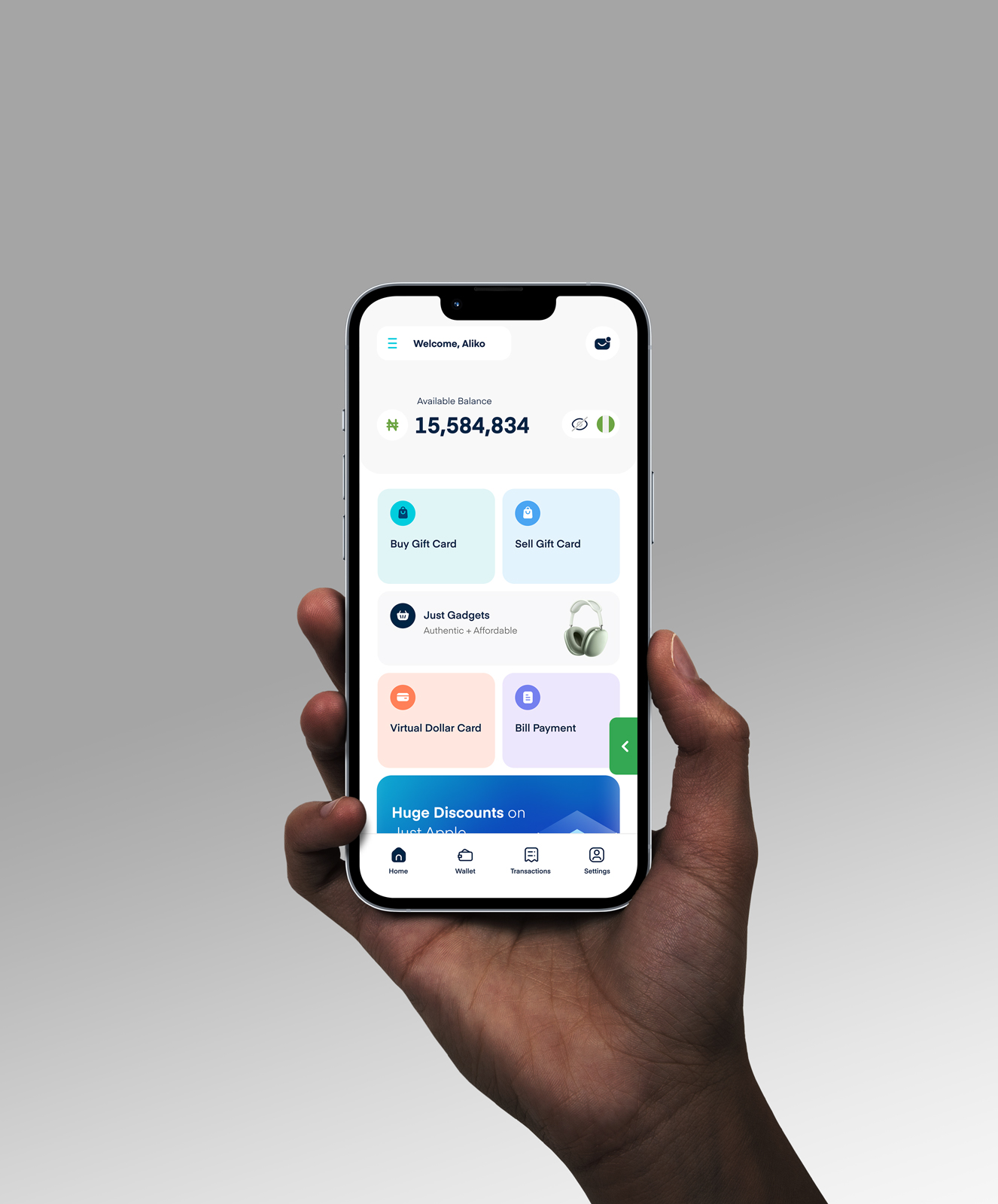Xbox Gift Cards 101: Everything You Need To Know
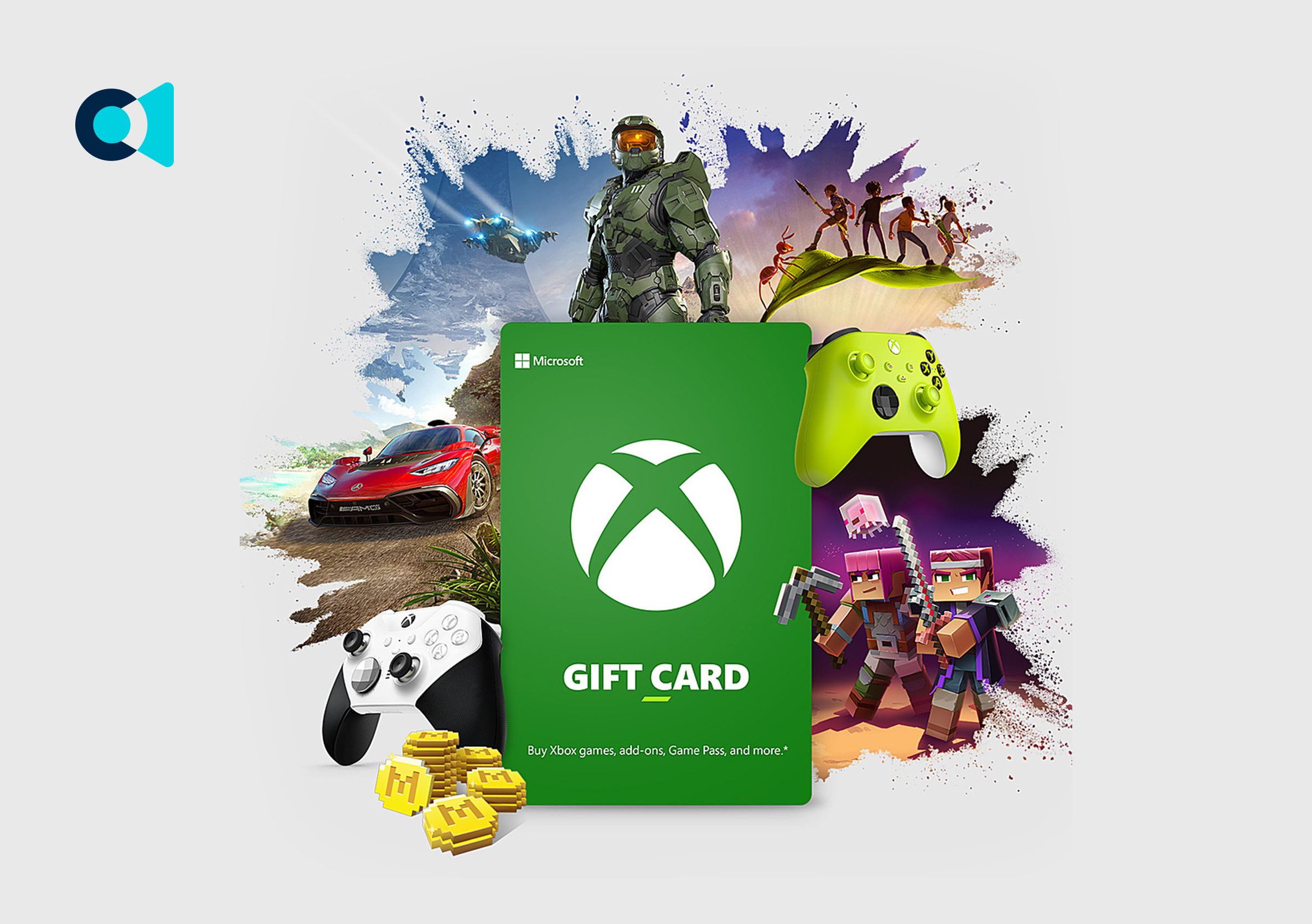
As a hardcore Xbox gamer, I feel your gift card struggles. You got an Xbox card for your birthday but don’t know how to use it or what it’s good for. Or maybe you’ve got a leftover Xbox card balance and want to turn it into cold hard cash. Been there, done that!
That’s why I made this guide breaking down everything about Xbox gift cards. Whether you’re a newbie or a pro, I’ve got you covered – from checking your balance to cashing out your card and everything in between.
By the end, you’ll be an Xbox gift card expert, unlocking their full potential whenever one comes your way. No more confusion about using your card or where to apply it.
What Are Xbox Gift Cards?

Xbox gift cards allow you to add digital credit to your Microsoft account balance, which can then be used to purchase games, movies, apps, and other content from the Xbox online store.
They come in digital or physical form, with the digital code delivered by email or SMS text message. Physical cards have the code printed on the back to redeem.
Xbox gift cards are available in various preset amounts, typically ranging from $10 up to $100. Some retailers may even offer customisable gift card amounts within that range.
The credit on Xbox gift cards does not expire, so you can redeem the code, and the funds will remain in your Microsoft account until used.
How To Check Your Xbox Gift Card Balance
If you’re wondering how to check your Xbox gift card balance, you have two convenient options: through the web or via your Xbox console. Now, let’s dive into the details of how you can keep an eye on your Xbox gift card balance.
A. Via The Web:
- Head over to the Payment & Billing page on the Microsoft website.
- Sign in with your Microsoft account.
- Once you’re in, your Xbox gift card balance will be displayed right at the top of the page.
B. Through Your Xbox Console:
If you’re closer to your Xbox console than your computer, no worries. Here’s how you can check your balance:
- Press the Xbox button on your Xbox Series X|S or Xbox One controller to open the guide.
- Now, go to Profile & System.
- From there, navigate to Settings and select Account.
- Finally, choose Payment & Billing. Your account balance will be chilling there in the Microsoft account box on the right.
By the way, here’s a little heads-up: You can’t directly check the balance of an Xbox gift card without redeeming it first. The way to go is to keep an eye on your Microsoft account balance, which includes any Xbox gift card balances you’ve redeemed.
How To Redeem Your Xbox Gift Card
Redeeming your Xbox gift card is easy whether you’re on your Xbox console, PC, or mobile web browser. Here’s how to do it:
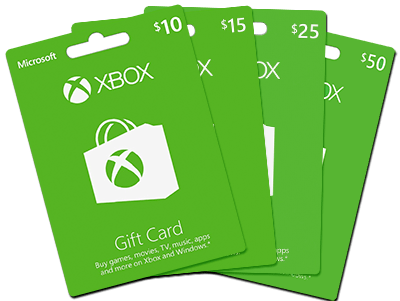
A. On Xbox Series X|S and Xbox One:
- Press the Xbox button to open the guide, then select “Store.”
- Press the View button to open the side menu, and choose “Redeem.”
- Enter the 25-character code, select “Next,” and follow the prompts.
B. On a PC or Mobile Web Browser:
- Visit this page “Redeem your code or gift card.”
- Enter the 25-character code, select “Next,” and follow the prompts.
C. In the Microsoft Store on Windows:
- Press the Start button, and type “store” into the search bar.
- Select “Microsoft Store” from the results to open the app.
- Click your account in the top-right corner, then choose “Redeem code or gift cards.”
- Enter the 25-character code, select “Next,” and follow the prompts.
D. On Xbox 360:
- Press the Guide button on your controller.
- Select “Games & Apps,” then choose “Redeem Code.”
- Enter the 25-character code and follow the prompts to complete your redemption.
E. In the Xbox App for Windows:
- Press the Start button and type “Xbox” into the search bar.
- Select the Xbox app from the results to open it.
- Click your gamerpic in the top-left corner, then select “Settings.”
- Choose “Redeem” under “Redeem a code.”
- Enter the 25-character code, select “Next,” and follow the prompts.
Note: You can’t redeem a code on the Xbox app for mobile at this time.
Where To Buy And Sell Your Xbox Gift Card
Getting Xbox gift cards is easy. You can go to a physical store like an electronics store, supermarket, or gaming shop. Or, you can use Cardtonic, an online platform that’s safe and great for selling and buying Xbox gift cards.
A. Physical Stores: If you prefer the tangible route, many physical stores have Xbox gift cards in stock. Just swing by your local electronics store, supermarket, or dedicated gaming shop, and you’ll likely find what you’re looking for.
B. Cardtonic: Now, if you’re leaning towards the digital realm and want a secure and reliable way to buy or sell Xbox gift cards, Cardtonic is your go-to platform. Cardtonic offers a fantastic marketplace for gamers like you. It’s a place where you can conveniently trade your gift cards with ease and peace of mind.
Benefits Of Xbox Gift Card
With Xbox gift cards, you’re not just getting gaming credit; you’re unlocking a world of freedom and convenience. These cards offer you choices, make gift-giving a breeze, and ensure secure, hassle-free transactions. Plus, there’s no rush with no expiry date in sight. Let’s dive into the details.
1. Freedom to Choose: With an Xbox gift card, you’re the boss. You decide what games or content to buy, when to buy them, and how to use your card.
2. No Credit Card Needed: Don’t have a credit card or prefer not to use it for online purchases? Xbox gift cards got your back. They let you shop hassle-free.
3. Gift-Giving Made Easy: Stuck on what to give your gamer friend for their birthday? Xbox gift cards are the ultimate presents. Your friends can pick what they like.
4. Sales and Discounts: Xbox often offers sales and discounts on games and subscriptions. Your gift card can help you save big during these events.
5. Secure Transactions: Xbox gift cards are safe to use. No need to share sensitive financial info online; simply enter your card code, and you’re good to go.
6. No Expiry Date: Your Xbox gift card won’t expire. So, take your time deciding how to use it; there’s no rush.
7. Convenience: Buying and using an Xbox gift card is a breeze. You can purchase one from various retailers or load your account online in a few clicks.
Frequently Asked Questions About Xbox Gift Cards
1. What Is An Xbox Gift Card Used For?
An Xbox gift card is your virtual currency for all things Xbox. You can use it to buy games, movies, music, and more on your Xbox console or Windows PC.
2. How Can I Use An Xbox Gift Card?
Using an Xbox gift card is simple. Just redeem the code on your card, and you’ll have credit in your Microsoft account, ready to spend.
3. Can My Xbox Gift Card Expire?
Nope, your Xbox gift card doesn’t come with an expiration date. You can use it whenever you want, without the pressure of a ticking clock.
4. Why Is My Xbox Gift Card Not Working?
If you’re having trouble with your Xbox gift card, double-check the code you entered. If the problem persists, contact Xbox Support for assistance.
5. How Can I Convert My Xbox Gift Card To Cash?
While you can’t turn your Xbox gift cards into cash directly, you can sell your Xbox gift card for cash on platforms like Cardtonic.
6. Where Can I Buy An Xbox Gift Card Online?
You can buy Xbox gift cards from the comfort of your couch on platforms like Cardtonic.
Conclusion
Now that you’re armed with knowledge about Xbox gift cards, it’s time to power up your gaming experience. These cards offer you the freedom to choose, save big, and enjoy the latest games and content without a hitch.
With no expiration dates and secure transactions, they’re a gamer’s best friend. Plus, if you ever decide to part ways with your card, you can turn it into cash easily on platforms like Cardtonic.
So, whether you’re shopping for yourself or looking for the perfect gift, Xbox gift cards are your ticket to endless gaming adventures. Grab one today, and let the gaming begin!